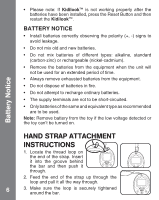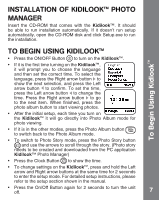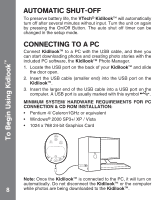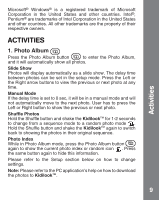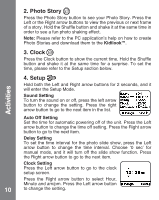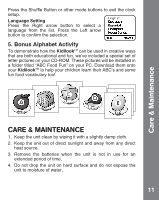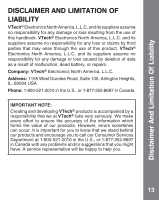Vtech KidiLook Digital Photo Frame User Manual - Page 10
Activities - kidilook photo frame
 |
View all Vtech KidiLook Digital Photo Frame manuals
Add to My Manuals
Save this manual to your list of manuals |
Page 10 highlights
2. Photo Story Press the Photo Story button to see your Photo Story. Press the Left or the Right arrow buttons to view the previous or next frame of a story. Hold the Shuffle button and shake it at the same time in order to see a fun photo shaking effect. Note: Please refer to the PC application's help on how to create Photo Stories and download them to the Kidilook™. 3. Clock Press the Clock button to show the current time. Hold the Shuffle button and shake it at the same time for a surprise. To set the time, please refer to the Setup section below. Activities 4. Setup Hold both the Left and Right arrow buttons for 2 seconds, and it will enter the Setup Mode. Sound Setting To turn the sound on or off, press the left arrow button to change the setting. Press the right arrow button to go to the next item in the list. Auto Off Setting Set the time for automatic powering off of the unit. Press the Left arrow button to change the time off setting. Press the Right arrow button to go to the next item. Delay Setting To set the time interval for the photo slide show, press the Left arrow button to change the time interval. Choose '0 sec' for manual mode, and it will turn off the slide show function. Press the Right arrow button to go to the next item. Clock Setting Press the Left arrow button to go to the clock setup screen. Press the Right arrow button to select Hour, Minute and am/pm. Press the Left arrow button 10 to change the setting.