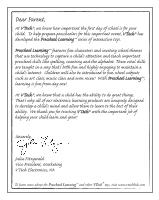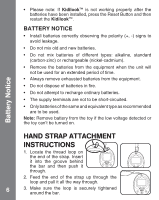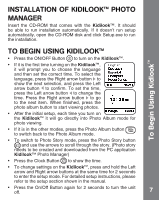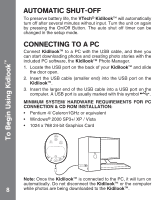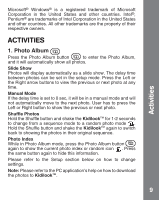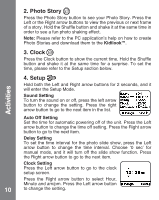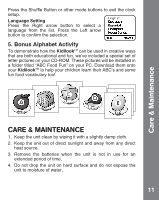Vtech KidiLook Digital Photo Frame User Manual - Page 7
Installation Of Kidilook™ Photo, Manager, To Begin Using Kidilook™ - instructions
 |
View all Vtech KidiLook Digital Photo Frame manuals
Add to My Manuals
Save this manual to your list of manuals |
Page 7 highlights
INSTALLATION OF KIDILOOK™ PHOTO MANAGER Insert the CD-ROM that comes with the Kidilook™. It should be able to run installation automatically. If it doesn't run setup automatically, open the CD-ROM disk and click Setup.exe to run the installation. To Begin Using Kidlook™ TO BEGIN USING KIDILOOK™ • Press the ON/OFF Button to turn on the Kidilook™. • If it is the first time turning on the Kidilook™, it will prompt you to choose the language and then set the correct time. To select the language, press the Right arrow button to show the next selection, and press the Left arrow button to confirm. To set the time, press the Left arrow button to change the time. Press the Right arrow button to go to the next item. When finished, press the photo album button to start viewing photos. • After the initial setup, each time you turn on the Kidilook™ it will go directly into Photo Album mode for photo viewing. • If it is in the other modes, press the Photo Album button to switch back to the Photo Album mode. • To switch to Photo Story mode, press the Photo Story button and use the arrows to scroll through the story. (Photo story needs to be created and downloaded from the PC application Kidilook™ Photo Manager) • Press the Clock Button to show the time. • To change settings on the Kidilook™, press and hold the Left arrow and Right arrow buttons at the same time for 2 seconds to enter the setup mode. For detailed setup instructions, please refer to the setup section shown in the manual. • Press the On/Off Button again for 2 seconds to turn the unit off. 7