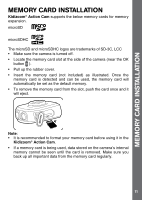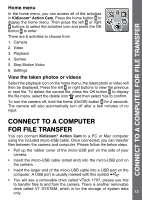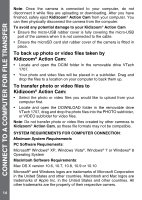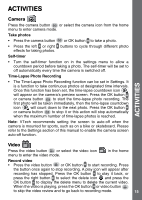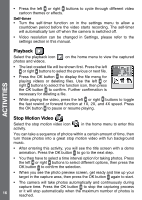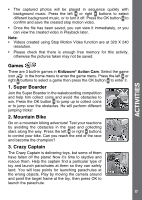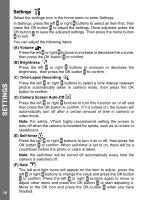Vtech Kidizoom Action Cam Yellow/Black User Manual - Page 16
Playback, Stop Motion Video
 |
View all Vtech Kidizoom Action Cam Yellow/Black manuals
Add to My Manuals
Save this manual to your list of manuals |
Page 16 highlights
• Press the left or right buttons to cycle through different video cartoon themes or effects. Self-timer • Turn the self-timer function on in the settings menu to allow a countdown period before the video starts recording. The self-timer will automatically turn off when the camera is switched off. • Video resolution can be changed in Settings, please refer to the settings section in this manual. Playback Select the playback icon photos and videos. on the home menu to view the captured • The last created file will be shown first. Press the left or right buttons to select the previous or next file. • Press the OK button to display the file menu for playing videos or deleting files. Use the left or right buttons to select the function icon, then press the OK button to confirm. Further confirmation is necessary for deleting a file. • While playing the video, press the left or right buttons to toggle the fast rewind or forward function at 1X, 2X, and 4X speed. Press the OK button to pause or resume playing. ACTIVITIES Stop Motion Video Select the stop motion video icon activity. in the home menu to enter this You can take a sequence of photos within a certain amount of time, then turn those photos into a great stop motion video with fun background music. • After entering this activity, you will see the title screen with a demo animation. Press the OK button to go to the next step. • You then have to select a time interval option for taking photos. Press the left or right buttons to select different options, then press the OK button to confirm the selection. • When you see the photo preview screen, get ready and line up your target in the capture area, then press the OK button again to start. • The camera will take photos automatically and continuously during capture time. Press the OK button to stop the capturing process 16 or it will stop automatically when the maximum number of photos is reached.