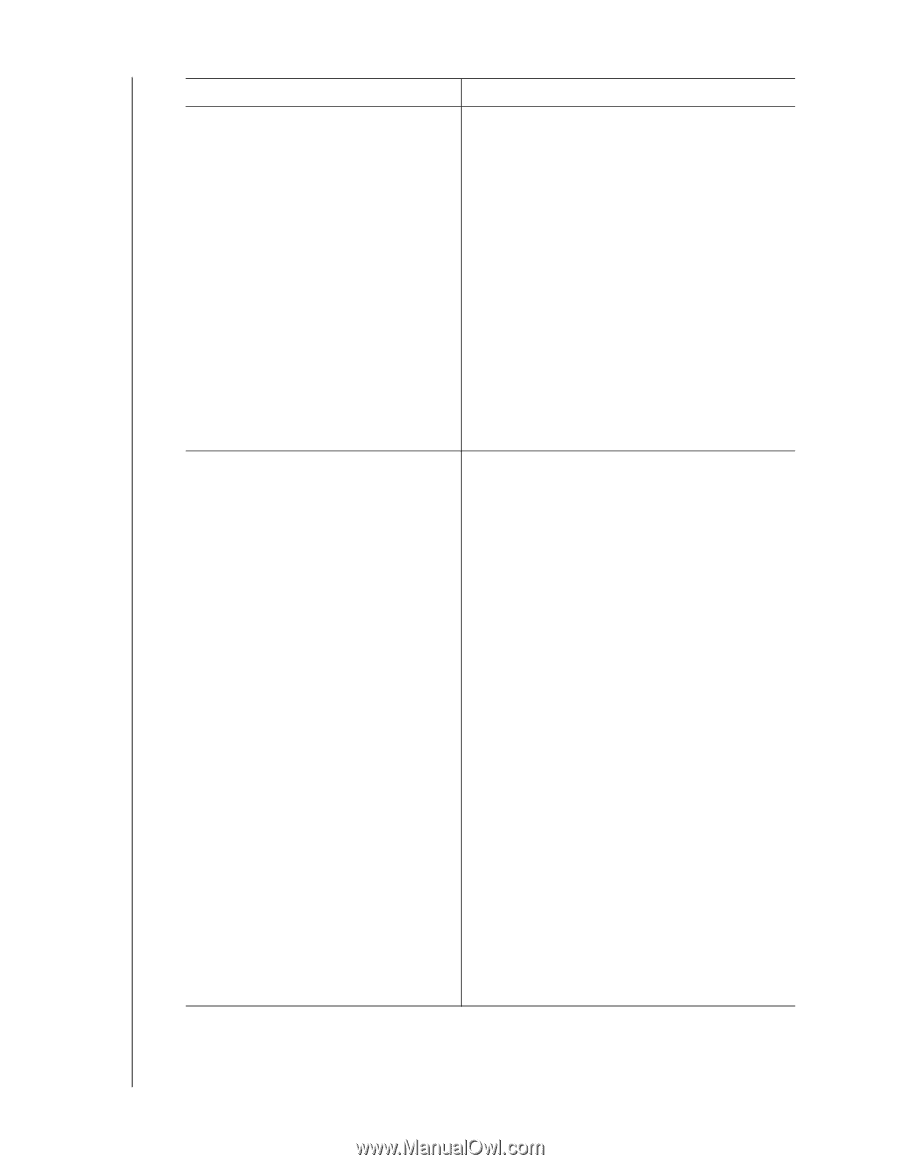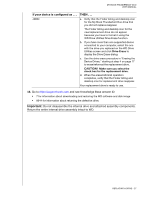Western Digital My Book Thunderbolt Duo User Manual - Page 30
If your device is con d as .., THEN .., for your My Book Thunderbolt Duo device
 |
View all Western Digital My Book Thunderbolt Duo manuals
Add to My Manuals
Save this manual to your list of manuals |
Page 30 highlights
MY BOOK THUNDERBOLT DUO USER MANUAL If your device is configured as . . . A striped RAID 0 disk array (continued) A mirrored RAID 1 disk array THEN . . . c. Click Configuration to display the volume dialog for reconfiguring the RAID array. d. Use the device configuration procedure in "Changing the Device Configuration," starting at step 5 on page 14 to reconfigure the striped RAID 0 disk array. e. When the reconfiguration completes, the Finder listing and desktop icon for your My Book Thunderbolt Duo device reappear. f. Click Status and verify that the status display shows: • Current Configuration - Stripe • RAID Status - Online • Drive A Status - Online • Drive B Status - Online Your device is ready to use. a. Verify that the Finder listing and desktop icon for your My Book Thunderbolt Duo device reappear. b. If you have more than one supported device connected to your computer, select the one with the drive you replaced on the WD Drive Utilities screen and click RAID Management > Status to display the device status. c. Verify that the status display shows: • Current Configuration - Mirror • RAID Status - Degraded • Drive A Status and Drive B Status Rebuilding for the drive that you replaced and Online for the other drive This indication means that the WD Drive Utilities software is rebuilding your mirrored RAID 1 disk array. d. Wait for the rebuild operation to complete. This could take several hours. e. When the rebuild operation completes, the device status display shows: • Current Configuration - Mirror • RAID Status - Online • Drive A Status - Online • Drive B Status - Online Your device is ready to use. (Continued) REPLACING A DRIVE - 26