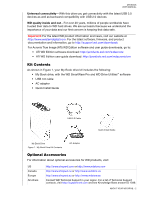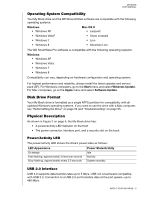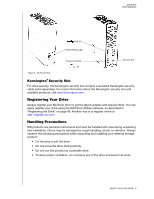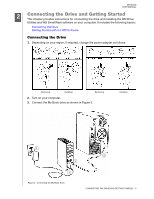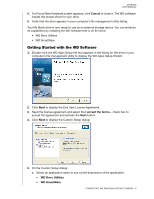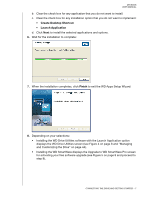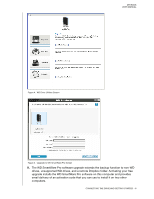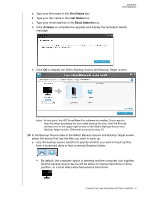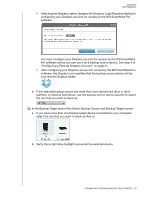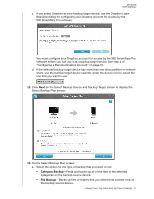Western Digital My Book User Manual - Page 12
Create Desktop Shortcut, Launch Application, Finish
 |
View all Western Digital My Book manuals
Add to My Manuals
Save this manual to your list of manuals |
Page 12 highlights
MY BOOK USER MANUAL b. Clear the check box for any application that you do not want to install. c. Clear the check box for any installation option that you do not want to implement: • Create Desktop Shortcut • Launch Application d. Click Next to install the selected applications and options. 6. Wait for the installation to complete: 7. When the installation completes, click Finish to exit the WD Apps Setup Wizard: 8. Depending on your selections: • Installing the WD Drive Utilities software with the Launch Application option displays the WD Drive Utilities screen (see Figure 4 on page 8 and "Managing and Customizing the Drive" on page 44). • Installing the WD SmartWare displays the Upgrade to WD SmartWare Pro screen for activating your free software upgrade (see Figure 5 on page 8 and proceed to step 9). CONNECTING THE DRIVE AND GETTING STARTED - 7