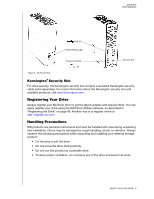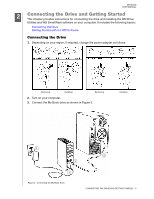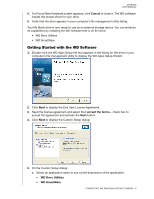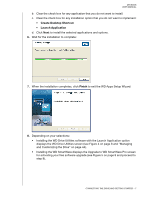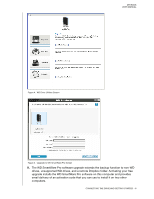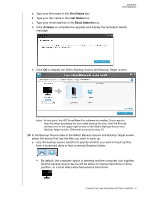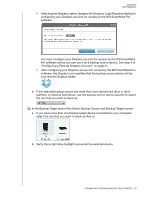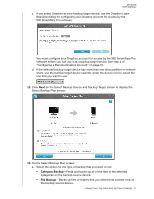Western Digital My Book User Manual - Page 14
First Name, Email Address, Activate, Source and Backup Target - windows 10
 |
View all Western Digital My Book manuals
Add to My Manuals
Save this manual to your list of manuals |
Page 14 highlights
MY BOOK USER MANUAL a. Type your first name in the First Name box. b. Type your last name in the Last Name box. c. Type your email address in the Email Address box. d. Click Activate to complete the upgrade and display the Activation Result message: e. Click OK to display the Select Backup Source and Backup Target screen: Note: At this point, the WD SmartWare Pro software is installed. If you want to skip the setup procedure for your initial backup for now, click the X close window icon in the upper-right corner of the Select Backup Source and Backup Target screen. Otherwise proceed to step 10. 10. In the Backup Source area of the Select Backup Source and Backup Target screen, select the device that has the files you want to back up: a. Use the backup source selector to specify whether you want to back up files from a local hard drive or from a remote Dropbox folder: • By default, the computer option is selected and the computer icon signifies that the backup source device will be either an internal hard drive or drive partition, or a local direct-attached external hard drive: CONNECTING THE DRIVE AND GETTING STARTED - 9