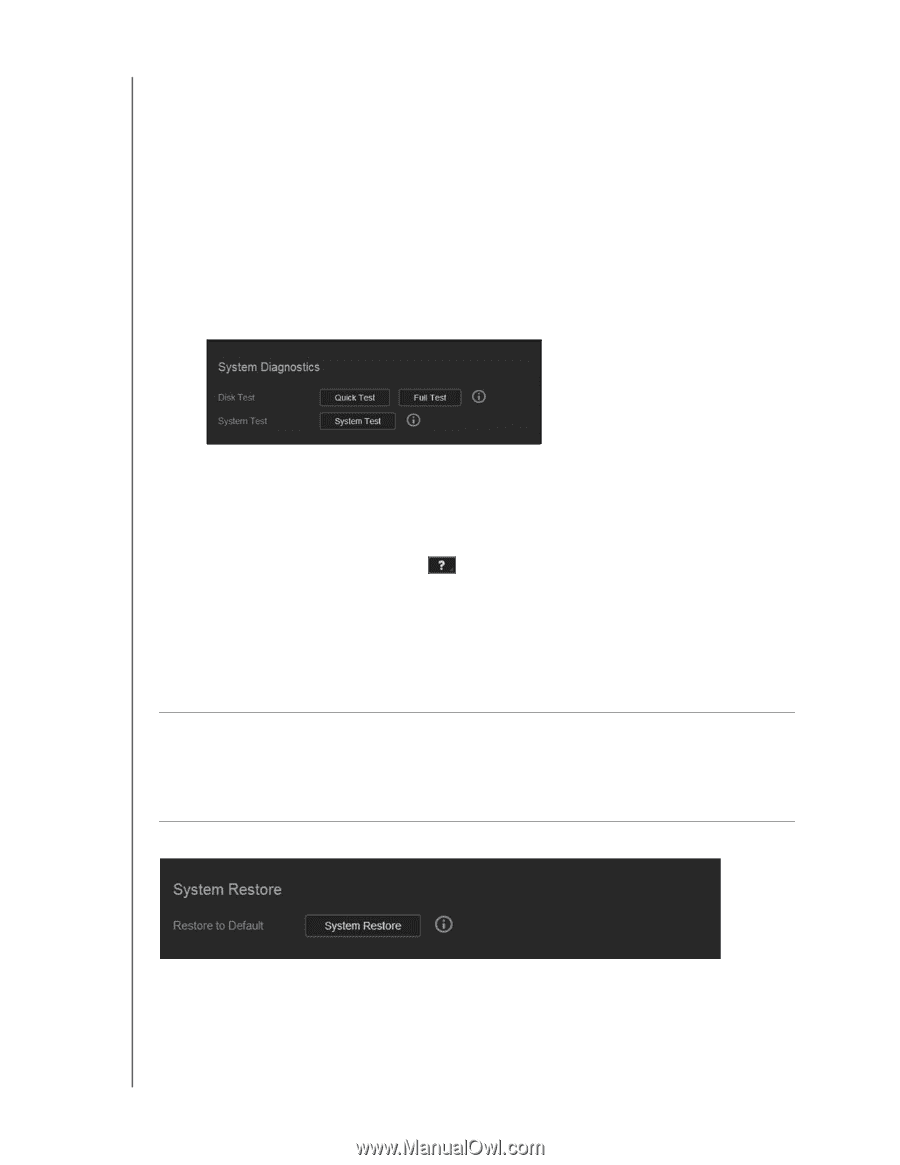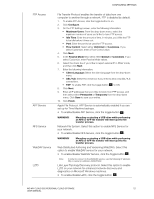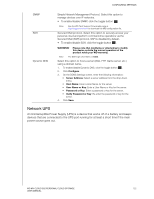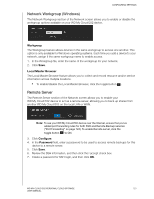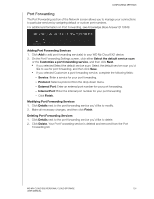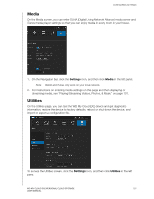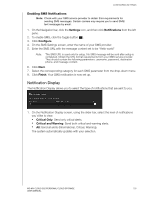Western Digital My Cloud EX2 User Manual - Page 131
System Diagnostics, System Restore, Running a Diagnostic Test
 |
View all Western Digital My Cloud EX2 manuals
Add to My Manuals
Save this manual to your list of manuals |
Page 131 highlights
CONFIGURING SETTINGS System Diagnostics Run diagnostic tests if you are having problems with your device. There are three types of diagnostic tests. Quick Test: The quick test checks the hard drives for major performance problems. The result of a quick test is a pass or fail evaluation of the hard drive's condition. The quick test can take several minutes to complete. Full Test: The full test is a more comprehensive drive diagnostic. It methodically tests each and every sector of the hard drives. You will be informed of the condition of the hard drive once the test is performed. The full test may take hours to complete, depending on the size and data configuration of the hard drives. System Test: The system test reviews the health of your device hardware (hard drives, fan, system clock, and device temperature). Running a Diagnostic Test 1. On the Utilities page, click Quick Test, Full Test, or System Test. A progress bar displays, indicating test progress and whether the device passed or failed the test. 2. Review the test results, and then click Close. If the device fails the test, click , and then click Support to get assistance. System Restore The system restore allows the Administrator to perform a full factory restore on the WD My Cloud EX2 device. This option restores your device to factory default settings with no data loss. Important: Before doing a factory restore or a system update, you may choose to save your device's current configuration. At a later time, you can import a previously saved configuration. Keep in mind that importing a configuration after restoring factory defaults does not restore shares or users. See "System Configuration," to create or restore a configuration file. Note: To erase all of the data on your device, see "Format Disk" on page 128. 1. In the System Restore area, click System Restore. 2. Review the confirmation message, and then click OK. The device reboots. Don't unplug the device during this rebooting process. Once the reboot is complete, launch the dashboard. WD MY CLOUD EX2 PERSONAL CLOUD STORAGE 126 USER MANUAL