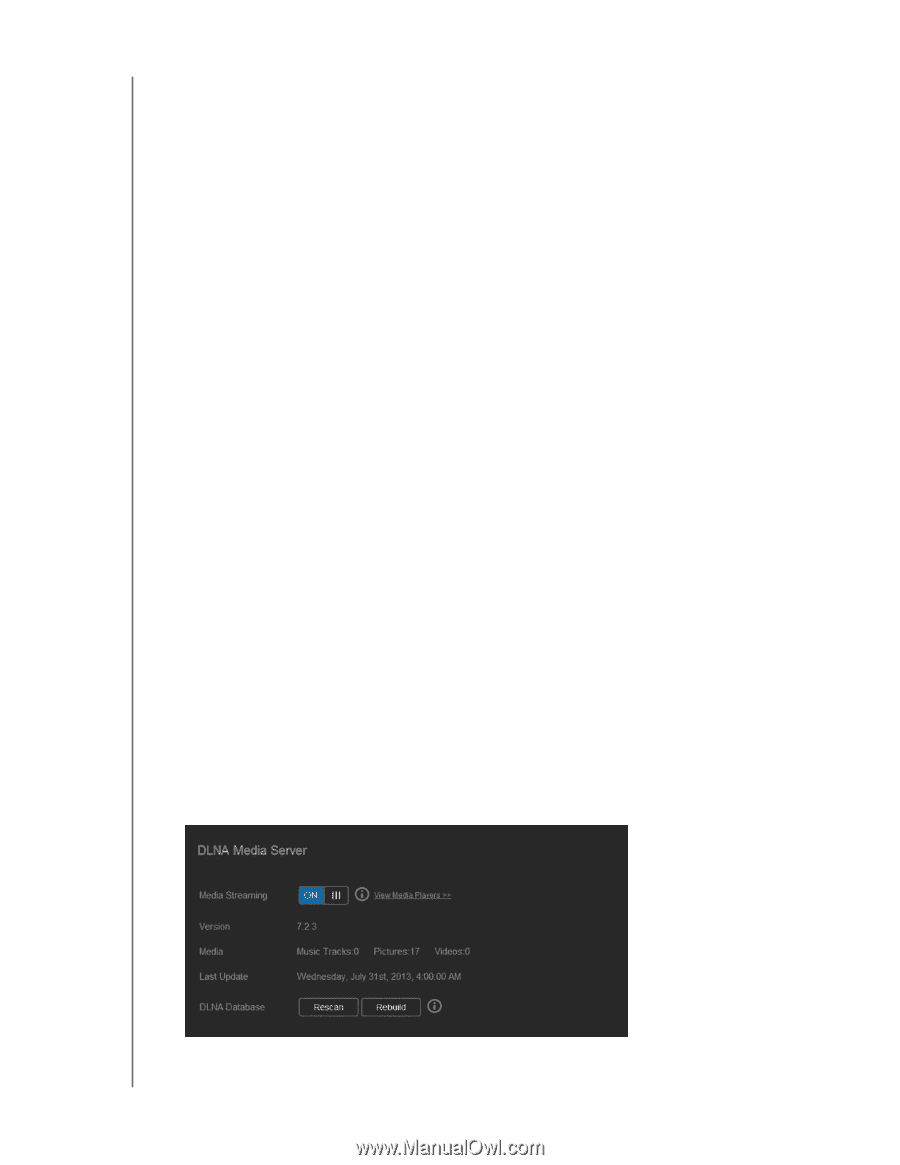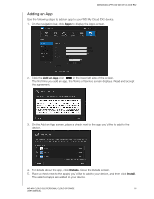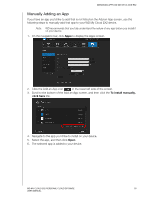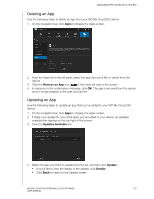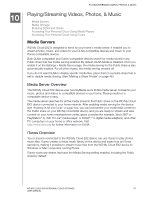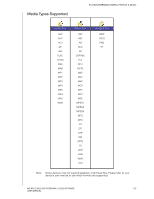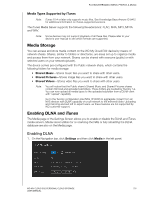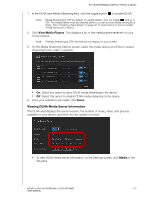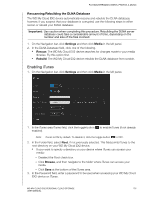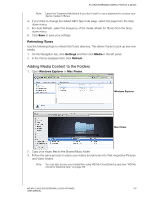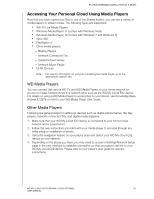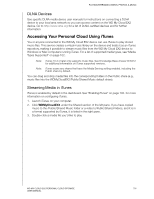Western Digital My Cloud EX2 User Manual - Page 108
Media Storage, Enabling DLNA and iTunes, Enabling DLNA
 |
View all Western Digital My Cloud EX2 manuals
Add to My Manuals
Save this manual to your list of manuals |
Page 108 highlights
PLAYING/STREAMING VIDEOS, PHOTOS, & MUSIC Media Types Supported by iTunes Note: iTunes 10.4 or later only supports music files. See Knowledge Base Answer ID 8412 for additional information on iTunes-supported versions. The iTunes Media Server supports the following file extensions: FLAC, M4A, MP3, MP4A and WAV. Note: Some devices may not support playback of all these files. Please refer to your device's user manual to see which formats are supported. Media Storage You can access and store media content on the WD My Cloud EX2 device by means of network shares. Shares, similar to folders or directories, are areas set up to organize media and access them from your network. Shares can be shared with everyone (public) or with selected users on your network (private). The device comes pre-configured with the Public network share, which contains the following folders for media storage: • Shared Music-Stores music files you want to share with other users. • Shared Pictures-Stores image files you want to share with other users. • Shared Videos-Stores video files you want to share with other users. Note: You will notice that the Public share's Shared Music and Shared Pictures shares contain mirrored and uploaded subfolders. These folders are needed by Twonky 7.2. You can now upload all media types to the uploaded subfolder from a DLNA client with "upload" capability. Go to the Twonky configuration site (NAS_IP:9000) to aggregate content from all NAS devices with DLNA capability on your network to the mirrored folder. Uploading and mirroring are best left to expert users, as these features are not supported by WD customer support. Enabling DLNA and iTunes The Media page of the Settings Screen allows you to enable or disable the DLNA and iTunes media servers. Media server utilities for re-scanning the NAS or fully rebuilding the DLNA database are also on the Media page. Enabling DLNA 1. On the Navigation bar, click Settings and then click Media in the left panel. WD MY CLOUD EX2 PERSONAL CLOUD STORAGE 103 USER MANUAL