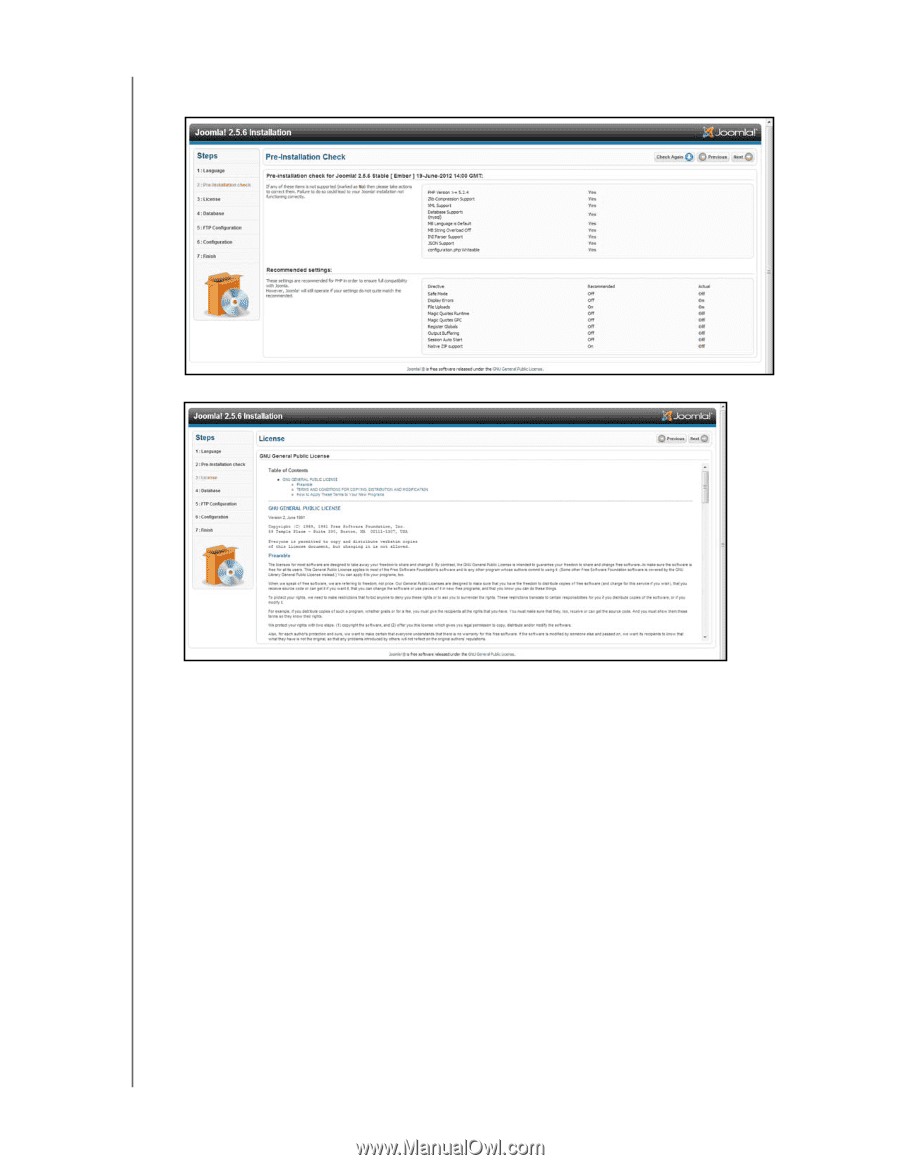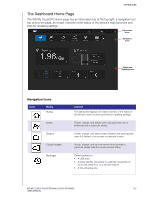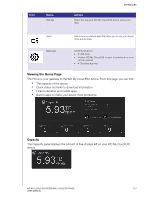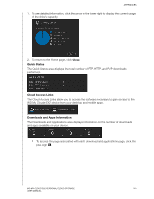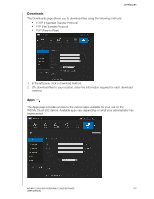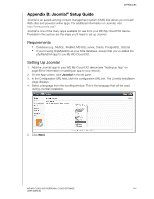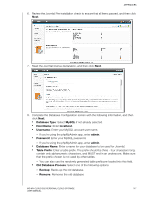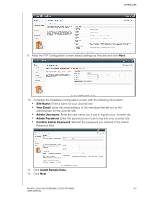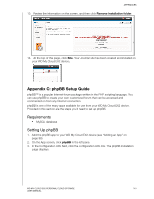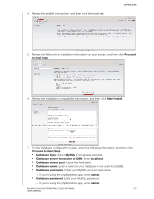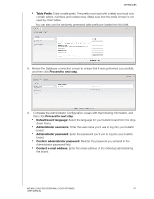Western Digital My Cloud EX2 User Manual - Page 152
Database Type, MySQL, Host Name, localhost, Username, admin, Password, Table Prefix
 |
View all Western Digital My Cloud EX2 manuals
Add to My Manuals
Save this manual to your list of manuals |
Page 152 highlights
APPENDICES 6. Review the Joomla! Pre-installation check to ensure that all items passed, and then click Next. 7. Read the Joomla! license declaration, and then click Next. 8. Complete the Database Configuration screen with the following information, and then click Next. Database Type: Select MySQL if not already selected. Host Name: Enter localhost. Username: Enter your MySQL account user name. - If you're using the phpMyAdmin app, enter admin. Password: Enter your MySQL password. - If you're using the phpMyAdmin app, enter admin. Database Name: Enter a name for your database to be used for Joomla!. Table Prefix: Enter a table prefix. The prefix should be three - four characters long, contain only alphanumeric characters, and MUST end in an underscore. Make sure that the prefix chosen is not used by other tables. - You can also use the randomly generated table prefix pre-loaded into this field. Old Database Process: Select one of the following options: - Backup: Backs up the old database. - Remove: Removes the old database WD MY CLOUD EX2 PERSONAL CLOUD STORAGE 147 USER MANUAL