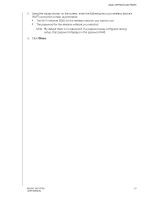Western Digital My Net N600 User Manual - Page 32
To connect a WPS-enabled device, To connect a device that is not WPS enabled
 |
View all Western Digital My Net N600 manuals
Add to My Manuals
Save this manual to your list of manuals |
Page 32 highlights
BASIC SETTINGS AND TASKS To connect a WPS-enabled device: 1. Click the Click here to connect using WPS link to display the screen shown below: 2. Select one of the two WPS methods: a. Method 1: Press the WPS button on the front of the router or click the virtual button on this screen. On your wireless device, press the physical WPS button or click the virtual WPS button. b. Method 2: If prompted by your wireless device, enter the router's WPS PIN shown on the screen into your wireless device. Note: The label on the bottom of the router displays the default PIN. You can change the PIN on the Wi-Fi Protected Setup screen. (See "Advanced Wireless Category" on page 36.) Once you change the PIN, the default value is invalid unless you reset the router to default values. 3. Click Next. To connect a device that is not WPS enabled: 1. On the Add a Device screen, click the Click here to connect by entering network name and password key. MY NET ROUTERS 28 USER MANUAL