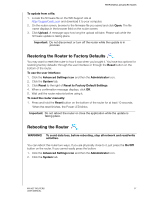Western Digital My Net N600 User Manual - Page 71
Restoring the Router to Factory Defaults, Rebooting the Router, Reset to Factory Default Settings
 |
View all Western Digital My Net N600 manuals
Add to My Manuals
Save this manual to your list of manuals |
Page 71 highlights
PERFORMING ADVANCED TASKS To update from a file: 1. Locate the firmware file on the WD Support site at http://support.wdc.com and download it to your computer. 2. On the router screen, browse to the firmware file you saved and click Open. The file name displays in the browser field on the router screen. 3. Click Upload. A message says how long the upload will take. Please wait while the firmware update is taking place. Important: Do not disconnect or turn off the router while the update is in process. Restoring the Router to Factory Defaults You may want to reset the router to how it was when you bought it. You have two options for restoring factory defaults: through the user interface or through the Reset button on the bottom of the router. To use the user interface: 1. Click the Advanced Settings icon and then the Administrator icon. 2. Click the System tab. 3. Click Reset to the right of Reset to Factory Default Settings. 4. When a confirmation message displays, click OK. 5. Wait until the router reboots before using it. To reset the router manually: 1. Press and hold the Reset button on the bottom of the router for at least 10 seconds. When the reset finishes, the Power LED blinks. Important: Do not reboot the router or close the application while the update is taking place. Rebooting the Router WARNING! To avoid data loss, before rebooting, stop all network and read/write activities. You can reboot the router two ways. If you are physically close to it, just press the On/Off button on the router. If you cannot easily press the button: 1. Click the Advanced Settings icon and then the Administrator icon. 2. Click the System tab. MY NET ROUTERS 67 USER MANUAL