Western Digital WD800B002 User Manual (pdf) - Page 7
Installing the Drivers, Windows® Setup, Windows, Setup
 |
View all Western Digital WD800B002 manuals
Add to My Manuals
Save this manual to your list of manuals |
Page 7 highlights
3 Installing the Drivers Windows® Setup Windows Me/2000/XP 1. After following all of the steps on page 2, Windows will automatically detect the device as a "USB Mass Storage Device" and install the drivers. Note: If the above dialog box appears, simply select the Recommended option for Windows to install the drivers automatically and click Next. 2. After driver installation is completed, restart your computer. 3. After restart, the drive will appear in your My Computer as "WDC USB2." 4. Your Western Digital USB 2.0 external hard drive is preformatted as one FAT32 partition and is now ready to use. INSTALLING THE DRIVERS - 4
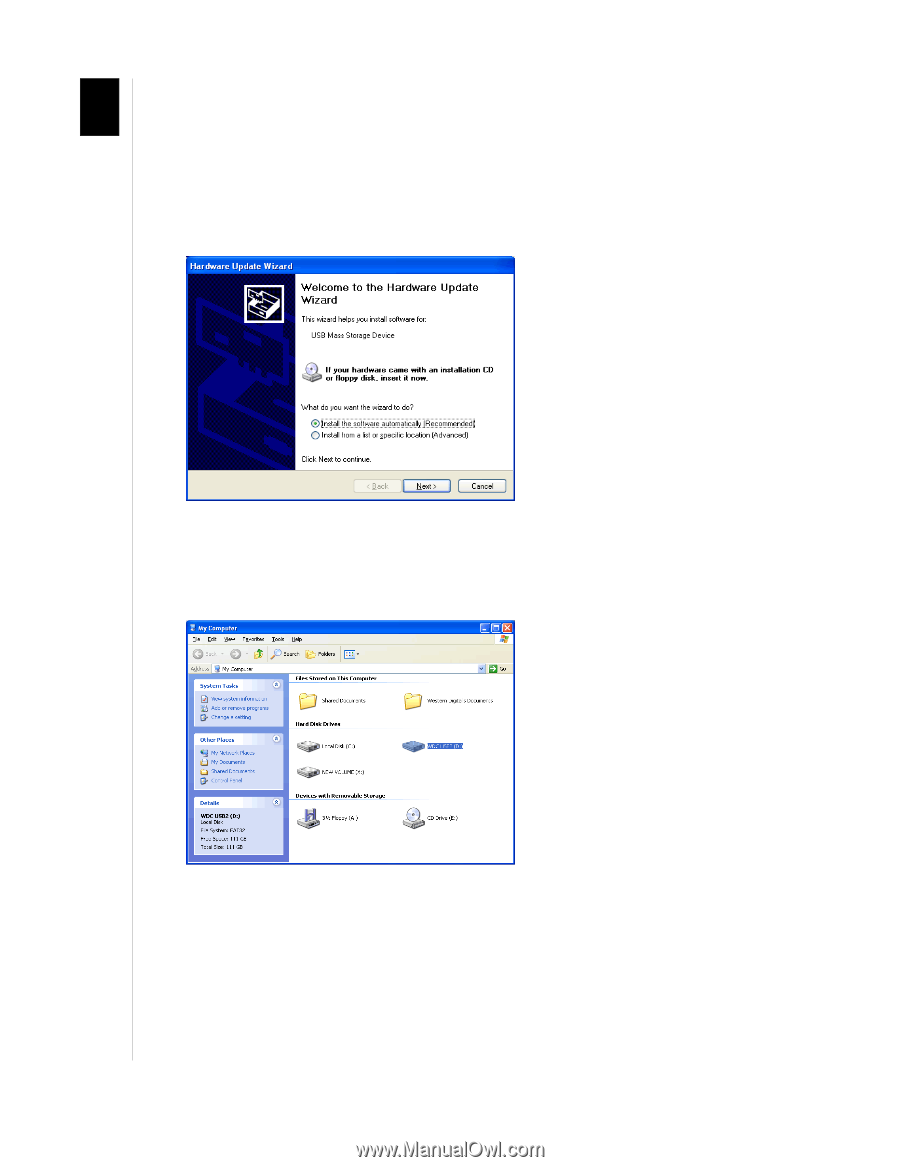
INSTALLING THE DRIVERS - 4
Installing the Drivers
Windows
®
Setup
Windows Me/2000/XP
1.
After following all of the steps on page 2, Windows will automatically detect the device as
a “USB Mass Storage Device” and install the drivers.
Note:
If the above dialog box appears, simply select the Recommended option for
Windows to install the drivers automatically and click
Next
.
2.
After driver installation is completed, restart your computer.
3.
After restart, the drive will appear in your
My Computer
as “WDC USB2.”
4.
Your Western Digital USB 2.0 external hard drive is preformatted as one FAT32 partition
and is now ready to use.
3














