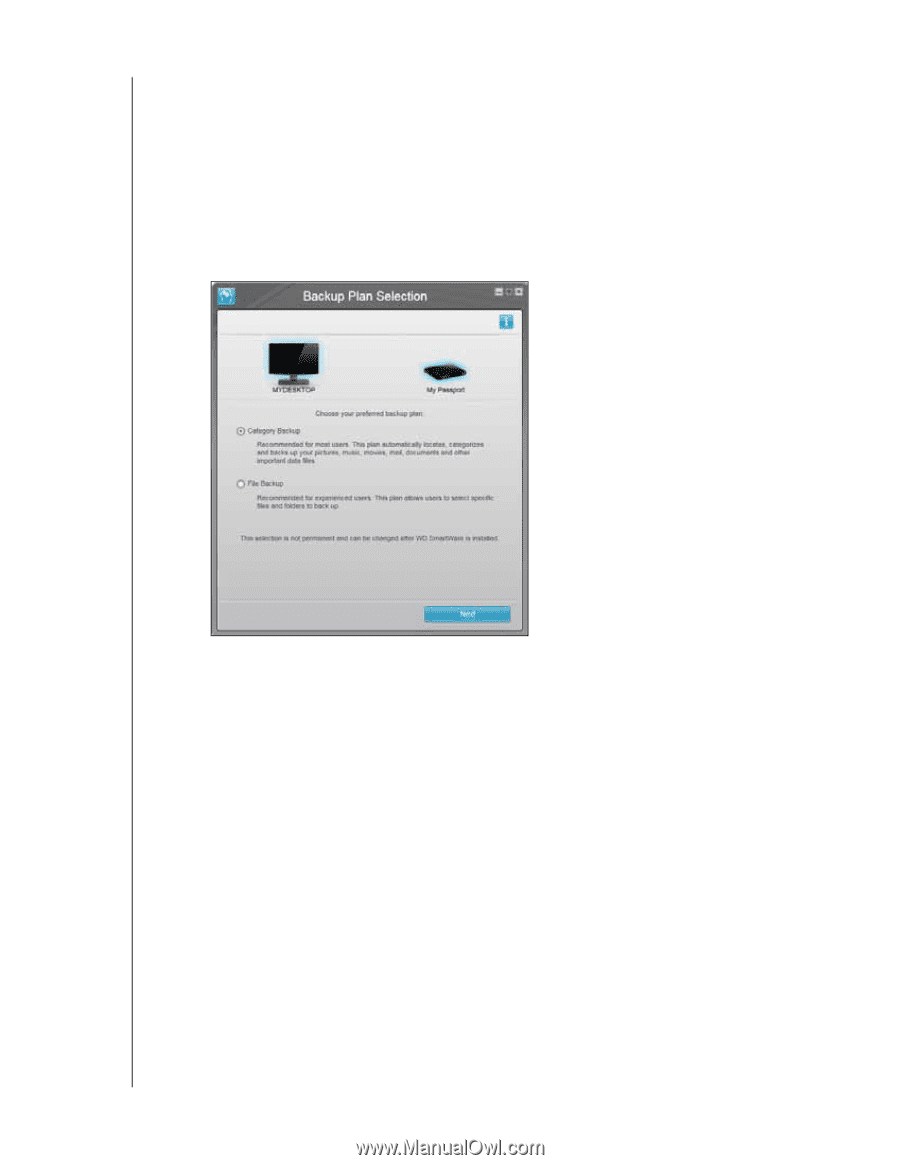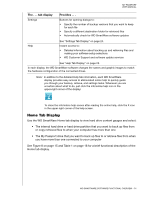Western Digital WD800U017 User Manual - Page 14
Installing the WD Drive Utilities software with the Launch Application option
 |
View all Western Digital WD800U017 manuals
Add to My Manuals
Save this manual to your list of manuals |
Page 14 highlights
MY PASSPORT USER MANUAL 8. Depending on your selections: • Installing the WD Drive Utilities software with the Launch Application option displays the WD Drive Utilities screen (see Figure 4 and "Managing and Customizing the Drive" on page 43). • Installing the WD Security software with the Launch Application option displays the WD Security screen (see Figure 5 on page 10 and "Locking and Unlocking the Drive" on page 36). • Installing the WD SmartWare software displays the Backup Plan Selection screen for selecting the type of backup that you want to perform: 9. On the Backup Plan Selection screen: a. Select the option for the type of backup that you want to run: • Category Backup-Finds and backs up all of the files of the selected categories on your computer. • File Backup-Backs up files or folders that you select from a folder view of your computer's internal hard drive. b. Click Next to display the initial Backup screen (Figure 6 on page 11). 10. On the initial Backup screen you can either: • Run your first backup-See "Backing Up Files" on page 27 before clicking Start Backup. After the backup completes, click Continue to display the WD SmartWare Home screen (Figure 7 on page 12). • Skip the backup by clicking Skip Backup to display the WD SmartWare Home screen (Figure 7 on page 12). CONNECTING THE DRIVE AND GETTING STARTED - 9