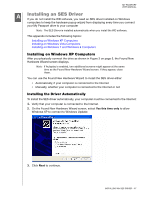Western Digital WD800U017 User Manual - Page 58
Checking for Software Updates, Uninstalling the WD Software, Click
 |
View all Western Digital WD800U017 manuals
Add to My Manuals
Save this manual to your list of manuals |
Page 58 highlights
MY PASSPORT USER MANUAL 3. On the Software Settings screen, click Retrieve Folder to display the Set Retrieve Folder dialog: 4. On the Set Retrieve Folder dialog: a. Click Browse and use the browse function to identify the new retrieve folder. b. Click Apply. Checking for Software Updates When enabled, the Preferences option checks for software updates each time you reconnect your My Passport drive to your computer. This ensures that you are always using the most-recent software version. 1. Click the Settings tab to display the Software Settings screen (see Figure 11 on page 24). 2. On the Software Settings screen, click Preferences to display the Set Preferences dialog: 3. On the Set Preferences dialog, select or clear the Automatically check for WD SmartWare software updates check box to enable or disable the Preferences option. Uninstalling the WD Software To uninstall the . . . software, WD SmartWare WD Drive Utilities WD Security Click Start > (All) Programs > Western Digital > . . . WD SmartWare > Unistall WD SmartWare WD Apps > Uninstall WD Drive Utilities WD Apps > Uninstall WD Security You can also use your computer operating system's Add or Remove Programs function to uninstall the WD software. Important: Uninstalling the WD SmartWare software deletes all existing backup job configurations. You must restart the backup job manually after reinstalling the software. (See "Backing Up Files" on page 27.) MANAGING AND CUSTOMIZING THE SOFTWARE - 53