Western Digital WDA4NC40000N User Guide - Page 124
Browse, General Restore, Full Restore, Important, information and data will be lost., Restore
 |
UPC - 718037733654
View all Western Digital WDA4NC40000N manuals
Add to My Manuals
Save this manual to your list of manuals |
Page 124 highlights
To restore saved configuration settings: 1. On the Configuration page, click Browse. 2. Select the previously saved system configuration file. 3. Click Open. WD SHARESPACE USER MANUAL WARNING! Before you restore configuration settings, bear in mind that all current system configurations and user data are lost when you do a Full Restore. When you do a General Restore, all current system configurations are lost, but your data is not deleted. 4. Click General Restore or Full Restore. General Restore restores all features to previously saved settings. The data volume and shares settings are not changed. Full Restore restores all features, including the data volume and shares, to previously saved settings. All data files are erased from the drive. 5. Click OK. To restore the device to factory defaults: Important: Save the current configuration prior to restoring the factory default settings. Performing a factory default reset will erase all settings in the WD ShareSpace. System configuration will reset the device to default factory settings. All information and data will be lost. The LAN settings (including port settings) are not changed. After the reset, the administrator login/password will be changed to "admin/admin." 1. On the Configuration page, click Restore Factory Default. 2. Click OK. During the system restore process, the system will turn off the power LED and blink the backup LED. Wait until the system restore process is completed. Note: You cannot access the configuration web pages if you forget the administrator password, IP address setting, or device name. Use the reset button to restore these settings (including IP setting, device name, and administrator password) to factory default configuration. To use this function, press and hold the reset button on the back of the device (next to power interface) for at least 10 seconds. The system reboots automatically and you can then use the default settings to access the device. NETWORK STORAGE MANAGER: ADVANCED MODE - 119
-
 1
1 -
 2
2 -
 3
3 -
 4
4 -
 5
5 -
 6
6 -
 7
7 -
 8
8 -
 9
9 -
 10
10 -
 11
11 -
 12
12 -
 13
13 -
 14
14 -
 15
15 -
 16
16 -
 17
17 -
 18
18 -
 19
19 -
 20
20 -
 21
21 -
 22
22 -
 23
23 -
 24
24 -
 25
25 -
 26
26 -
 27
27 -
 28
28 -
 29
29 -
 30
30 -
 31
31 -
 32
32 -
 33
33 -
 34
34 -
 35
35 -
 36
36 -
 37
37 -
 38
38 -
 39
39 -
 40
40 -
 41
41 -
 42
42 -
 43
43 -
 44
44 -
 45
45 -
 46
46 -
 47
47 -
 48
48 -
 49
49 -
 50
50 -
 51
51 -
 52
52 -
 53
53 -
 54
54 -
 55
55 -
 56
56 -
 57
57 -
 58
58 -
 59
59 -
 60
60 -
 61
61 -
 62
62 -
 63
63 -
 64
64 -
 65
65 -
 66
66 -
 67
67 -
 68
68 -
 69
69 -
 70
70 -
 71
71 -
 72
72 -
 73
73 -
 74
74 -
 75
75 -
 76
76 -
 77
77 -
 78
78 -
 79
79 -
 80
80 -
 81
81 -
 82
82 -
 83
83 -
 84
84 -
 85
85 -
 86
86 -
 87
87 -
 88
88 -
 89
89 -
 90
90 -
 91
91 -
 92
92 -
 93
93 -
 94
94 -
 95
95 -
 96
96 -
 97
97 -
 98
98 -
 99
99 -
 100
100 -
 101
101 -
 102
102 -
 103
103 -
 104
104 -
 105
105 -
 106
106 -
 107
107 -
 108
108 -
 109
109 -
 110
110 -
 111
111 -
 112
112 -
 113
113 -
 114
114 -
 115
115 -
 116
116 -
 117
117 -
 118
118 -
 119
119 -
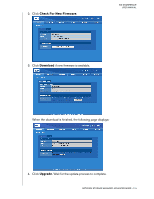 120
120 -
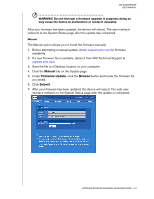 121
121 -
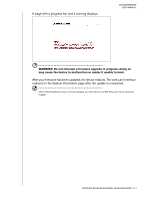 122
122 -
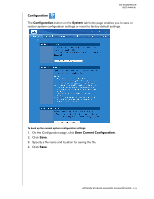 123
123 -
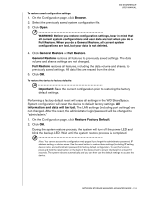 124
124 -
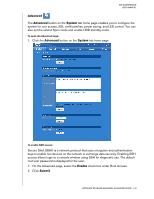 125
125 -
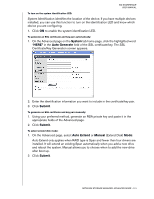 126
126 -
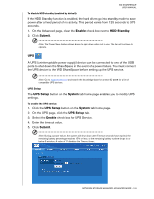 127
127 -
 128
128 -
 129
129 -
 130
130 -
 131
131 -
 132
132 -
 133
133 -
 134
134 -
 135
135 -
 136
136 -
 137
137 -
 138
138 -
 139
139 -
 140
140 -
 141
141 -
 142
142 -
 143
143 -
 144
144 -
 145
145 -
 146
146 -
 147
147 -
 148
148 -
 149
149 -
 150
150 -
 151
151 -
 152
152 -
 153
153 -
 154
154 -
 155
155 -
 156
156 -
 157
157 -
 158
158 -
 159
159 -
 160
160 -
 161
161 -
 162
162 -
 163
163 -
 164
164 -
 165
165 -
 166
166 -
 167
167 -
 168
168 -
 169
169 -
 170
170 -
 171
171 -
 172
172 -
 173
173 -
 174
174 -
 175
175 -
 176
176 -
 177
177 -
 178
178 -
 179
179 -
 180
180 -
 181
181 -
 182
182 -
 183
183 -
 184
184 -
 185
185 -
 186
186 -
 187
187 -
 188
188 -
 189
189 -
 190
190 -
 191
191 -
 192
192 -
 193
193 -
 194
194 -
 195
195 -
 196
196 -
 197
197 -
 198
198 -
 199
199 -
 200
200 -
 201
201 -
 202
202 -
 203
203 -
 204
204 -
 205
205 -
 206
206 -
 207
207
 |
 |

