| Section |
Page |
| WD ShareSpace™ |
1 |
| Important Safety Instructions |
2 |
| (a) When the power cord or plug is damaged or frayed. |
2 |
| Table of Contents |
3 |
| WD Service and Support |
6 |
| Accessing Online Support |
6 |
| Contacting WD Technical Support |
6 |
| Registering Your WD Product |
7 |
| Overview |
8 |
| Format and Configuration |
8 |
| WD ShareSpace File Storage |
8 |
| Specifications |
10 |
| Kit Contents |
11 |
| Accessories |
11 |
| System Requirements |
11 |
| Client computer |
11 |
| Local network |
12 |
| Wide Area Network |
12 |
| Pre-installation |
12 |
| Recording Your WD Product Information |
12 |
| System View |
13 |
| Power Button |
13 |
| LED Indicators |
14 |
| USB Backup Button |
15 |
| Ports |
15 |
| Reset Button |
15 |
| Kensington Hardware Features |
15 |
| Security Slot |
15 |
| WD ShareSpace Basic Setup |
16 |
| Step 1: Connect WD ShareSpace to the Network |
16 |
| 1. Connect one end of the Ethernet cable into the Ethernet port located on the back of the device. Connect the other end of the Ethernet cable directly into a router or network switch port. |
16 |
| 2. Connect the end of the adapter into the DC power supply socket located on the back of the device. |
16 |
| 3. Plug the AC adapter into a power outlet. After approximately 30 seconds, the unit powers up automatically as indicated by a steady green LED illuminated on the power button. |
16 |
| Step 2: Access WD ShareSpace on the Network |
17 |
| Using WD Discovery (Windows only) |
17 |
| 1. Turn on your computer and wait for the operating system to load. |
17 |
| 2. Insert the software-installing CD into the CD or DVD ROM drive. |
17 |
| 3. Windows Vista/Windows 7: Click Run setup.exe, and then click Allow. |
17 |
| 4. Click Accept in the Terms of Agreement screen. |
17 |
| 5. If you have connected the WD ShareSpace properly as shown in the Connect screen on page 13, click Next. |
18 |
| 6. The Application Installer screen opens, displaying a list of options. Click WD Discovery Tool. Once the WD Discovery Tool installation is complete, it automatically launches and the WD Discovery icon displays on your desktop. |
18 |
| 7. The WD Discovery screen appears. Click WDShareSpace in the Network Drives Found list and click Configure. |
18 |
| 8. The login screen appears. Continue device setup by following the instructions for “Setting Up the Device for the First Time” on page 89. |
19 |
| Using Windows Network and Sharing Center |
19 |
| 1. For Windows Vista/Windows 7, click Start>Computer>Network. |
19 |
| 2. Right-click WDShareSpace in the Network and Sharing center and select Install from the drop-down menu. |
19 |
| 3. Click Locate and install driver software (recommended). |
20 |
| 4. Click Yes, always search online (recommended). |
20 |
| 5. When installation is complete, a confirmation message displays. Click Close. |
20 |
| To open the WD ShareSpace shares: |
21 |
| 1. Right-click WDShareSpace and select Open from the drop-down menu. |
21 |
| 2. To view the contents, enter your username and password (“admin” is the default for both) and click OK. The Public, Configuration, and Download shares (default shares) display. |
22 |
| To create a desktop shortcut to the WD: |
22 |
| To view the WD ShareSpace web page: |
22 |
| To view the properties of the WD ShareSpace: |
23 |
| 1. Right-click WDShareSpace and select Properties from the drop-down menu. |
23 |
| 2. Click OK to close the screen. |
23 |
| Mac OS X Leopard/Snow Leopard |
23 |
| 1. Turn on your computer and wait for the operating system to load. |
23 |
| 2. In Finder, double-click WDShareSpace in the Shared list (if necessary, click All then double-click WDShareSpace). |
23 |
| 3. On the login page, type “admin” in both the Name and Password fields and make sure the Remember this password in my keychain check box is selected. Click Connect. |
23 |
| 4. Double-click the Public icon to display the subfolders: Shared Music, Shared Pictures, and Shared Videos. |
24 |
| 5. If you want to make the shared drive icon permanent on your desktop, create an alias. Following are two ways to do that: |
24 |
| Mac OS X Tiger |
25 |
| 1. Turn on your computer and wait for the operating system to load. |
25 |
| 2. Open Finder. Click Network and then double-click the WDShareSpace icon. |
25 |
| 3. Type “admin” in both the Name and Password fields, and make sure the Remember this password in my keychain check box is selected. Click Connect. |
25 |
| 4. Make sure that Public is highlighted in the Select the volumes to mount list, and then click OK. |
26 |
| 5. Double-click the Public icon that is now on your desktop to display three shared subfolders. You can now drag and drop files into the shared folders using Finder. |
26 |
| 6. If you want to make the shared drive icon permanent on the desktop, create an alias. Following are two ways to create to do that: |
26 |
| Backing Up Computers on a Network |
28 |
| WD Anywhere Backup Overview |
28 |
| Important Installation Notes |
28 |
| Windows |
28 |
| 1. Turn on your computer and wait for the operating system to load. |
28 |
| 2. Insert the software CD into the CD-ROM drive. |
28 |
| 3. Windows Vista/Windows 7: Click Run setup.exe and then click Allow. |
28 |
| 4. Click Accept in the Terms of Agreement screen. |
28 |
| 5. If you have connected the device properly as shown in the Connect screen on page 13, click Next. |
28 |
| 6. Click WD Anywhere Backup. |
28 |
| 7. Select your preferred language from the list and click OK. |
29 |
| 8. Close all other open applications, and then click Next to continue. |
29 |
| 9. If you accept the terms of the agreement, click I Agree to continue. |
29 |
| 10. Continue with “One-Click Backup” on page 28 or “Creating a Customized Backup Plan” on page 32. |
30 |
| Mac OS X |
31 |
| 1. Turn on your computer and wait for the operating system to load. |
31 |
| 2. Double-click the WD ShareSpace icon on the desktop. |
31 |
| 3. Double-click WD_Anywhere_Backup.dmg. |
31 |
| 4. On the WD Anywhere Backup screen, click the WD Anywhere Backup icon. |
31 |
| 5. On the verification dialog box, click Continue. |
31 |
| 6. On the Welcome screen of the Install WD Anywhere Backup wizard, click Continue. |
32 |
| 7. On the Software License Agreement screen, click Continue. |
32 |
| 8. To accept the software license agreement, click Agree. |
32 |
| 9. Click Install. |
32 |
| 10. Enter your Mac user name and password. |
32 |
| 11. When a screen verifying successful installation appears, click Close. |
33 |
| 12. Now you can begin backing up your data. |
33 |
| Configuring WD Anywhere Backup |
33 |
| One-Click Backup |
33 |
| To start an automatic and complete backup of your computer’s hard drive: |
34 |
| 1. Click Back Up All of My Files. |
34 |
| 2. A message explains that initial backup will use moderate resources on your computer. To pause the backup, click Pause until System Idle. To keep the backup running in the background, click Continue. |
34 |
| 3. A registration screen appears. If desired, enter the optional registration information. Click Continue. The WD Anywhere Backup screen displays the progress of the backup and percentage of CPU used (bottom right of screen). |
35 |
| To customize a backup plan: |
36 |
| 1. Click the Customize My Backup link at the bottom right of the WD Anywhere Backup Configuration screen. The Welcome to the WD Anywhere Backup Wizard screen appears. |
36 |
| 2. Continue with step 3 in “Creating a Customized Backup Plan” on page 32. |
36 |
| Creating a Customized Backup Plan |
37 |
| 1. If WD Anywhere Backup is not already running, click the WD Anywhere Backup icon on the desktop. |
37 |
| 2. Click Create. (If the screen shows no backup plans, none has been created.) |
37 |
| 3. The welcome screen for customizing your backup appears. Click Next. |
37 |
| 4. Click Network Places and locate your WD ShareSpace on your local area network. Click Next. |
38 |
| Selecting all items from SmartPicks |
39 |
| 1. Click the All Items from SmartPicks button. The SmartPicks screen displays, listing common file types that you can back up. |
39 |
| 2. Select each file type you want to back up. You can also click Select None to clear all selections, or click Select All to select all of the items. |
39 |
| 3. To add more items, click the Add Backup Items button. The Local Folders tab displays. Select additional folders and click Select. |
39 |
| 4. To exclude more items from your plan: |
40 |
| (a) Click the Show Advanced Options button. |
40 |
| 5. On the Items Selected for Backup screen, click Next. |
40 |
| 6. Continue with “Completing the Backup Plan” on page 37. |
40 |
| Selecting your own backup items |
41 |
| 1. Click the My Own Backup Items button. The SmartPicks screen appears, listing default file locations you can back up. |
41 |
| 2. You have two options: |
41 |
| (a) On the SmartPicks tab, select each item you want to back up. You can also click Select None to clear all selections, or click Select All to select all of the items. When finished, click Next. |
41 |
| 3. On the Items Selected for Backup screen, you can add more items or use advanced items as described in “Selecting all items from SmartPicks” on page 34. |
42 |
| 4. On the Items Selected for Backup screen, click Next. |
42 |
| 5. Continue with Completing the Backup Plan below. |
42 |
| 1. Name your backup plan and click Next. You can create additional backup plans by repeating the steps above. |
42 |
| 2. A confirmation screen appears. Click Done. |
43 |
| 3. A message explains that initial backup will use moderate resources on your computer. To pause the backup, click the Pause until System Idle link. |
43 |
| 4. To keep the backup running in the background, click Continue. |
43 |
| Restoring a Backup Plan |
45 |
| 1. Click View and Restore. |
45 |
| 2. Click a backup plan in the Select a Plan list, or to search for a backup plan, enter the name in the Search by File Name field and click Search. |
45 |
| 3. Click the box next to the folders or files you want to restore. |
45 |
| 4. From the Restore Files to list, select a location for your restored files and click the Restore button. |
45 |
| Reactivating a Backup Plan |
46 |
| 1. On the menu bar, click Actions>Reactivate Backup Plan. |
46 |
| 2. The Reactivate wizard appears. Click Next. |
46 |
| 3. Browse to select the location of the backup folder and click Next. |
46 |
| 4. If you have more than one backup plan, select the one you want to reactivate and click OK. |
46 |
| 5. Select the No, just reactivate the backup plan and start backing up option and click the Next button. Your backup plan will be reactivated, and your computer will back up files onto your selected backup destination. |
46 |
| Editing a Backup Plan |
47 |
| 1. On the WD Anywhere Backup screen, click the Change Selected Files icon. (See “Icons” on page 42.) The WD Anywhere Backup Configuration screen appears. |
48 |
| 2. Do one of the following: |
48 |
| 3. When you finish selecting items to add or remove, click the Select (or OK, depending on the screen) button. |
48 |
| 4. When returned to the WD Anywhere Backup Configuration screen, click the Done button. |
48 |
| 1. Click the Change Selected Settings icon. (See “Icons” on page 42.) Select the Keep up to check box and enter the maximum number of earlier versions of your files to back up. |
49 |
| 2. Click OK. |
49 |
| 1. Click the Remove Backup Plan icon. (See “Icons” on page 42.) |
49 |
| 2. In response to the confirmation message, click OK. |
49 |
| 1. Select the backup plan, and click the Show Backup Log icon. (See “Icons” on page 42.) The Backup Log appears. |
49 |
| 2. To view the error log, click the Error Log tab. |
50 |
| 3. To see an explanation of an error in the list displayed in the lower part of the screen, click the error. |
50 |
| 4. To clear selected errors, select their check boxes and click the Clear Selected Errors button. |
50 |
| 5. To clear all errors, click the Clear All Errors button. |
50 |
| 6. To prevent the Error Log from displaying transient errors, click the Do not notify me about transient errors check box. This selection affects all backup plans. |
50 |
| 7. To see which files have been backed up, click the click here to launch the WD Anywhere Restore application link. (For information on restoring, see “Restoring a Backup Plan” on page 40.) |
50 |
| Using Time Machine™ |
51 |
| Setting up Time Machine |
51 |
| 1. Use one of the following methods to open Time Machine. |
51 |
| 2. If this is your first time creating a backup, the following screen displays: |
51 |
| 3. Click the Choose Backup Disk button and select the WD ShareSpace drive where you want the backups stored. |
52 |
| 4. Click the Use for Backup button. A screen prompts you for your user name and password. Enter wd_backup as the user name and backup as the password (not case-sensitive). |
52 |
| 5. Click the Connect button. The Preferences screen returns. |
52 |
| 6. To start automatic backups, move the slider to ON. |
52 |
| 7. To add a Time Machine drop-down menu to the menu bar at the top of the screen, select the Show the Time Machine status in the menu bar check box. This menu enables you to start a backup, enter Time Machine to restore files, or open the Time Machin... |
53 |
| Starting a Backup |
54 |
| Restoring Backed-up Items |
54 |
| 1. Open the window on your computer where you want the item restored. For example, if you are restoring a document, open the Documents folder. (If you are restoring an item on your desktop, you do not need to open a window.) |
54 |
| 2. Click the Time Machine icon in the Dock or select Enter Time Machine from the drop-down menu. |
54 |
| 3. Click the arrows or the time line on the right of the screen to browse through all the backups Time Machine has created. |
55 |
| 4. Select the item you want to restore, and click the Restore button to display the following options: |
55 |
| 5. Click the button for the desired option: |
55 |
| Deleting the Entire Backup |
56 |
| 1. In Finder, select the WD ShareSpace drive and click the Connect As button. |
56 |
| 2. Enter wd_backup as the user name and backup as the password (not case- sensitive) and click Connect. |
56 |
| 3. Select the backup folder and then drag the *.sparsebundle file to the Trash icon. |
57 |
| Changing Your Password |
57 |
| 1. Log in to the WD ShareSpace web user interface. (See “Accessing WD ShareSpace’s Network Storage Manager” on page 92.) |
57 |
| 2. Enter your username and password and click Login (default username and password are “admin”). |
57 |
| 3. Click the Users button in Basic mode. |
58 |
| 4. Click the icon to the right of the user name (WD_Backup). |
58 |
| 5. When the Users page appears, enter your new password in the New and Confirm password fields and click Submit. |
58 |
| 6. A confirmation message displays. |
59 |
| MioNet Remote Access |
60 |
| MioNet Overview |
60 |
| Remote Access Setup |
60 |
| Windows |
60 |
| 1. Turn on your computer and wait for the operating system to load. |
60 |
| 2. Insert the WD ShareSpace software CD into the CD-ROM drive. |
60 |
| 3. Windows Vista/Windows 7: Click Run setup.exe and then Allow. |
60 |
| 4. Click Accept in the Terms of Agreement screen. |
60 |
| 5. If you have connected the device properly as shown in the Connect screen on page 13, click Next. |
60 |
| 6. Click the MioNet New Account button if you are a new MioNet user; click MioNet - Existing Account if you are an existing user. The MioNet registration screen appears. |
61 |
| 7. Complete the registration form and click Submit to create an account. |
61 |
| 8. When MioNet finds the WD ShareSpace you are registering, enter a name for the device and click OK. |
62 |
| 9. A confirmation message appears. Click OK. |
62 |
| Using MioNet Web (after registration) |
63 |
| 1. From any browser, go to www.mionet.com/web and enter your username and password. The Quick Start tab appears, displaying icons representing activities you can perform. |
63 |
| Accessing WD ShareSpace Folders and Files Remotely |
64 |
| 1. Click the My Resources tab to display your WD ShareSpace folders. |
64 |
| 2. Select a folder to see a list of all the sub-folders and files. You can now use your browser to access your entire collection of music, photos, movies, and documents. |
64 |
| 3. Double-click any file to open it locally. You may be able to drag and drop files from your WD ShareSpace to the remote computer and vice versa. |
64 |
| Sharing Files with Others |
64 |
| 1. Click the Share Photos icon. |
64 |
| 2. Choose any folder or the plus sign to choose a sub folder to share with someone else and click the Next button. |
65 |
| 3. To share photos with MioNet users you have shared with in the past: |
65 |
| (a) Select the user(s) and click the Next button. |
65 |
| 4. To add a new user to share with: |
65 |
| (a) Click the Invite new person button. |
65 |
| 5. To find another MioNet user you have never shared with before: |
65 |
| (a) Click the Find MioNet user button. |
66 |
| 6. From the list of users, select the user(s) you want to share with and click the Next button. |
66 |
| 1. Click the Transfer Files to Others icon to open a dialog window showing your WD ShareSpace folders. |
67 |
| 2. Click the + to navigate through your directory to highlight the folder you wish to transfer files from and click Next. |
67 |
| 3. To transfer files back and forth with MioNet users you have shared with in the past: |
68 |
| (a) Select the user(s) and click the Next button. |
68 |
| 4. To add a new user to transfer files to and from: |
68 |
| (a) Click the Invite new person button. |
68 |
| 5. To find a MioNet user you have never shared with before: |
68 |
| (a) Click the Find MioNet user button. |
68 |
| 6. From the list of users, select the user(s) you want to transfer files to and from. Click the Next button. |
69 |
| 7. Select the permission level and click the Next button. If you want users to only transfer the files to themselves, give them the read permission. If you want to enable them to transfer files to you (or modify or delete your files), give them the r... |
69 |
| How to Play/Stream Video, Music & Photos |
70 |
| Media Servers Overview |
70 |
| Media Types Supported |
70 |
| Media Storage |
71 |
| How and Where to Add Media Content to the Shared Folders |
71 |
| 1. Open the Internet Explorer. |
71 |
| 2. Copy your music files to the Shared Music folder, which is under the Public folder on WD ShareSpace. |
71 |
| 3. Follow the same process to place your videos and pictures into their respective Shared Pictures and Shared Video folders. |
71 |
| Media Devices |
72 |
| WD TV Live HD Media Player |
72 |
| 1. Connect a WD ShareSpace to your LAN and power on the device. |
72 |
| 2. Make sure the WD TV Live is connected to your TV and powered on. |
72 |
| 3. Connect the WD TV Live to the LAN. |
72 |
| 4. Navigate to Settings>Network setting>Network setup to choose the connection type. |
72 |
| 5. Use the navigation buttons to select Wired and press Enter. |
72 |
| 6. Select Automatic as the setup configuration option for DHCP or Manual for a static IP. |
73 |
| 7. A confirmation screen displays your WD TV Live’s network information if connection to the LAN is successful. Press Enter. |
73 |
| 8. Navigate to the Home screen, and select the icon for media content you wish to access. It can be Music , Video , or Photo . |
73 |
| 9. Press / to select Network Shares or Media servers and press Enter. |
73 |
| 10. Press / to select the WD ShareSpace and press Enter. |
73 |
| 11. Supported content for the selected media type displays. |
74 |
| 12. Select the content you wish to access, and then press Enter to start media playback. |
74 |
| Windows Media Player 11/12 (Windows Vista/Windows 7) |
74 |
| To stream media using Windows Media Player 11 or 12 Library: |
74 |
| 1. Click Control Panel>Network and Sharing Center. |
74 |
| 2. Click Customize. |
74 |
| 3. Click Private, and then click Next. |
75 |
| 4. Launch Windows Media Player (Start>All Programs>Windows Media Player). |
75 |
| 5. Click Library>Media Sharing. |
75 |
| 6. Click Find media that others are sharing, and then click OK. |
76 |
| 7. Select a media type (Music, Pictures, or Video) and click PVConnect on WDShareSpace. |
76 |
| 8. Double-click the media file you want to play. |
76 |
| Xbox 360 |
76 |
| 1. Ensure that your Xbox 360 and WD ShareSpace are powered on and connected to your local area network. |
76 |
| 2. From the main Xbox user interface, scroll to the My Xbox screen |
76 |
| 3. Use the Xbox 360 controller and scroll to the right until you see Video, Music and Picture Library options. |
76 |
| 4. Select any one of these three options by pressing the A button on your controller. The Select Source screen displays. |
76 |
| 5. Select the WD ShareSpace option based on the device name you created previously and press the A button. You see the media content stored on your WD ShareSpace unit. |
76 |
| PlayStation 3 |
77 |
| 1. Ensure that your PlayStation 3 and WD ShareSpace are powered on and connected to your local area network. You will see the main user interface with a series of options displayed horizontally across your TV screen. |
77 |
| 2. Using the directional buttons (left and right) on the PlayStation controller, navigate to Music, Photo or Video depending on which type of media you want to play, and press the X button. |
77 |
| 3. Using the directional buttons (up and down), scroll and select WDShareSpace (or the new device name that you created previously) by pressing the X button. You will now see a list of folders (Music, Photo and Video) to the right of the WDShareSpace... |
77 |
| 4. Make sure that you select the folder that corresponds to the option you selected back in Step 2. For example, if you select Photo from the main user interface screen, open the corresponding Photo folder to the right of the WDShareSpace icon, other... |
77 |
| Digital Picture Frames |
77 |
| 1. Ensure that your WD ShareSpace is connected to your home’s local network and is powered on. |
77 |
| 2. Follow the user instructions provided with your wireless digital photo frame to proceed through any initial setup or installation of drivers. |
77 |
| 3. Using the navigation feature on your wireless digital photo frame, scan and detect the WD ShareSpace on your network. |
77 |
| 4. Depending on the brand of photo frame you have, you may need to access Settings/Network Setup screen in the user interface to establish connection so that your photo frame can link to your WD ShareSpace. Please refer to the user guide for your Dig... |
77 |
| 5. Once you have a connection between your wireless photo frame and the WD ShareSpace, access the Media screen on your photo frame that will provide you the option to view your pictures. |
77 |
| Network Music Player |
78 |
| 1. Connect WD ShareSpace to your local area network and power on the device. |
78 |
| 2. Connect and configure your network music player on your home’s wired or wireless network switch or router. |
78 |
| 3. Turn on your network music player. |
78 |
| 4. If connected properly, you will find the device name of your WD ShareSpace. |
78 |
| 5. Navigate through the network music player’s user interface to locate and play music stored on your WD ShareSpace. |
78 |
| Digital Media Adapters |
78 |
| 1. Connect WD ShareSpace to your local area network and power on the device. |
78 |
| 2. Make sure that your DMA device is connected to your TV and powered on. The main screen of your DMA device appears. |
78 |
| 3. Depending on the DMA device, you may need to access the Settings/Network Setup screen in the user interface to establish a connection between your DMA and WD ShareSpace. Please refer to your DMA’s user guide for specific instructions. |
78 |
| 4. Once you have a connection established between your DMA and WD ShareSpace, access the Media screen on your DMA to view your pictures or stream music and video content from the WD ShareSpace. |
78 |
| DLNA® Devices |
78 |
| iTunes with WD ShareSpace |
79 |
| iTunes Media Server Overview |
79 |
| Media Types Supported |
79 |
| Storing Content |
79 |
| Streaming Audio in iTunes |
79 |
| 1. Launch iTunes on your computer. |
79 |
| 2. Click WDShareSpace under the Shared section of the left pane. If you have copied music to the /Public/Shared Music folder and it is in a format supported by iTunes, it should be listed in the right pane. |
79 |
| 3. Double-click an audio file to play. |
80 |
| External USB Drive Sharing & Backup |
81 |
| Sharing Data on a USB Drive |
81 |
| To share data on a USB drive: |
81 |
| 1. Connect a USB drive to any of the three USB ports. The front port is USB1 and the two rear ports are USB2 and USB3 from top to bottom. |
81 |
| 2. Open the WDShareSpace folder to access data on the USB drive. Double-click the USB share. The USB share name will appear as usb1-1share1, usb2-1share1, or usb3-1share1, depending on the actual USB port that the USB drive is connected to. |
81 |
| USB Auto Backup Feature |
81 |
| To back up FROM a USB drive: |
82 |
| 1. Connect a USB drive to the USB port (Port 1) located on the front panel, and wait for a few seconds for the USB backup LED on the front of the unit to light steadily (this could take up to 30 seconds). |
82 |
| 2. Press and hold the USB backup button only until the USB backup LED turns off (about 2 seconds). While the backup is in progress, the USB LED will flash once per second. When the backup is complete, the LED will remain on steadily. |
82 |
| To back up t o a USB drive: |
83 |
| 1. Prior to performing the backup operation, make sure to choose a source and destination in the WD ShareSpace’s Network Storage Manager utility. See “To set a source share name for WD ShareSpace to USB drive backup:” on page 145 for more infor... |
83 |
| 2. Connect a USB drive to the USB port (Port 1) located on the front panel of the WD ShareSpace, and wait for the USB backup LED to turn on (about 30 seconds). |
83 |
| 3. Press and hold the USB backup button until the USB backup LED on the front of the unit begins to flash (about 3 seconds). The USB LED will flash twice per second while the backup is in progress and will light steadily when the backup is complete. |
83 |
| Using WD Discovery (Windows Only) |
84 |
| WD Discovery Overview |
84 |
| Mapping a Network Drive |
84 |
| To map a network drive: |
84 |
| 1. Turn on your computer and wait for the operating system to load. |
84 |
| 2. If WD Discovery is not running: |
84 |
| 3. Click the device you want to map in the Network Drives Found list and click Map Network Drive in the Things to Do list. |
85 |
| 4. In the authentication screen, enter your User Name and Password. The default for both is “admin.” |
85 |
| 1. After completing step 4 on the previous page, click Yes. All share folders available on the device will be mapped as network drives automatically. Available drive letters are assigned backwards from Z. When mapping completes, the share folders app... |
86 |
| 2. Click Back to return to the main screen. |
86 |
| 1. After completing step 4 on the previous page, click No. All share folders on the device are listed on the screen. Select a folder name, and then select a drive letter. |
86 |
| 2. Click Yes to complete drive letter assignment. |
86 |
| 3. Click My Computer (Computer on Windows Vista/Windows 7). The network drives display. You can now drag and drop files into the network drive folders using My Computer or Windows Explorer. |
86 |
| Browse Network Shares |
87 |
| To access data on a share using WD Discovery: |
87 |
| 1. Ensure that the device is powered on and connected to the network. |
87 |
| 2. Launch WD Discovery from the Start menu or the desktop. |
87 |
| 3. Click WDShareSpace in the Network Drives Found list and click Browse Network Shares in the Things To Do list. |
87 |
| 4. After successful login, the share folders on the device are listed. Click a share to view and access share files in Windows Explorer. |
87 |
| 5. Copy your music files into the Shared Music folder, your video files into the Shared Videos folder, and your photos and pictures into the Shared Pictures folder. |
88 |
| Desktop Shortcut Creation |
88 |
| 1. Ensure that the device is powered on and connected to the network. |
88 |
| 2. Launch WD Discovery from the Start menu or the desktop. |
88 |
| 3. Click WDShareSpace in the Network Drives Found list, and then click Create Desktop Shortcut in the Things To Do list. |
88 |
| 4. A dialog appears informing you that the desktop shortcut has been created successfully. Click OK. |
89 |
| Turning Identify LED On or Off |
89 |
| To turn on the Identify LED on a networked WD ShareSpace: |
89 |
| 1. Ensure that the device is powered on and connected to the network. |
89 |
| 2. For Windows 2000/XP, click Start>All Programs>WD Discovery Software>WD Discovery, or double-click the WD Discovery icon on your desktop. |
89 |
| 3. Click WDShareSpace in the Network Drives Found list and click Turn On Identify LED in the Things To Do list. |
89 |
| 4. The Identify LED on the target device is turned on. The LED icon appears to the left of the device name in WD Discovery. |
90 |
| To turn off the Identify LED on a remote networked WD ShareSpace device: |
90 |
| 1. Ensure that the device is powered on and connected to the network. |
90 |
| 2. Click Start>Programs>WD Discovery. |
90 |
| 3. Click WDShareSpace in the Network Drives Found list and click Turn Off Identify LED in the Things To Do list. |
90 |
| Automatically Updating WD Discovery |
90 |
| To download the update: |
91 |
| 1. On the WD Discovery Auto Update Progress screen, click Yes. |
91 |
| 2. To launch WD Discovery, click Yes. |
91 |
| Network Storage Manager: Basics |
92 |
| Configuring WD ShareSpace |
92 |
| Windows |
92 |
| To configure your WD ShareSpace for Windows: |
92 |
| 1. Turn on your computer and wait for the operating system to load. |
92 |
| 2. Insert the WD ShareSpace software CD into the CD-ROM drive. |
92 |
| 3. Windows Vista/Windows 7: Click Run setup.exe, and then click Allow. |
92 |
| 4. Click Accept in the Terms of Agreement screen. |
92 |
| 5. If you have connected the device properly as shown in the Connect screen on page 13, click Next. |
92 |
| 6. The Application Installer screen opens, displaying a list of options. Click WD Discovery Tool. |
92 |
| 7. The WD Discovery screen appears. Click WDShareSpace in the Network Drives Found list and click Configure. |
93 |
| 8. The login screen appears. Continue device setup by following the instructions for “Setting Up the Device for the First Time” on page 89. |
93 |
| Mac OS X |
93 |
| To configure the WD ShareSpace for Mac OS X: |
93 |
| 1. Turn on your computer and wait for the operating system to load. |
93 |
| 2. Open the Safari web browser. |
93 |
| 3. Click the Bookmarks linkin the upper left corner of the screen. |
93 |
| 4. Click Bonjour, and then double-click WDShareSpace. |
93 |
| 5. The login screen appears. |
93 |
| 6. Continue device setup by following the instructions for “Setting Up the Device for the First Time” on page 89. |
93 |
| Setting Up the Device for the First Time |
94 |
| 1. Enter “admin” in both the Administrator Name and Password fields. |
94 |
| 2. Select a language from the Language list and click Login. |
94 |
| 3. Click Next. |
94 |
| 4. Read the license agreement, and then click I Agree. |
95 |
| 5. In the Initial Setup screen, do the following: |
95 |
| (a) Enter a name in the Device Name field (up to 15 characters, including alphanumeric and dash ‘-’). |
95 |
| 6. Enter a new admin password in the New Admin Password field. The maximum length of the password is 16, including alphabetic, numeric, underscore, space, and most special characters except double-quote (\ |
96 |
| 7. Retype the new password in the Confirm Password field. Click Next. |
96 |
| 8. Accept the default DHCP (Dynamic Host Configuration Protocol) client settings. If you are not using DHCP, click Static and manually assign the IP address. Click Next. |
96 |
| 9. The Summary screen appears. Click Finish. |
97 |
| Accessing WD ShareSpace’s Network Storage Manager |
97 |
| Windows |
98 |
| 1. Ensure that the device is powered on and connected to the network. |
98 |
| 2. If WD Discovery is not running, launch it from the Start menu or the desktop. |
98 |
| 3. Click WDShareSpace in the Network Drives Found list and point to and click Configure in the Things To Do list. |
98 |
| 4. The login page appears. Type in the administrator name and password (the default password is “admin” unless it has already been changed by the administrator). In the Tool list, click WD ShareSpace’s Network Storage Manager. In the Language l... |
98 |
| Mac OS X |
98 |
| 1. Turn on your computer and wait for the operating system to load. |
98 |
| 2. Open the Safari web browser. |
98 |
| 3. Click the Bookmarks linkin the upper left corner of the screen. |
98 |
| 4. Click Bonjour, and then double-click WDShareSpace. |
98 |
| 5. The login page appears. Type in the administrator name and password. In the Tool list, click WD ShareSpace’s Network Storage Manager. In the Language list, click the language for your region. Click Login. |
98 |
| WD ShareSpace’s Network Storage Manager Features |
99 |
| User Interface Overview |
100 |
| Toolbar |
101 |
| Basic Mode |
101 |
| Device Name |
102 |
| 1. Click the Device Name button in Basic Mode home page. |
102 |
| 2. Enter or change the text in the Device Name and/or Device Description fields. |
102 |
| 3. Click Submit. |
102 |
| Date & Time |
103 |
| 1. Click the Date & Time button on the Basic Mode home page. |
103 |
| 2. Deselect Enable to set the time manually. |
103 |
| 3. To synchronize the date and time automatically, click Enable. |
103 |
| 4. Click Submit. |
103 |
| Network |
104 |
| To configure the network settings: |
104 |
| 1. Click the Network button on the Basic Mode home page. |
104 |
| 2. In the Network Mode drop-down menu, select a network mode. Selecting DHCP Client as a network mode causes the device to obtain an IP address automatically from the local DHCP server. Selecting Static IP as a network mode requires you to enter IP i... |
104 |
| 3. Click Submit. |
104 |
| Users |
104 |
| To create a new user account: |
106 |
| 1. Click the Users button on the Basic Mode home page. |
106 |
| 2. Click the Add icon . |
106 |
| 3. Enter the user name in the User Name field. |
106 |
| 4. Enter the user’s full name in the Full Name field. |
106 |
| 5. Enter the password in the Password field. |
106 |
| 6. Re-enter the password in the Confirm Password field. |
106 |
| 7. Create a private user share at the same time by clicking Yes next to Create User Private Share. The new user is granted full access to the private share. The private share name is the same as the user name. |
106 |
| 8. Click Submit. |
106 |
| To change a user password: |
106 |
| 1. Click the Users button on the Basic Mode home page. |
106 |
| 2. Click the Change Password icon next to the appropriate user account. |
106 |
| 3. Make the necessary changes, and then click Submit. |
106 |
| To delete an existing user account: |
106 |
| 1. Click the Users button on the Basic Mode home page. |
106 |
| 2. Select the user account you want to delete, and then click the Delete icon . |
106 |
| 3. Click OK. |
106 |
| Folder Shares |
107 |
| To create a share: |
108 |
| 1. Click Folder Shares on the Basic mode home page. |
108 |
| 2. Click the Add icon . |
108 |
| 3. Enter a share name in the Share field. The share name can contain up to 32 characters, including alphabetic, numeric, or underscore characters. |
108 |
| 4. Enter a brief description in the Description field. |
108 |
| 5. Click Submit. |
109 |
| To delete existing shares: |
109 |
| 1. Select the share to delete. |
109 |
| 2. Click the Delete icon . |
109 |
| 3. Click OK. |
109 |
| System Status |
109 |
| Remote Access |
110 |
| To register with MioNet: |
111 |
| 1. Click the Create MioNet account link in the note at the bottom of the page. The MioNet web registration page displays. |
111 |
| 2. Enter the registration information required and click Submit. |
111 |
| To log in to an existing MioNet account: |
111 |
| 1. Click the MioNet login link at the bottom of the page. |
111 |
| 2. Enter your MioNet username and password and click Go. |
111 |
| Shutdown/Reboot |
112 |
| To shut down the WD ShareSpace: |
112 |
| 1. Click Shutdown/Reboot on the Basic mode home page. |
112 |
| 2. On the Shutdown/Reboot page, click Shutdown. |
112 |
| 3. Click OK. |
112 |
| To reboot the WD ShareSpace: |
112 |
| 1. Click the Shutdown/Reboot button on the Basic Mode home page. |
112 |
| 2. On the Shutdown/Reboot page, click Reboot. |
112 |
| 3. Click OK. |
112 |
| Network Storage Manager: Advanced Mode |
113 |
| System Tab |
114 |
| General Setup |
114 |
| To configure system general setup settings: |
115 |
| 1. Assign a device name for this storage device in the Device Name field. The device name can contain up to 15 characters, including alphabetic, numeric, and hyphens only. |
115 |
| 2. Enter a brief description for this storage device in the Device Description field. The maximum length of the description must not be more than 256 alphanumeric characters. |
115 |
| 3. For Web Access Protocol, select either of the following web access protocols: |
115 |
| 4. To set the date and time manually, deselect Enable next to NTP Service. |
115 |
| 5. Select a time zone from the Time Zone list. |
115 |
| 6. Adjust the date and time manually in the Date & Time lists. |
115 |
| 7. Click Submit. |
115 |
| Alerts Setup |
116 |
| To set up automatic email notifications: |
117 |
| 1. On the Alerts Setup page on the System tab, click Enable next to Email Notification. The page displays additional fields. |
117 |
| 2. In the SMTP Server field, enter the name or IP address of the SMTP server used for email. (Check with your Internet Service Provider (ISP) for the SMTP server settings, which may include the SMTP port, and ask whether to enable TLS/SSL or SMTP aut... |
117 |
| 3. In the Email Return Path field, enter a valid return email address recognized by your ISP. For example, if your SMTP server is \ |
117 |
| 4. In the Email Recipients field, enter the email address where you want to send an email message when an event occurs. Up to five email addresses can be used at a time. |
117 |
| 5. Click Send Test Mail to send a test alert and confirm your settings are correct. A test message will be sent to each entered email address. |
117 |
| 6. Click Submit. |
117 |
| To configure alerts to send pop-up messages when an event occurs: |
118 |
| 1. On the Alerts Setup page on the System tab home page, click Enable next to Pop-Up Notification. |
118 |
| 2. Enter the name of the computer in the Notified Devices field. When an event occurs, a pop-up message will appear on the computer. Up to five computer names can be added to the alert list. |
118 |
| 3. Click Send Test Pop-up to send a test alert and confirm that the settings are correct. |
118 |
| 4. Click Submit. |
118 |
| Admin Password |
119 |
| To change the administrator's password: |
119 |
| 1. Click the Admin Password button on the System tab home page. |
119 |
| 2. In the Old Password field, enter the old password. |
119 |
| 3. In the New Password field, enter the new password. The maximum length of the password is 16, including alphabetic, numeric, underscore, space, and most special characters except double-quote (\ |
119 |
| 4. In the Confirm Password field, re-enter the new password. |
119 |
| 5. Click Submit. |
119 |
| Update (Firmware) |
119 |
| 1. Click the Update button on the System tab home page. |
119 |
| 2. Click Check For New Firmware. |
120 |
| 3. Click Download if new firmware is available. |
120 |
| 4. Click Upgrade. Wait for the update process to complete. |
120 |
| 1. Before attempting a manual update, check support.wdc.com for firmware availability. |
121 |
| 2. If a new firmware file is available, obtain it from WD Technical Support at support.wdc.com. |
121 |
| 3. Save the file to a Desktop location on your computer. |
121 |
| 4. Click the Manual tab on the Update page. |
121 |
| 5. Under Firmware Update, click the Browse button and locate the firmware file you saved. |
121 |
| 6. Click Submit. |
121 |
| 7. After your firmware has been updated, the device will reboot. The web user interface redirects to the System Status page after the update is completed. |
121 |
| Configuration |
123 |
| To back up the current system configuration settings: |
123 |
| 1. On the Configuration page, click Save Current Configuration. |
123 |
| 2. Click Save. |
123 |
| 3. Specify a file name and location for saving the file. |
123 |
| 4. Click Save. |
123 |
| To restore saved configuration settings: |
124 |
| 1. On the Configuration page, click Browse. |
124 |
| 2. Select the previously saved system configuration file. |
124 |
| 3. Click Open. |
124 |
| 4. Click General Restore or Full Restore. |
124 |
| 5. Click OK. |
124 |
| To restore the device to factory defaults: |
124 |
| 1. On the Configuration page, click Restore Factory Default. |
124 |
| 2. Click OK. |
124 |
| Advanced |
125 |
| To open the Advanced page: |
125 |
| 1. Click the Advanced button on the System tab home page. |
125 |
| To enable SSH access: |
125 |
| 1. On the Advanced page, select the Enable check box under Root Access. |
125 |
| 2. Click Submit. |
125 |
| To turn on the system identification LED: |
126 |
| 1. Click ON to enable the system identification LED. |
126 |
| To generate an SSL certificate and key pair automatically: |
126 |
| 1. On the Advanced page on the System tab home page, click the highlighted word “HERE” in the Auto Generate field of the SSL certificate/key. The SSL Certificate/Key Generation screen appears. |
126 |
| 2. Enter the identification information you want to include in the certificate/key pair. |
126 |
| 3. Click Submit. |
126 |
| To generate an SSL certificate and key pair manually: |
126 |
| 1. Using your preferred method, generate an RSA private key and paste it in the appropriate fields of the Advanced page. |
126 |
| 2. Click Submit. |
126 |
| To select extend disk mode: |
126 |
| 1. On the Advanced page, select Auto Extend or Manual (Extend Disk) Mode: |
126 |
| 2. Click Submit. |
126 |
| To disable HDD standby (enabled by default): |
127 |
| 1. On the Advanced page, clear the Enable check box next to HDD Standby. |
127 |
| 2. Click Submit. |
127 |
| UPS |
127 |
| To enable the UPS service: |
127 |
| 1. Click the UPS Setup button on the System tab home page. |
127 |
| 2. On the UPS page, click the UPS Setup tab. |
127 |
| 3. Select the Enable check box for UPS Service. |
127 |
| 4. Enter the timeout value. |
127 |
| 5. Click Submit. |
127 |
| 1. Click the UPS Setup button on the System tab home page. |
128 |
| 2. On the UPS page, click the UPS Status tab to view information about the connected UPS device, including model, battery level and runtime, timeout, and status. |
128 |
| Shutdown/Reboot |
128 |
| To shut down the WD ShareSpace: |
128 |
| 1. Click the Shutdown/Reboot button on the System tab home page. |
128 |
| 2. On the Shutdown/Reboot page, click Shutdown. |
128 |
| 3. Click OK. |
128 |
| To reboot the WD ShareSpace: |
129 |
| 1. Click the Shutdown/Reboot button on the System tab home page. |
129 |
| 2. On the Shutdown/Reboot page, click Reboot. |
129 |
| 3. Click OK. |
129 |
| Network Tab |
129 |
| LAN |
129 |
| To configure the network settings: |
130 |
| 1. In the Network Mode drop-down menu, select a network mode. Selecting DHCP Client as a network mode will cause this storage device to obtain an IP address automatically from the local DHCP server. Selecting Static IP as a network mode requires you ... |
130 |
| 2. If your network link speed is 1000 Mbps, the MTU field will be available. Enter the MTU (Maximum Transmission Unit) value for the jumbo frame. The default MTU setting is 1500 bytes. Any value larger than this is considered a jumbo frame. The netwo... |
130 |
| 3. Click Submit. |
130 |
| Services |
130 |
| To enable UPnP NAT Traversal for Web Access & FTP: |
132 |
| 1. Click Enable in UPnP for Web Access & FTP. |
132 |
| 2. Click Submit. |
132 |
| To enable other network services: |
132 |
| 1. Click Enable beside the desired network service. |
132 |
| 2. If you selected FTP as your network service, click Yes to enable or click No to disable anonymous login, and then click Submit. |
132 |
| 3. If you selected NFSas your network service, the IP allowed field appears. You will be prompted to enter the IP filters that are allowed for NFS service. Click Add to add a new IP filter, and then click Submit. |
132 |
| 4. You can specify particular port numbers for HTTP, HTTPS, and FTP services respectively. Instead of selecting the Default radio button, you can specify the port number between 8000 and 10000 for each service. |
132 |
| To access data via FTP: |
132 |
| 1. Open an FTP client software program. |
132 |
| 2. Enter ftp://username@IP address as the host name (e.g., ftp://[email protected]) or just the device’s IP address depending on the FTP client software program you are using. |
132 |
| 3. Enter the WD ShareSpace user name and corresponding password. |
132 |
| 4. Click Connect or OK. |
132 |
| Workgroup |
133 |
| To set up a workgroup name: |
133 |
| 1. Click the Workgroup button on the Network tab home page. |
133 |
| 1. Click Workgroup as the Mode option. |
133 |
| 2. Enter a name for your workgroup in the Workgroup Name field. |
133 |
| 3. Click Submit. |
133 |
| To join a domain (Windows Server 2003 or Windows Server 2008): |
134 |
| 1. Click Domain Member. |
134 |
| 2. Enter the fully qualified domain name in the Domain Name field. |
134 |
| 3. Enter the domain controller IP address in Domain Controller IP Address field. |
134 |
| 4. Enter the domain administrator name in the Administrator field. |
134 |
| 5. Enter the domain administrator password in the Administrator Password field. |
134 |
| 6. Click Submit. |
134 |
| Remote Access |
135 |
| To register a new Web account with MioNet: |
136 |
| 1. Click the Create MioNet account link in the note at the bottom of the page. The MioNet registration page displays. |
136 |
| 2. Enter the registration information required and click Submit. |
136 |
| To log in to an existing MioNet account: |
136 |
| 1. Click the MioNet login link at the bottom of the page. |
136 |
| 2. Enter your MioNet username and password and click Go. |
136 |
| Storage Tab |
136 |
| Disk Manager |
137 |
| To clean up a disk: |
137 |
| To safely remove a disk: |
137 |
| Volumes and RAID Management |
138 |
| To modify the volume: |
139 |
| 1. Click the Manage Volume tab. |
139 |
| 2. Click the Modify icon next to the volume you want to modify. The Volume & Raid Management page appears. |
139 |
| 3. Select a RAID level. |
140 |
| 4. Click Submit. |
140 |
| To delete a volume: |
140 |
| 1. Click the Delete icon. |
140 |
| 2. Click OK. |
140 |
| Manage Volume Options |
140 |
| To configure the Manage RAID tab: |
143 |
| 1. Click the Manage RAID tab on the Volumes & Raid Management page. |
143 |
| 2. Select a RAID configuration |
143 |
| 3. Click Submit. |
143 |
| Manage RAID Options |
144 |
| Folder Shares |
144 |
| To create a share: |
145 |
| 1. Click the Add icon to display the following: |
145 |
| 2. Enter a share name in the Share field. The share name can contain up to 32 characters, including alphabetic, numeric, or underscore. |
145 |
| 3. Enter a brief description in the Description field. |
145 |
| 4. Click a file sharing protocol next to Services. The WD ShareSpace supports the following file sharing services (protocols): |
146 |
| 5. Select a logical volume you want to share from the Volume list. |
146 |
| 6. (Optional) Click Setup access control after creating this share to set access control for the new share. For more information, see “To edit the access rights of users or groups:” on page 156. |
146 |
| 7. Click Submit. |
146 |
| To modify properties of the share: |
146 |
| 1. On the Folder Shares list, select the share you want to modify, and then click the Modify icon . |
146 |
| 2. Edit the share name if desired. The share name can contain up to 32 characters, including alphabetic, numeric, or underscore characters. |
146 |
| 3. Enter a brief description, if desired. |
146 |
| 4. Select a file sharing protocol. |
146 |
| 5. Click Submit. |
146 |
| To delete existing shares: |
147 |
| 1. On the Folder Shares list, select the share to delete. |
147 |
| 2. Click the Delete icon . |
147 |
| 3. Click OK. |
147 |
| USB Shares |
147 |
| To format a USB drive: |
148 |
| 1. Connect a USB drive to the device. |
148 |
| 2. On the USB Disk page, click the Format icon to the right of the USB. A dialog box warns that all data will be erased. |
148 |
| 3. Click OK. The USB LED blinks while the drive is being formatted. |
148 |
| 4. Once the LED stops blinking, remove the USB drive from the WD ShareSpace. |
148 |
| To safely remove a USB drive: |
148 |
| 1. On the USB Disks page, click the Safely Remove Disk icon to the right of the USB device name. |
148 |
| 2. Click OK. |
148 |
| To set a destination share name for the USB drive to WD ShareSpace backup: |
149 |
| 1. On the USB Shares page, click the USB to WD ShareSpace Backup tab. |
149 |
| 2. Select a share to be used as a destination share from the Destination Share list. |
149 |
| 3. Click Submit. |
149 |
| To set a source share name for WD ShareSpace to USB drive backup: |
150 |
| 1. On the USB Shares page, click the WD ShareSpace to USB Backup tab. |
150 |
| 2. Select a share to be used as source share from the Source Share list. |
150 |
| 3. Click Submit. |
150 |
| Quota |
150 |
| To configure disk quota: |
151 |
| 1. Select the volume you want to modify, and then click the Modify icon . |
151 |
| 2. Click Enable next to Quota Service to enable disk quota service. |
151 |
| 3. Specify the grace period after which no additional drive space is provided. |
151 |
| 4. Click Submit. |
151 |
| To modify the user quota setting: |
152 |
| 1. Select the volume you want to modify, and then click the Modify icon. |
152 |
| 2. Click Enable next to Quota Service to enable disk quota service. |
152 |
| 3. Specify the quota size for the user. |
152 |
| 4. Click Submit. |
152 |
| Downloads |
153 |
| To set the destination share name for the Downloader: |
153 |
| 1. On the Downloads page, click the Setup Destination Share tab. |
153 |
| 2. Select the folder to share with others from the Destination Share list. |
153 |
| 3. Click Submit. |
153 |
| To change the Downloader’s password: |
153 |
| 1. On the Downloads page, click the Change Password tab. |
153 |
| 2. Enter a password in the Change Password field. The maximum length of the password is 16, including alphabetic, numeric, underscore, space, and most special characters except double-quote (“). The first and last characters cannot be a space. The ... |
153 |
| 3. Re-enter the password in the Confirm Password field. |
154 |
| 4. Click Submit. |
154 |
| Media Tab |
154 |
| Media Server |
155 |
| iTunes |
155 |
| To enable or disable the iTunes Media Server: |
156 |
| 1. On the iTunes Server, click Enable next to iTunes Service. Or, deselect the option to disable it. |
156 |
| 2. Specify how often iTunes will scan the device for new music files. |
156 |
| 3. Click Submit. |
156 |
| To customize media library update frequency: |
156 |
| 1. Select an option in the Check for new music every list. |
156 |
| 2. Click Submit. |
156 |
| To stream audio in iTunes: |
156 |
| 1. Make sure that the iTunes Server is enabled in the WD ShareSpace’s Network Storage Manager. |
156 |
| 2. Click WDShareSpace under the Shared section of the left pane. If you have copied music to the /Public/Shared Music folder and it is in a format supported by iTunes, it should be listed in the right pane. |
156 |
| 3. Double-click an audio file. |
156 |
| Users Tab |
157 |
| Users |
158 |
| To create a new user account: |
158 |
| 1. On the Users page on the Users tab, click the Add icon . |
158 |
| 2. Click Grant Administration Rights to provide the user with administrative rights. Administration rights allow the user to configure the device. |
158 |
| 3. Enter the user name in the User Name field. |
158 |
| 4. Enter the user’s full name in the Full Name field. |
158 |
| 5. Enter the password in the Password field. |
158 |
| 6. Re-enter the password in the Confirm Password field. |
158 |
| 7. If desired, select a previously created Group for the user to join from the Group List. |
158 |
| 8. Click the >> button to add the selected user to the group. |
158 |
| 9. You may create a private user share at the same time by clicking Yes next to Create User Private Share. The new user is granted Full Access to the private share. The private share name is the same as the user name. Nobody else has access to this p... |
158 |
| 10. Select a volume that you want the user to access. |
158 |
| 11. Select one or more file sharing protocols to access private shares. |
159 |
| 12. Click Submit. |
159 |
| To modify a user account: |
159 |
| 1. On the Users page on the Users tab, select the user account to modify, and then click the Modify icon . |
159 |
| 2. Make the desired changes, and then click Submit. |
159 |
| To delete an existing user account: |
159 |
| 1. On the Users page on the Users tab, click the Delete icon next to the user account you want to delete. |
159 |
| 2. Click OK. |
159 |
| Groups |
160 |
| To create a group: |
160 |
| 1. On the Groups page on the Users tab, click the Add icon . |
160 |
| 2. Assign a new group name. |
160 |
| 3. Enter a description of the new group. |
160 |
| 4. Select users from the User List field to add to the User Joined field. |
160 |
| 5. Click the >> button. |
160 |
| 6. Click Submit. |
160 |
| To modify a group: |
160 |
| 1. On the Groups page on the Users tab, select the group you want to modify, and then click the Modify icon . |
160 |
| 2. Make the desired changes, and then click Submit. |
160 |
| To delete a group: |
161 |
| 1. On the Groups page on the Users tab, select the group you want to delete, and then click the Delete icon . |
161 |
| 2. Click OK. |
161 |
| Folder Share Permissions |
161 |
| To edit the access rights of users or groups: |
161 |
| 1. Select a user or group on the Folder Shares Permissions page, and then click the Edit icon . |
161 |
| 2. Click Enable next to Public Access to allow everyone to access to the share. |
161 |
| 3. Select an access option. |
161 |
| 4. In the Unassigned Users list, select the users to whom you want to grant full access, read only permission, or no access to the share. |
162 |
| 5. Click the >> button. |
162 |
| 6. In the Unassigned Groups list, select the local groups to which you want to grant full access, read only permission, or no access to the share. |
162 |
| 7. Click the >> button. |
162 |
| 8. Click Submit. |
162 |
| USB Share Permissions |
163 |
| To edit the access rights of users or groups: |
163 |
| 1. Select the share you want to modify by clicking the Edit icon next to that share. |
163 |
| 2. Click Enable next to Public Access to allow everyone to access the share. |
163 |
| 3. Select an access option. |
163 |
| 4. In the Not Assigned Users list, select the users to whom you want to grant full access, read only permission, or no access to the share. |
163 |
| 5. Click the >> button. |
163 |
| 6. In the Not Assigned Groups list, select the local groups to which you want to grant full access, read only permission, or no access to the share. |
164 |
| 7. Click the >> button. |
164 |
| 8. Click Submit. |
164 |
| Status Tab |
165 |
| System Status |
165 |
| System Logs |
166 |
| To configure the log settings: |
168 |
| 1. On the Settings tab, click Show log entries in reverse order to display the most recent entries at the top. |
168 |
| 2. Enter the number of entries you want to appear on the System, CIFS, and FTP logs. |
168 |
| Download Manager: Downloader |
169 |
| Accessing Downloader |
169 |
| 1. In the Tool list, click Downloader. |
169 |
| 2. Enter “downloader” in both the Administrator Name and Password fields and click Login. |
169 |
| 3. Select a language. (“English” is the default.) |
169 |
| 4. Click Login. |
169 |
| Downloader Features |
170 |
| User Interface Overview |
170 |
| HTTP/FTP Tab |
170 |
| Tasks |
170 |
| To create a download task: |
171 |
| 1. On the Tasks page, click the Add icon. |
171 |
| 2. Enter the full web address from which you want to download the file in the URL field. |
171 |
| 3. If a user name and password are required to download the file, click User name and password are required, and then enter the user name and password. |
171 |
| 4. If you want to enter a new name for the file, enter a new name in the Save As field. |
171 |
| 5. Click Automatically to start downloading immediately after the request. |
172 |
| 6. Click Submit. The task displays at the bottom of the list. |
172 |
| To stop and resume a download task: |
172 |
| 1. Select a task in the Tasks table. |
172 |
| 2. Click the Stop icon to stop the download task. |
172 |
| 3. Click the Start icon to resume the download task. |
172 |
| To delete a download task: |
172 |
| 1. Select a task in the Tasks table. |
172 |
| 2. Click the Delete icon to delete the download task. |
172 |
| 3. Click OK, and then click OK again. |
172 |
| 4. Click Submit. |
172 |
| To change the order of the download queue: |
173 |
| 1. Use the arrow buttons to change the order of download tasks or to make a task conditional on a previous task. |
173 |
| 2. Select a task in the Tasks table, and then click Move Up or Move Down . |
173 |
| 3. Click Submit. |
173 |
| Settings |
173 |
| To customize the Downloader settings: |
173 |
| 1. On the HTTP/FTP tab, click the Settings button to display the following page |
173 |
| 2. Select a number to specify the maximum number of simultaneously running downloads in the Max. Running No. field. |
174 |
| 3. Specify the integer value to limit the downloaded speed if you do not want to consume the entire available bandwidth in the Download Speed field. |
174 |
| 4. Set up the proxy in the Proxy field to download files if your network environment does not allow making direct connections to an external network. |
174 |
| 5. Click Enable next to Schedule to enable scheduled downloading time. The page expands: |
174 |
| 6. Select rows, columns, or individual days and times during which downloading is allowed. Selections display in yellow. |
175 |
| 7. Click Submit. |
175 |
| CTorrent Tab |
176 |
| Tasks |
176 |
| To view a task: |
176 |
| 1. Click the Tasks button on the CTorrent tab to display the following page: |
176 |
| To view a detailed summary: |
177 |
| 1. On the Tasks page, click the icon at the end of the torrent’s row. |
177 |
| 2. Click the Summary tab to view a summary of details: |
177 |
| To view information about the individual files in the torrent: |
178 |
| 1. On the Tasks page, click the icon at the end of the torrent’s row. |
178 |
| 2. Click the Files tab to view information about the individual files in the torrent. The details include the percentage of the specified file downloaded and the size of each file. |
178 |
| To view information about the peers sharing torrent files with you: |
178 |
| 1. On the Tasks page, click the icon at the end of the torrent’s row. |
178 |
| 2. Click the Peers tab to view information about the peers who are sharing torrent files with you and the percentage of the torrent they possess. |
178 |
| To create a task: |
179 |
| 1. On the Tasks tab, click the icon. The following page displays: |
179 |
| 2. Browse your computer to locate the torrent file you saved from a torrent tracker on the Internet. |
179 |
| 3. Click Submit. The task displays at the bottom of the task list. |
179 |
| To delete a task: |
179 |
| 1. Select the task on the Tasks tab. |
179 |
| 2. Click the icon. |
179 |
| 1. To start a download, select it and click the icon. |
179 |
| 2. To stop a download, select it and click the icon. |
179 |
| Settings |
180 |
| To customize CTorrent settings: |
180 |
| 1. Click the Settings button on the CTorrent tab to display the following: |
180 |
| 2. To set the speed of the download or upload, in the General Settings group: |
180 |
| (a) In Max DL Rate, enter the maximum rate at which the CTorrent should be downloaded (KB/sec). |
180 |
| 3. To automatically stop the download under specified conditions, in the Auto Stop CT Torrent Task group: |
180 |
| (a) To enable automatic stopping of the download under specified conditions, click the Enable check box. |
180 |
| 4. Click Submit. |
180 |
| Arrangement |
181 |
| 1. Click Arrangement on the CTorrent tab to display the following: |
181 |
| 2. To change priority for a torrent, click the radio button next to it. |
181 |
| 3. Click Move Up or Move Down to change its position in the list. |
181 |
| 4. Repeat for any other torrents, as desired. |
181 |
| 5. Click Submit to apply the changes. |
181 |
| Replacing a Drive |
182 |
| 1. Open WD Discovery and select the unit. |
182 |
| 2. Click Configure and log in. |
182 |
| 3. Click the Advanced view and then click the Storage tab. |
182 |
| 4. Click the Disk Management button. The “Unassigned” drive is the defective one. Note the drive number for reference if you need to replace a drive. |
182 |
| ESD precautions |
182 |
| To replace an internal drive: |
182 |
| 1. Turn off the system. |
182 |
| 2. Unplug all cables from the power outlets. |
182 |
| 3. Place the enclosure on a flat, stable surface. |
183 |
| 4. Observe ESD precautions when handling a system component. |
183 |
| 5. Remove the system cover. |
183 |
| (a) Loosen the two captive screws on the rear of the system cover. |
183 |
| 6. Remove the failed drive from the drive bay. |
183 |
| (a) Pull on the center of the mounting rails handle and move the assembly from side to side to disengage the side latches. Carefully slide the drive out 1 inch from its bay. |
183 |
| 7. Remove the drive carrier. |
184 |
| (a) Flex the back pin of the side rail from the hard drive and gently pull the side-rail away from the hard drive. |
184 |
| 8. Remove the new hard drive from its packaging. |
184 |
| 9. Install the new drive into the drive carrier. |
184 |
| (a) Insert the new drive into the drive carrier. |
184 |
| 10. Slide the drive carrier all the way into the drive bay, and then push directly on the drive (not on the mounting rails) until the assembly latches securely into place and you hear a click. |
185 |
| 11. Replace the system cover. |
185 |
| (a) Carefully place the system cover on the unit so that the tabs on the cover align with the slots on the unit. |
185 |
| 12. Reconnect the cables and power on the unit. |
185 |
| 13. The drive starts the rebuild process automatically. The RAID rebuild may take up to 34 hours depending on RAID mode and drive capacity and activity. See the graphic in “Volumes and RAID Management” on page 133. |
185 |
| 14. Once the rebuild is complete, the power LED will change from flashing green to steady green. |
185 |
| 15. Connect the interface cable and set up the new drive for RAID configuration (for related instructions, refer to “Manage RAID” on page 136). |
185 |
| 16. If the faulty drive is within the warranty period, contact WD Technical Support for instructions on returning the drive. |
186 |
| Troubleshooting |
187 |
| First Steps Checklist |
187 |
| Resetting the WD ShareSpace |
187 |
| To reset the system using the reset button: |
187 |
| 1. Carefully turn the device around so that you have access to the back of the unit. |
187 |
| 2. Ensure that the device is powered on and that the LAN connection at the back of the device is active (designated by a green light). |
187 |
| 3. Locate a single, small opening in the back of the device just above the power connector. The reset button is inside this opening. |
187 |
| 4. Insert the end of an unfolded paperclip into the opening, and then press and hold the reset button with the paperclip end. (Do not release the button.) |
187 |
| 5. Continue holding the reset button for about seven seconds until the HDD LEDs on the front panel light up. After 14 seconds, the HDD LEDs turn amber. |
188 |
| 6. Release the reset button by removing the paperclip. The device will automatically reboot. |
188 |
| To reset the system to factory default settings: |
188 |
| Hardware Diagnostic Testing |
188 |
| 1. Turn off the WD ShareSpace and all external peripheral devices. |
188 |
| 2. Make sure the power cord is plugged into a properly grounded AC outlet. |
188 |
| 3. Turn on the device. If the power indicator on the front panel does not light, see “Power indicator does not light.” on page 184. |
188 |
| Specific Problems and Corrective Actions |
189 |
| Power indicator does not light. |
189 |
| HDD activity indicator does not light. |
189 |
| System cannot connect to a network and network status indicator does not light. |
189 |
| Can I use USB auto backup to back up a USB drive with multiple partitions to the device? |
189 |
| WD ShareSpace’s Network Storage Manager does not appear when I click Configure in WD Discovery. |
189 |
| I received a banner warning message, email alert, or pop-up screen indicating a failed volume. |
190 |
| 1. Verify hard drive status in the Disk Manager submenu. See “Disk Manager” on page 132. If the status of any drive is “Failed,” visit WD Technical Support at support.wdc.com and search the knowledge base article 2569 for detailed instruction... |
190 |
| 2. If Disk Manager does not indicate that a hard drive has failed, power cycle the device. |
190 |
| 3. If the volume that failed is a new volume, try rebuilding the RAID array. See “Manage RAID” on page 136 for details. If this does not resolve the problem, visit WD Technical Support at support.wdc.com and search the knowledge base article 2569... |
190 |
| My router has failed or is not available. How do I access my data in the device? |
190 |
| 1. Connect the device directly to the computer's Ethernet port. |
190 |
| 2. Launch WD Discovery Tool and see “Mapping a Network Drive” on page 79 for instructions on how to access data in the device. |
190 |
| I received the message “iTunes server cannot find the path to Shared Music.” |
190 |
| How do you map the drive letter without WD Discovery Tool? |
191 |
| 1. Double-click My Computer. |
191 |
| 2. Click My Network Places. |
191 |
| 3. On the Tools menu, point to Map Network Drive. |
191 |
| 4. In the Folder drop-down list, select \\\\device name\\public. |
191 |
| 5. Click the Finish button.You will be prompted to log in to the share. |
191 |
| 6. Go back to the opening window of My Computer to view the public folder of your device under Network Drives. |
191 |
| I cannot start WD Discovery to access the configure feature. |
191 |
| 1. Click Start>Run. |
191 |
| 2. Type \\\\WDShareSpace, and then click OK (if the device name was changed, type \\\\yournewdevicename). |
191 |
| 3. The WD ShareSpace directory appears (Public, Configuration, and Download folders). Double-click the Configuration folder. |
191 |
| 4. Double-click index.htmf The configuration login page appears. |
191 |
| 1. Insert the WD ShareSpace CD. |
191 |
| 2. Click Start>Computer and right-click the WD ShareSpace CD icon. |
191 |
| 3. Click Open>WD_Windows_Tools>WD_Rally_Drivers>PnpxNas-4NC. Right-click PnPxNas-4NC.inf and click Install. |
191 |
| I am unable to play music, videos, or view pictures through my digital media adapter. |
192 |
| System Events |
192 |
| Glossary |
195 |
| Appendix |
200 |
| Regulatory Compliance |
200 |
| FCC Class B Information |
200 |
| ICES/NMB-003 Compliance |
200 |
| Safety Compliance |
200 |
| CE Compliance for Europe |
200 |
| Environmental Compliance (China) |
201 |
| Warranty Information |
201 |
| Obtaining Service |
201 |
| Limited Warranty |
201 |
| GNU General Public License (“GPL”) |
202 |
| Index |
203 |
| A |
203 |
| B |
203 |
| C |
203 |
| D |
203 |
| E |
203 |
| F |
203 |
| G |
203 |
| H |
203 |
| I |
203 |
| K |
204 |
| L |
204 |
| M |
204 |
| N |
204 |
| O |
204 |
| P |
204 |
| Q |
204 |
| R |
204 |
| S |
205 |
| T |
205 |
| U |
205 |
| V |
205 |

 1
1 2
2 3
3 4
4 5
5 6
6 7
7 8
8 9
9 10
10 11
11 12
12 13
13 14
14 15
15 16
16 17
17 18
18 19
19 20
20 21
21 22
22 23
23 24
24 25
25 26
26 27
27 28
28 29
29 30
30 31
31 32
32 33
33 34
34 35
35 36
36 37
37 38
38 39
39 40
40 41
41 42
42 43
43 44
44 45
45 46
46 47
47 48
48 49
49 50
50 51
51 52
52 53
53 54
54 55
55 56
56 57
57 58
58 59
59 60
60 61
61 62
62 63
63 64
64 65
65 66
66 67
67 68
68 69
69 70
70 71
71 72
72 73
73 74
74 75
75 76
76 77
77 78
78 79
79 80
80 81
81 82
82 83
83 84
84 85
85 86
86 87
87 88
88 89
89 90
90 91
91 92
92 93
93 94
94 95
95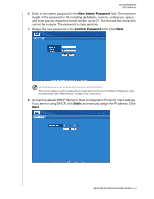 96
96 97
97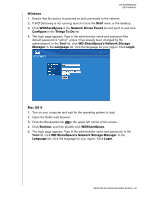 98
98 99
99 100
100 101
101 102
102 103
103 104
104 105
105 106
106 107
107 108
108 109
109 110
110 111
111 112
112 113
113 114
114 115
115 116
116 117
117 118
118 119
119 120
120 121
121 122
122 123
123 124
124 125
125 126
126 127
127 128
128 129
129 130
130 131
131 132
132 133
133 134
134 135
135 136
136 137
137 138
138 139
139 140
140 141
141 142
142 143
143 144
144 145
145 146
146 147
147 148
148 149
149 150
150 151
151 152
152 153
153 154
154 155
155 156
156 157
157 158
158 159
159 160
160 161
161 162
162 163
163 164
164 165
165 166
166 167
167 168
168 169
169 170
170 171
171 172
172 173
173 174
174 175
175 176
176 177
177 178
178 179
179 180
180 181
181 182
182 183
183 184
184 185
185 186
186 187
187 188
188 189
189 190
190 191
191 192
192 193
193 194
194 195
195 196
196 197
197 198
198 199
199 200
200 201
201 202
202 203
203 204
204 205
205 206
206 207
207


