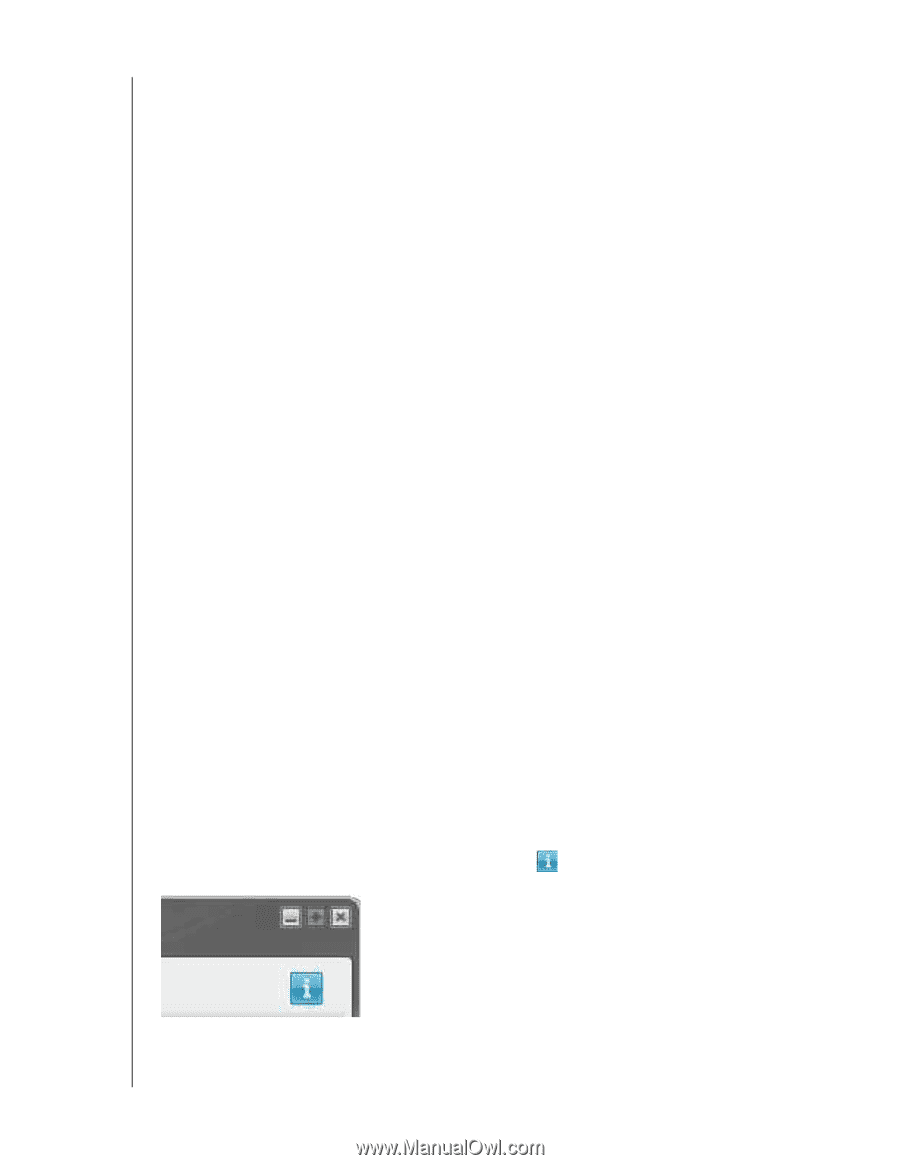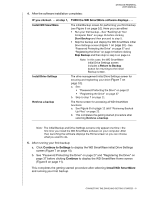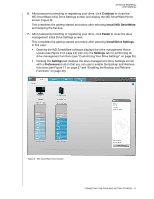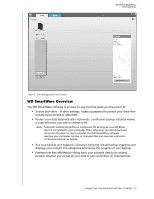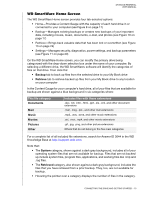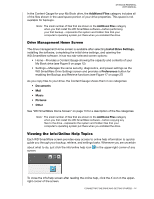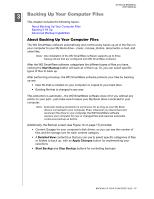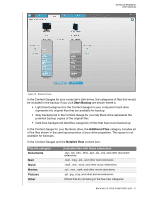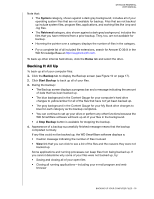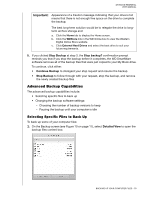Western Digital WDBAAF5000EBK User Manual - Page 19
Drive Management Home Screen, Viewing the Info/Online Help Topics
 |
UPC - 718037746036
View all Western Digital WDBAAF5000EBK manuals
Add to My Manuals
Save this manual to your list of manuals |
Page 19 highlights
MY BOOK ESSENTIAL USER MANUAL In the Content Gauge for your My Book drive, the Additional Files category includes all of the files shown in the used space portion of your drive properties. This space is not available for backups. Note: The small number of files that are shown in the Additional Files category when you first install the WD SmartWare software-before performing your first backup-represents the system and hidden files that your computer's operating system put there when you installed the drive. Drive Management Home Screen The drive management Home screen is available after selecting Install Drive Settings, installing the software, completing the initial drive settings, and opening the WD SmartWare software. It has two tab-selected screen options: • Home-Provides a Content Gauge showing the capacity and contents of your My Book drive (see Figure 9 on page 12) • Settings-Manages the same security, diagnostics, and power settings as the WD SmartWare Drive Settings screen and provides a Preferences button for enabling the Backup and Retrieve functions (see Figure 17 on page 27) As you copy files to your drive, the Content Gauge shows them in six categories: • Documents • Mail • Music • Pictures • Other See "WD SmartWare Home Screen" on page 13 for a description of the file categories. Note: The small number of files that are shown in the Additional Files category when you first install the WD SmartWare software-before copying any files to the drive-represents the system and hidden files that your computer's operating system put there when you installed the drive. Viewing the Info/Online Help Topics Each WD SmartWare screen provides easy access to online help information to quickly guide you through your backup, retrieve, and settings tasks. Whenever you are uncertain about what to do, just click the info/online help icon in the upper-right corner of any screen: To close the info/help screen after reading the online help, click the X icon in the upperright corner of the screen. CONNECTING THE DRIVE AND GETTING STARTED - 14