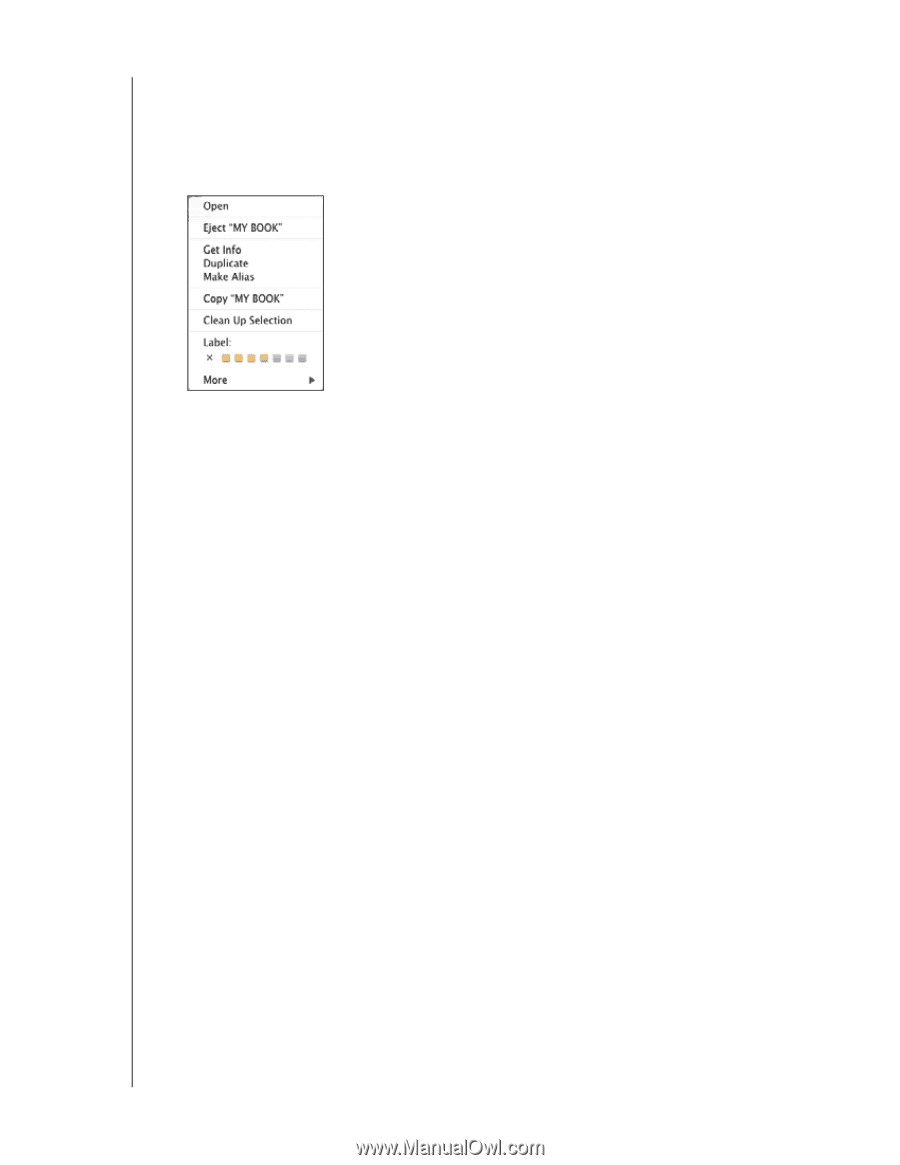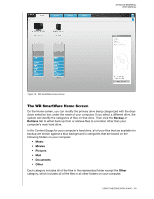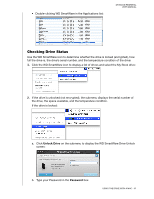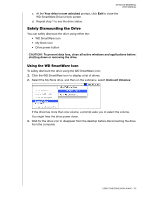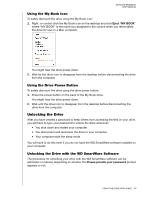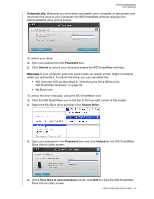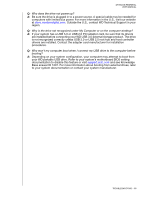Western Digital WDBAAF5000EBK User Manual - Page 58
Using the My Book Icon, Using the Drive Power Button, Unlocking the Drive
 |
UPC - 718037746036
View all Western Digital WDBAAF5000EBK manuals
Add to My Manuals
Save this manual to your list of manuals |
Page 58 highlights
MY BOOK ESSENTIAL USER MANUAL Using the My Book Icon To safely dismount the drive using the My Book icon: 1. Right- or control-click the My Book icon on the desktop and click Eject "MY BOOK" where "MY BOOK" is the name you assigned to the volume when you reformatted the drive for use on a Mac computer: You might hear the drive power down. 2. Wait for the drive icon to disappear from the desktop before disconnecting the drive from the computer. Using the Drive Power Button To safely dismount the drive using the drive power button: 1. Press the power button on the back of the My Book drive. You might hear the drive power down. 2. Wait until the drive icon to disappear from the desktop before disconnecting the drive from the computer. Unlocking the Drive After you have created a password to keep others from accessing the files on your drive, you will have to type your password to unlock the drive whenever: • You shut down and restart your computer • You disconnect and reconnect the drive to your computer • Your computer exits the sleep mode You will have to do this even if you do not have the WD SmartWare software installed on your computer. Unlocking the Drive with the WD SmartWare Software The procedure for unlocking your drive with the WD SmartWare software can be automatic or manual, depending on whether the Please provide your password prompt appears or not. USING THE DRIVE WITH A MAC - 53