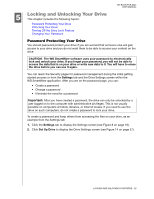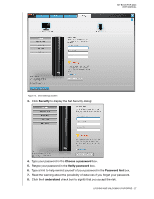Western Digital WDBAAG0010HCH-NESN User Manual (pdf) - Page 36
Managing and Customizing Your Drive, Launching WD SmartWare Software
 |
UPC - 718037755380
View all Western Digital WDBAAG0010HCH-NESN manuals
Add to My Manuals
Save this manual to your list of manuals |
Page 36 highlights
MY BOOK FOR MAC USER MANUAL 6 Managing and Customizing Your Drive This chapter includes the following topics: Launching WD SmartWare Software Dismounting the Virtual CD Safely Dismounting the Drive Displaying the Status, Serial Number, and Temperature Unlocking the Drive Manually Disconnecting the Drive Safely Customizing Your Software Settings Customizing Your Drive Settings Updating Your Software Uninstalling the WD SmartWare Software After you have installed the WD SmartWare software, the WD SmartWare icon displays in the bar at the top right of the screen. Clicking the icon enables you to perform the following actions: • Launch the WD SmartWare software • Safely dismount the drive and the virtual CD • Check the remaining capacity of the drive • Display the serial number of the drive • Monitor drive status and temperature • Unlock the drive manually The sections below describe how to use the icon and alternative methods to perform these actions. Launching WD SmartWare Software If WD SmartWare is running in the background after it has been installed, you have two ways to restart it: • Click the WD SmartWare icon and select Open WD SmartWare: MANAGING AND CUSTOMIZING YOUR DRIVE - 31