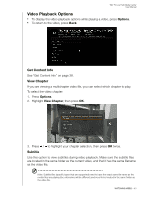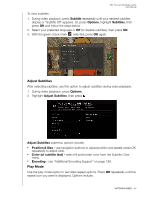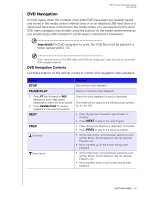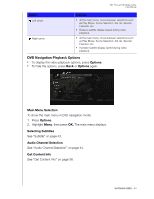Western Digital WDBACA0010BBK Instruction Manual - Page 53
DVD Navigation, DVD Navigation Controls
 |
UPC - 718037772370
View all Western Digital WDBACA0010BBK manuals
Add to My Manuals
Save this manual to your list of manuals |
Page 53 highlights
WD TV Live Hub Media Center User Manual DVD Navigation In most cases, when the contents of an entire DVD have been successfully saved and stored in the media center's internal drive or on an attached USB hard drive or a networked hard drive connected to the media center, you will experience the same DVD menu navigation functionality using the buttons on the media center remote as you would using a DVD remote for a DVD player connected to a television. Important: For DVD navigation to work, the VOB files must be placed in a folder named VIDEO_TS. Note: Video files such as AVI, MP4, MKV, and MT2S are "single track" video files that do not provide DVD navigation features. DVD Navigation Controls Use these buttons on the remote control to control DVD navigation video playback: Button Function STOP Discontinues video playback PAUSE/PLAY Pauses or resumes video playback 1. Press FF (fast forward) or REV (reverse) to scan video (press repeatedly to select the scan speed) 2. Press PAUSE/PLAY to resume playback on the selected position Scans the video playback forward or backward The media center supports the following scan speeds: 2x, 4x, 8x, 16x NEXT • Press during Fast Forward to skip forward 10 minutes. • Press NEXT to skip to the next chapter. PREV • Press during Fast Reverse to skip back 10 minutes. • Press PREV to skip to the previous chapter. Up arrow • At the main menu, move between selections such as Play Movie, Scene Selection, Set Up, Special Features, etc. • Move subtitles up on the screen during video playback. Down arrow • At the main menu, move between selections such as Play Movie, Scene Selection, Set Up, Special Features, etc. • Move subtitles down on the screen during video playback. WATCHING VIDEO - 48