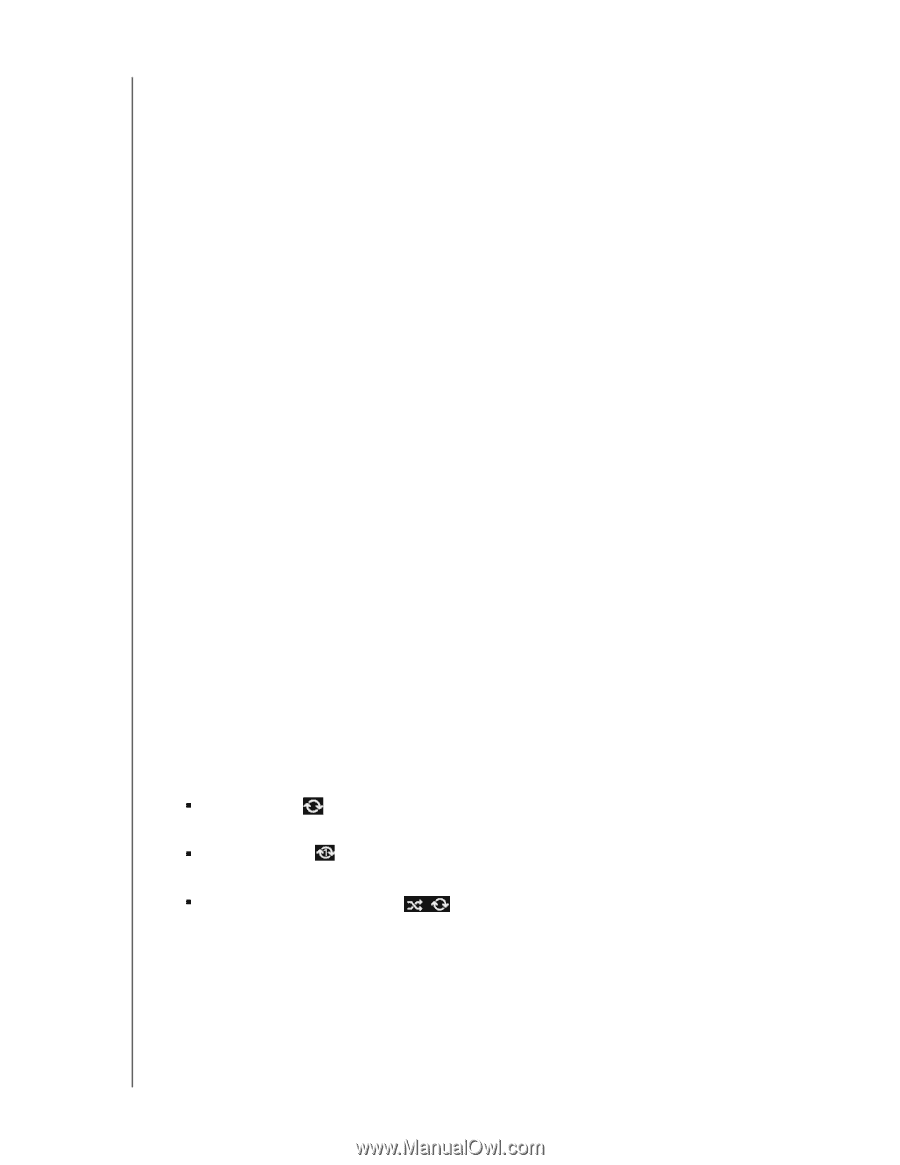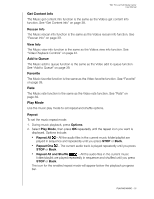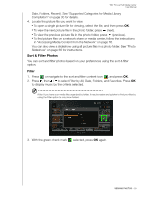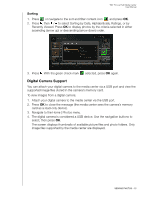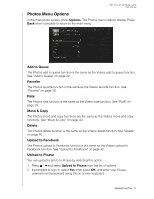Western Digital WDBACA0010BBK Instruction Manual - Page 61
Get Content Info, Rescan Info, View Info, Add to Queue, Favorite, Rate, Play Mode, Repeat, Options
 |
UPC - 718037772370
View all Western Digital WDBACA0010BBK manuals
Add to My Manuals
Save this manual to your list of manuals |
Page 61 highlights
WD TV Live Hub Media Center User Manual Get Content Info The Music get content info function is the same as the Videos get content info function. See "Get Content Info" on page 38. Rescan Info The Music rescan info function is the same as the Videos rescan info function. See "Rescan Info" on page 39. View Info The Music view info function is the same as the Videos view info function. See "Video Playback Controls" on page 42. Add to Queue The Music add to queue function is the same as the Video add to queue function. See "Add to Queue" on page 39. Favorite The Music favorite function is the same as the Video favorite function. See "Favorite" on page 39. Rate The Music rate function is the same as the Video rate function. See "Rate" on page 39. Play Mode Use the music play mode to set repeat and shuffle options. Repeat To set the music repeat mode: 1. During music playback, press Options. 2. Select Play Mode, then press OK repeatedly until the repeat icon you want is displayed. Options include: „ Repeat All - All the audio files in the current music folder/playlist are played in sequence and repeatedly until you press STOP or Back. „ Repeat One - The current audio track is played repeatedly until you press STOP or Back. „ Repeat All and Shuffle - All the audio files in the current music folder/playlist are played repeatedly in sequence and shuffled until you press STOP or Back. The icon for the enabled repeat mode will appear below the playback progress bar. PLAYING MUSIC - 56