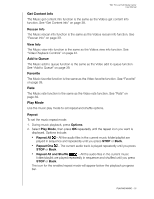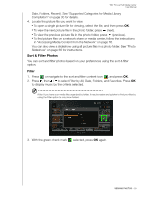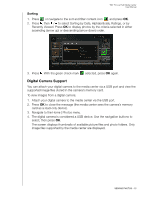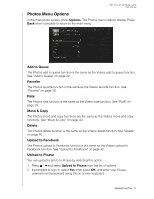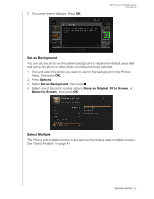Western Digital WDBACA0010BBK Instruction Manual - Page 62
Shuffle, Delete, Preset Music, Playing Music From Your iPod®
 |
UPC - 718037772370
View all Western Digital WDBACA0010BBK manuals
Add to My Manuals
Save this manual to your list of manuals |
Page 62 highlights
WD TV Live Hub Media Center User Manual Shuffle Use this option to set the audio tracks in the current music folder/playlist to play in random order. To enable music shuffle mode: 1. During music playback, press Options. 2. Select Play Mode, then press OK repeatedly until the repeat icon you want is displayed. Options include: „ Shuffle - All the audio files in the current music folder/playlist are shuffled repeatedly until you press STOP or Back. „ Repeat All and Shuffle - All the audio files in the current music folder/playlist are played repeatedly in sequence and shuffled until you press STOP or Back. Delete The Music delete function is the same as the Videos delete function. See "Delete" on page 40. Preset Music See "Preset Music" on page 53. Playing Music From Your iPod® Apple® uses a proprietary naming scheme and because of this the media center is unable to display the original names for the folders and files as they are in your iPod. The media center instead reassigns new names for the folders and files, but only while in use with the media center. The original file information is preserved in your iPod. You can view the original file information when you play a file where the screen will display the metadata. Note: The media center does not support playback of protected premium content such as movies or music from the iTunes® Store, Cinema Now, Movielink®, Amazon Unbox™, and Vongo®. To use your iPod with the media center, simply plug your iPod in to the USB port and navigate through the interface menu. Note: The media center only supports USB mass storage mode. iPod Touch is not a USB mass storage device and is therefore not supported. PLAYING MUSIC - 57