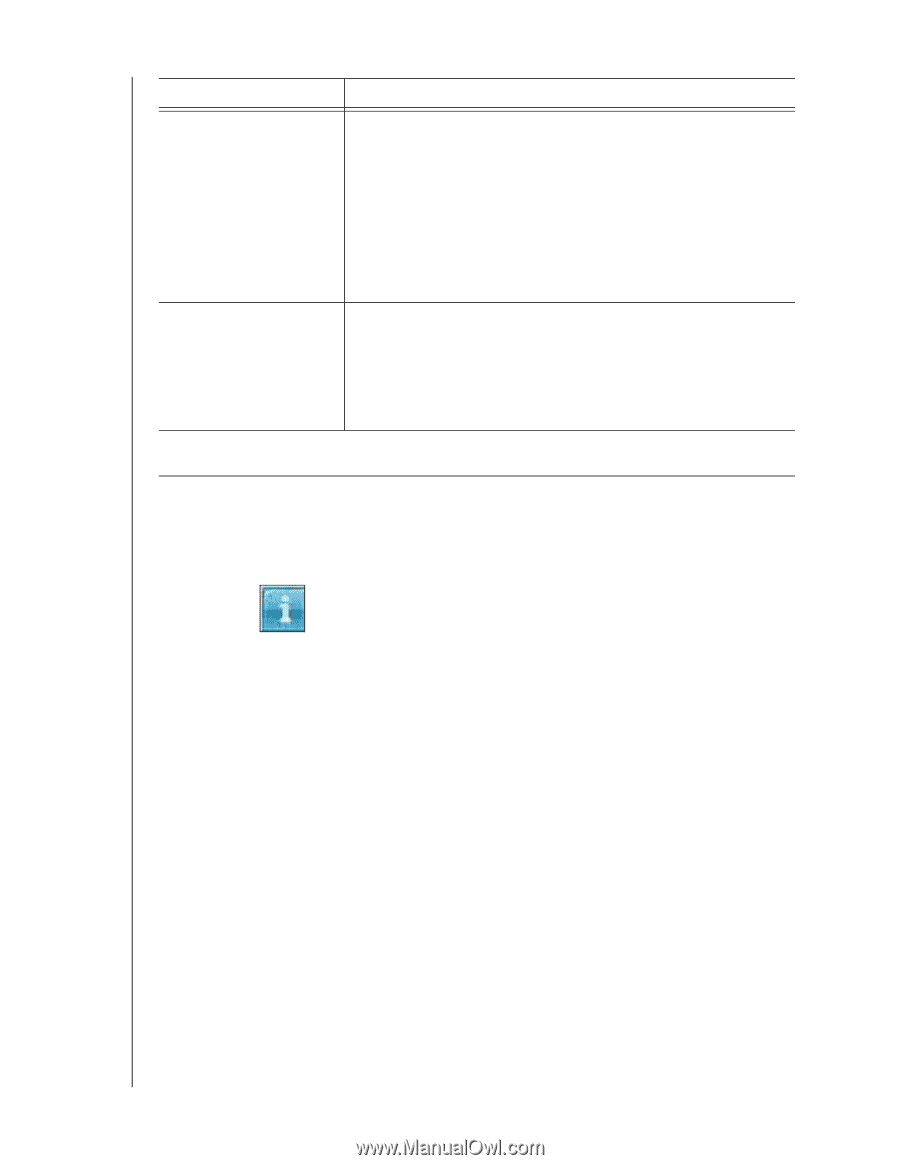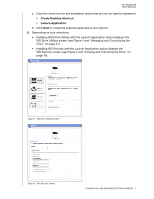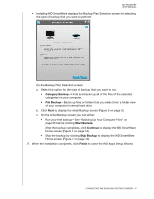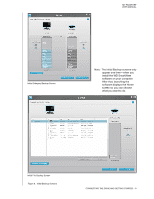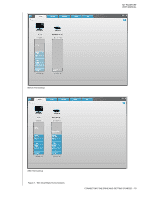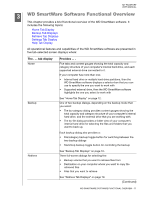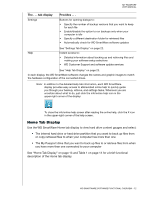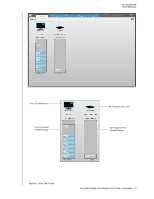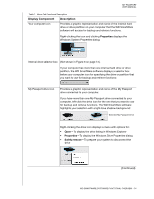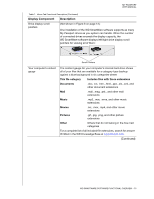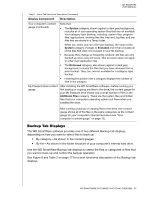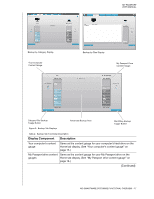Western Digital WDBBEP0010BBK User Manual - Page 17
Home Tab Display, or copy retrieved files to when your computer has more than one
 |
View all Western Digital WDBBEP0010BBK manuals
Add to My Manuals
Save this manual to your list of manuals |
Page 17 highlights
MY PASSPORT USER MANUAL The . . . tab display Settings Provides . . . Buttons for opening dialogs to: • Specify the number of backup versions that you want to keep for each file • Enable/disable the option to run backups only when your computer is idle • Specify a different destination folder for retrieved files • Automatically check for WD SmartWare software updates Help See "Settings Tab Display" on page 22. Instant access to: • Detailed information about backing up and retrieving files and making your software setup selections • WD Customer Support and software update services See "Help Tab Display" on page 23. In each display, the WD SmartWare software changes the names and graphic images to match the hardware configuration of the connected drives. Note: In addition to the detailed Help tab information, each WD SmartWare display provides easy access to abbreviated online help to quickly guide you through your backup, retrieve, and settings tasks. Whenever you are uncertain about what to do, just click the info/online help icon in the upper-right corner of the display: To close the info/online help screen after reading the online help, click the X icon in the upper-right corner of the help screen. Home Tab Display Use the WD SmartWare Home tab display to view hard drive content gauges and select: • The internal hard drive or hard drive partition that you want to back up files from or copy retrieved files to when your computer has more than one • The My Passport drive that you want to back up files to or retrieve files from when you have more than one connected to your computer See "Home Tab Display" on page 13 and Table 1 on page 14 for a brief functional description of the Home tab display. WD SMARTWARE SOFTWARE FUNCTIONAL OVERVIEW - 12