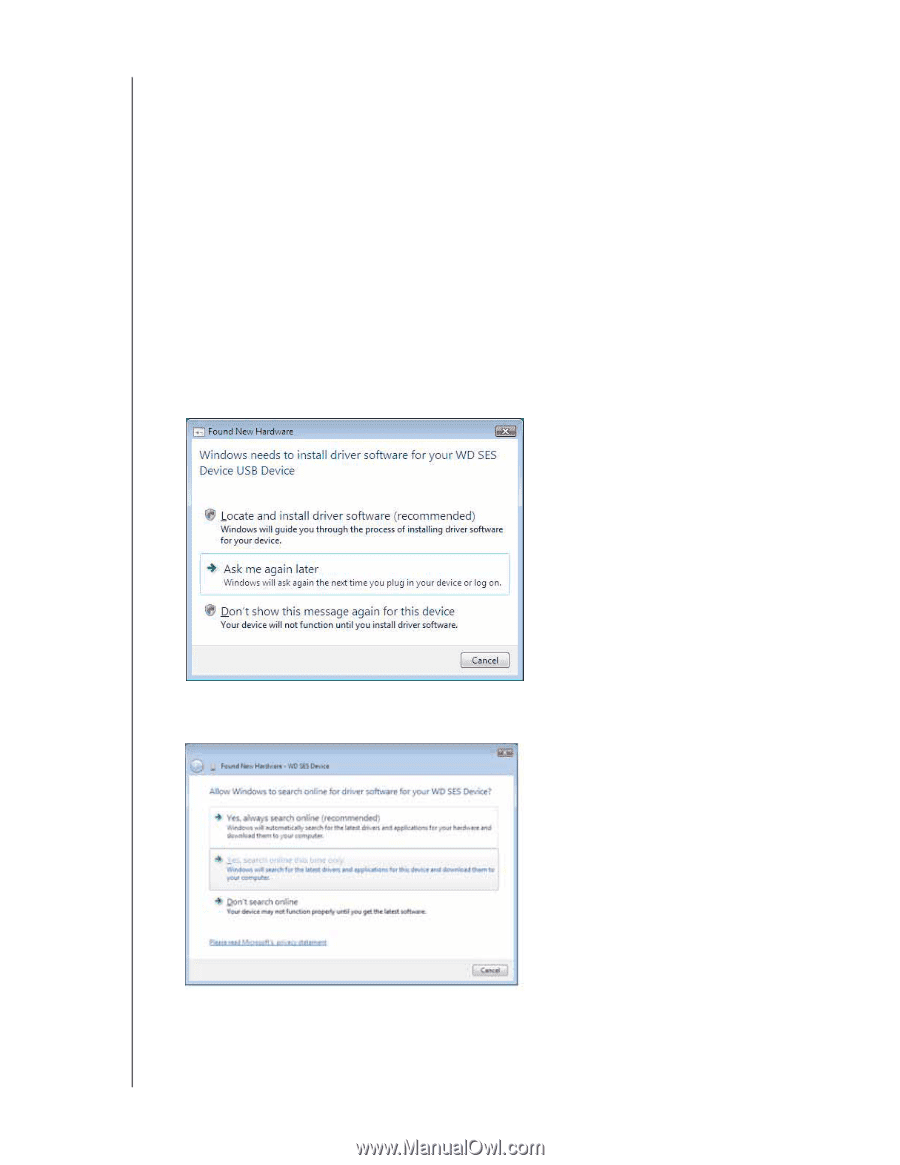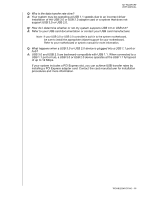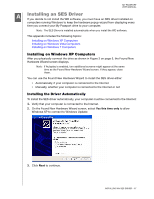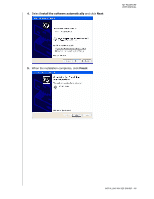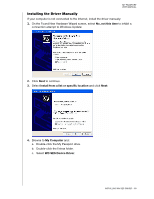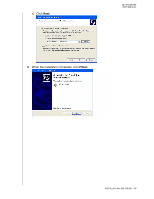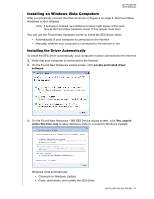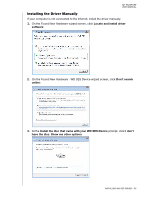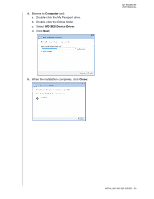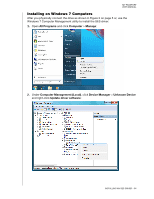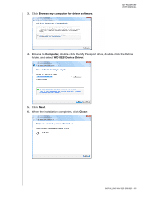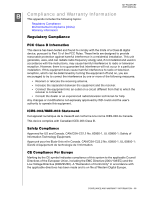Western Digital WDBBEP0010BBK User Manual - Page 66
Installing on Windows Vista Computers, Installing the Driver Automatically - driver download
 |
View all Western Digital WDBBEP0010BBK manuals
Add to My Manuals
Save this manual to your list of manuals |
Page 66 highlights
MY PASSPORT USER MANUAL Installing on Windows Vista Computers After you physically connect the drive as shown in Figure 3 on page 5, the Found New Hardware screen displays. Note: If Autoplay is enabled, two additional screens might appear at the same time as the Found New Hardware screen. If they appear, close them. You can use the Found New Hardware screen to install the SES driver either: • Automatically, if your computer is connected to the Internet • Manually, whether your computer is connected to the Internet or not Installing the Driver Automatically To install the SES driver automatically, your computer must be connected to the Internet: 1. Verify that your computer is connected to the Internet. 2. On the Found New Hardware wizard screen, click Locate and install driver software: 3. On the Found New Hardware - WD SES Device wizard screen, click Yes, search online this time only to allow Windows Vista to connect to Windows Update: Windows Vista automatically: • Connects to Windows Update • Finds, downloads, and installs the SES driver INSTALLING AN SES DRIVER - 61