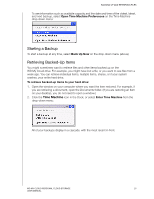Western Digital WDBCTL0040HWT User Manual - Page 35
Accessing WD Quick View Shortcut Options, Windows, Mac OS X, Checking Drive Status
 |
View all Western Digital WDBCTL0040HWT manuals
Add to My Manuals
Save this manual to your list of manuals |
Page 35 highlights
MANAGING YOUR DRIVE WITH WD QUICK VIEW Accessing WD Quick View Shortcut Options Windows 1. Right- or left-click the WD Quick View icon in the system tray to display a menu. 2. Move the pointer over or click to select your WD My Cloud Personal Cloud Storage drive and display a submenu: 3. Select the desired option. Mac OS X 1. Click the WD Quick View icon on the menu bar to display a menu. 2. Move the pointer over the name of your WD My Cloud device to display a submenu: 3. Select the desired option. Checking Drive Status Windows Move the pointer over the WD Quick View icon capacity used and drive temperature: in the system tray to see the drive • A green dot beside the drive name means the drive is behaving normally. • A red dot beside the drive name means the drive is experiencing a problem, such as an abnormally high temperature. WD MY CLOUD PERSONAL CLOUD STORAGE 30 USER MANUAL