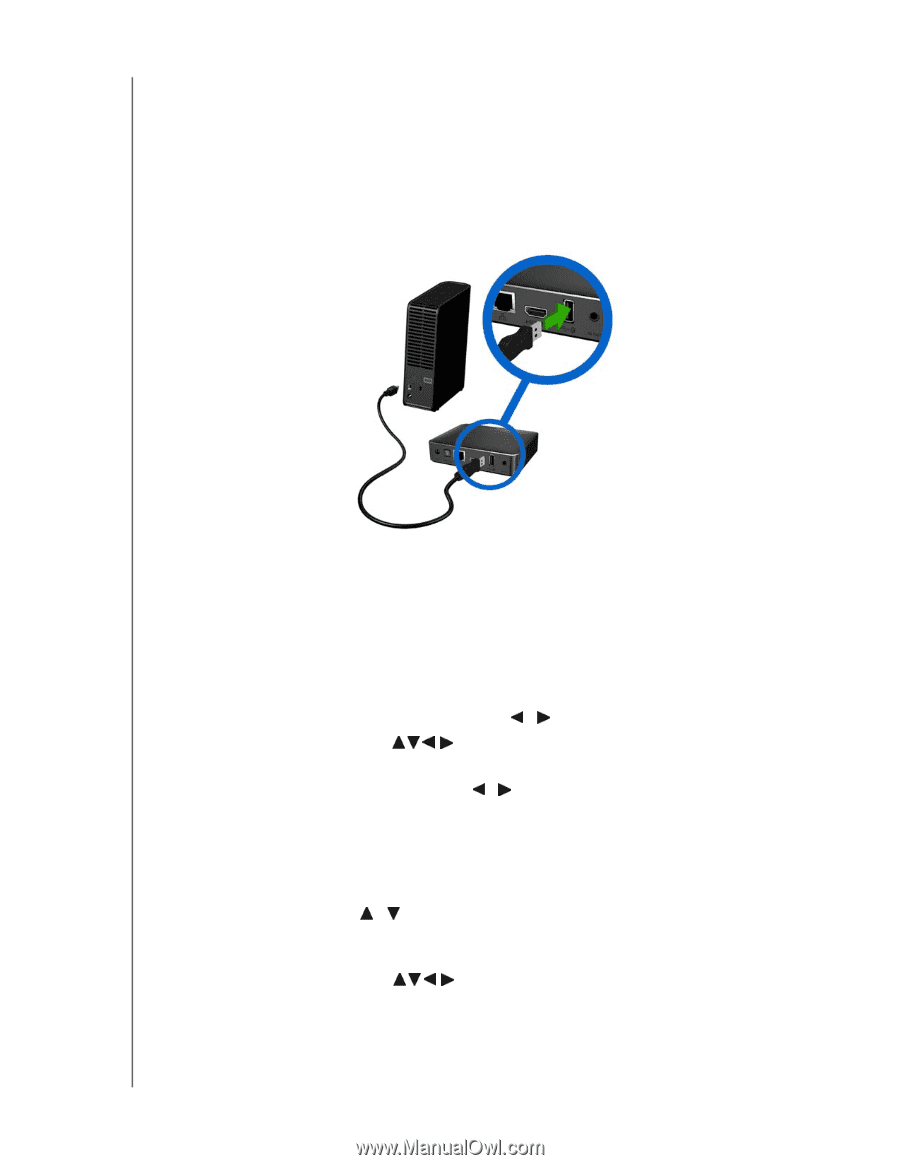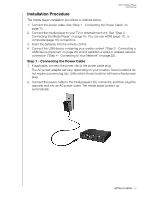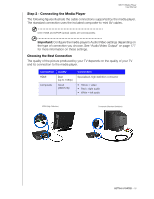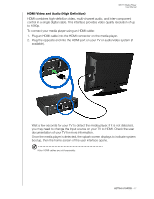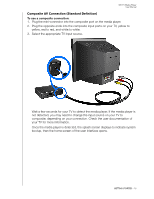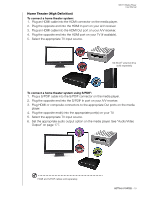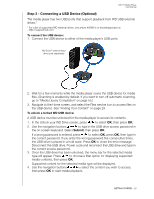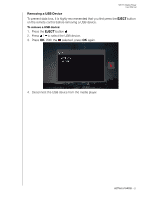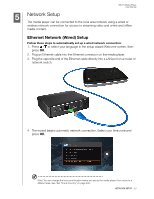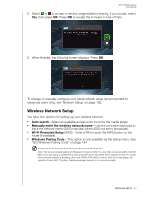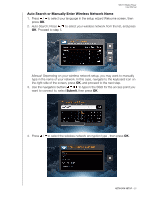Western Digital WDBPUF0000NBK User Manual - Page 25
Step 3 - Connecting a USB Device (Optional), the USB device. See Finding Your Content
 |
View all Western Digital WDBPUF0000NBK manuals
Add to My Manuals
Save this manual to your list of manuals |
Page 25 highlights
WD TV Media Player User Manual Step 3 - Connecting a USB Device (Optional) The media player has two USB ports that support playback from WD USB external drives.* * For a list of supported WD external drives, see article #5688 in or knowledge base at http://support.wd.com. To connect the USB device: 1. Connect the USB device to either of the media player's USB ports. My Book® external hard drive (sold separately) 2. Wait for a few moments while the media player scans the USB device for media files. (Scanning is enabled by default. If you want to turn off automatic scanning, go to "Media Library Compilation" on page 55.) 3. Navigate to the Home screen, and select the Files service icon to access files on the USB device. See "Finding Your Content" on page 29. To unlock a locked WD USB device: A USB device must be unlocked for the media player to access its contents. 1. In the Unlock your WD Drive screen, press / to select OK, then press OK. 2. Use the navigation buttons to type in the USB drive access password in the on-screen keyboard. Select Submit, then press OK. If a wrong password is entered, press / to select OK, press OK, then type in the correct password. If you enter the wrong password five consecutive times, the USB drive is placed in a hold state. Press OK to close the error message. Disconnect the USB drive. Power cycle and reconnect the USB drive and type in the correct access password. 3. Once the USB drive has been unlocked, the menu bar for the selected media type will appear. Press / to choose a filter option for displaying supported media contents, then press OK. Supported content for the selected media type will be displayed. 4. Use the navigation buttons to select the content you wish to access, then press OK to start media playback. GETTING STARTED - 20