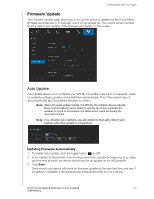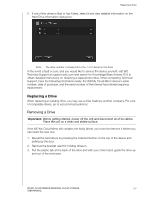Western Digital WDBZVM0060JWT User Manual - Page 133
Notifications Email, Enabling Email Alerts, Enabling SMS Notifications
 |
View all Western Digital WDBZVM0060JWT manuals
Add to My Manuals
Save this manual to your list of manuals |
Page 133 highlights
CONFIGURING BASIC SETTINGS . Notifications Email The Notification Email area allows you to set up email alerts and SMS notifications for specified users. Enabling Email Alerts 1. On the Navigation bar, click the Settings icon and click Notifications on the left pane. 2. To enable Alert emails, click the toggle button to on. 3. Click Configure. 4. On the Alert Notification screen, use the slider bar to select the level of alerts you'd like to receive by email: Critical Only: Send only critical alerts to the specified email address. Critical and Warning: Send both critical and warning alerts to the specified email address. All: Send all alerts (Informational, Critical, Warning) to the specified email address. 5. Click New Email. 6. Enter the email address where you'd like to receive alert emails and click Save. 7. Repeat steps 5 - 6 to enter up to 5 email addresses. 8. Click Send Test Email to validate the email addresses you entered. 9. Click OK and then check your email for a validation email. Enabling SMS Notifications Note: Check with your SMS service provider to obtain their requirements for sending SMS messages. Certain carriers may require you to send SMS/ text messages by email. WD MY CLOUD MIRROR PERSONAL CLOUD STORAGE 128 USER MANUAL