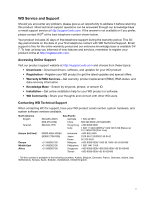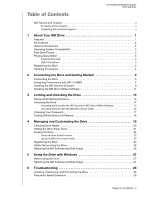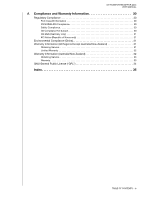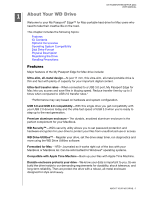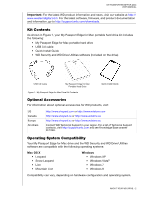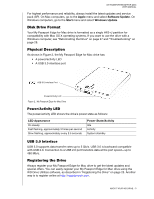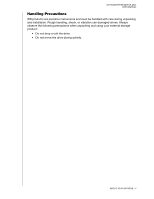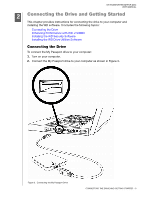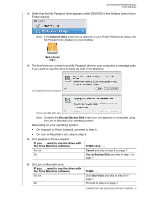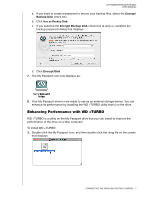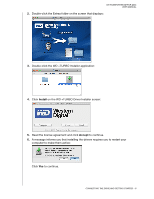Western Digital WDBZYL0020BSL User Manual - Page 7
Disk Drive Format, Physical Description, Power/Activity LED, USB 3.0 Interface, Registering the Drive
 |
View all Western Digital WDBZYL0020BSL manuals
Add to My Manuals
Save this manual to your list of manuals |
Page 7 highlights
MY PASSPORT EDGE FOR MAC USER MANUAL For highest performance and reliability, always install the latest updates and service pack (SP). On Mac computers, go to the Apple menu and select Software Update. On Windows computers, go to the Start menu and select Windows Update. Disk Drive Format Your My Passport Edge for Mac drive is formatted as a single HFS+J partition for compatibility with Mac OS X operating systems. If you want to use the drive with a Windows computer, see "Reformatting the Drive" on page 27 and "Troubleshooting" on page 28. Physical Description As shown in Figure 2, the My Passport Edge for Mac drive has: • A power/activity LED • A USB 3.0 interface port USB 3.0 Interface Port Power/Activity LED Figure 2. My Passport Edge for Mac Drive Power/Activity LED The power/activity LED shows the drive's power state as follows: LED Appearance On steady Fast flashing, approximately 3 times per second Slow flashing, approximately every 2.5 seconds Power State/Activity Idle Activity System standby USB 3.0 Interface USB 3.0 supports data transfer rates up to 5 Gb/s. USB 3.0 is backward compatible with USB 2.0. Connection to a USB 2.0 port transfers data at the port speed-up to 480 Mb/s. Registering the Drive Always register your My Passport Edge for Mac drive to get the latest updates and special offers. You can easily register your My Passport Edge for Mac drive using the WD Drive Utilities software, as described in "Registering the Drive" on page 25. Another way is to register online at http://register.wdc.com. ABOUT YOUR WD DRIVE - 3