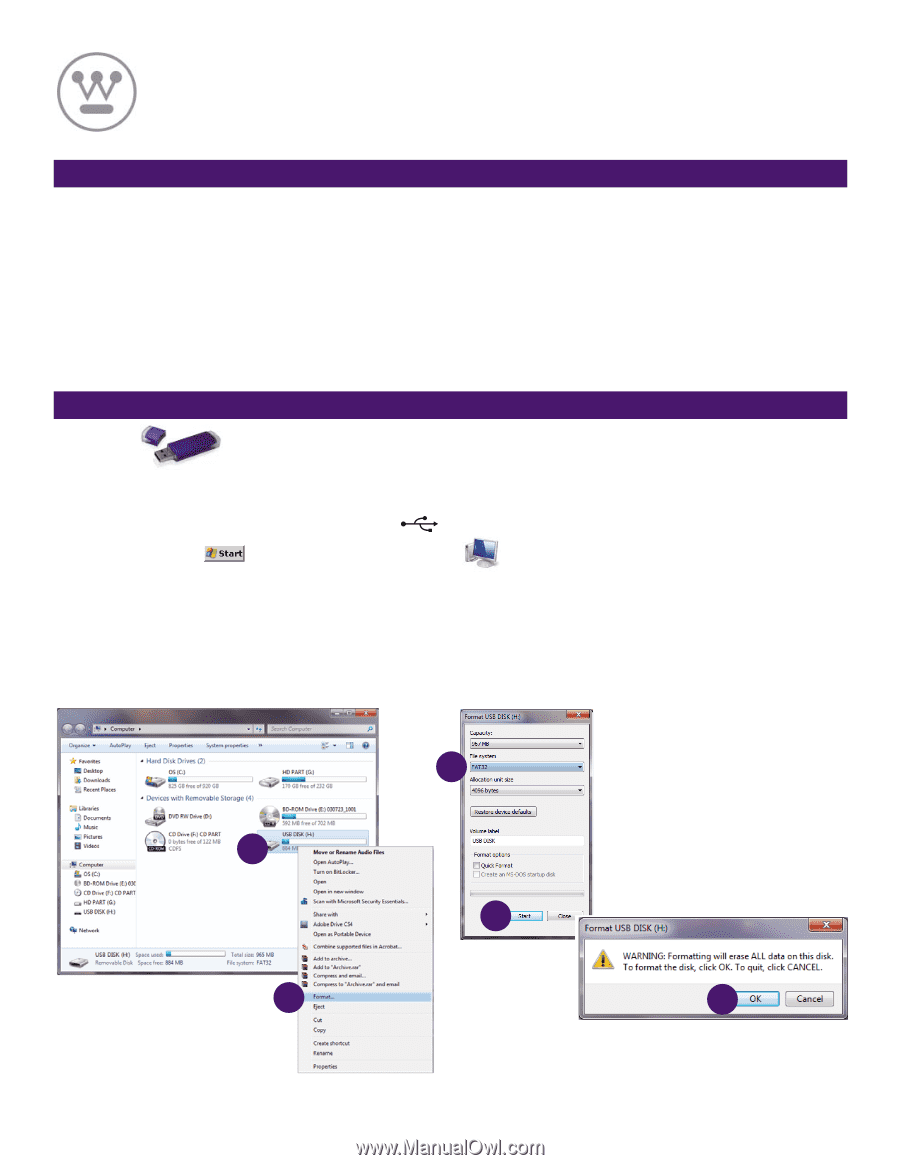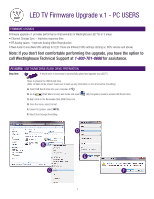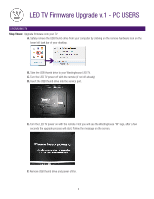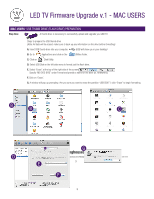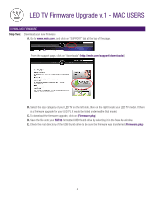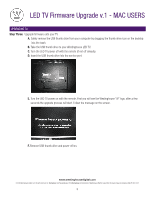Westinghouse LD3255VX Firmware Upgrade Instructions - Page 1
Westinghouse LD3255VX Manual
 |
View all Westinghouse LD3255VX manuals
Add to My Manuals
Save this manual to your list of manuals |
Page 1 highlights
LED TV Firmware Upgrade v.1 - PC USERS FIRMWARE UPGRADE Firmware upgrade v.1 provides performance improvements to Westinghouse LED TVs in 3 areas • Channel Change Sync - Improves response time • RF Analog values - Improves Analog Video Reproduction • New Audio Curve (New SRS settings for LED: There are different SRS settings starting at 80% volume and above) Note: If you don't feel comfortable performing the upgrade, you have the option to call Westinghouse Technical Support at 1-800-701-0680 for assistance. PC USERS: USB THUMB DRIVE (FLASH DRIVE) PREPARATION Step One: A thumb drive is necessary to successfully upload and upgrade your LED TV. Steps to prepare the USB thumb drive (Note: All data will be erased, make sure to back up any information on the drive before formatting) A. Insert USB thumb drive into your computer. B. Go to (Start Menu Screen) and locate and open (My Computer), locate to access USB thumb drive. C. Right click on the Removable Disk (USB Drive) icon. D. From the menu, select Format. E. Under File System, select FAT32. F. Select Start to begin formatting. D B E C F 1