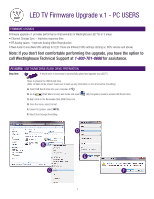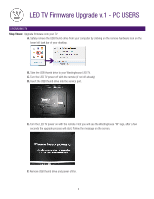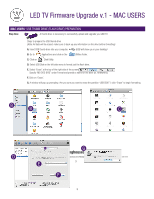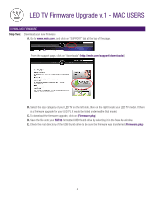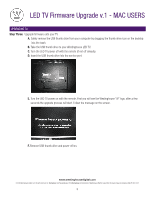Westinghouse LD3255VX Firmware Upgrade Instructions - Page 2
Firmware.pkg, FAT32
 |
View all Westinghouse LD3255VX manuals
Add to My Manuals
Save this manual to your list of manuals |
Page 2 highlights
LED TV Firmware Upgrade v.1 - PC USERS DOWNLOAD FIRMWARE Step Two: Download your new firmware A. Go to www.wde.com, and click on "SUPPORT" tab at the top of the page. From the support page, click on "downloads" (http://wde.com/support/downloads/) B. Select the size category of your LED TV on the left side, then on the right locate your LED TV model. If there is a firmware upgrade for your LED TV, it would be listed underneathe that model. C. To download the firmware upgrade, click on Firmware.pkg D. Save the file onto your FAT32-formatted USB thumb drive by selecting it in the Save As window. E. Check the root directory of the USB thumb drive to be sure the firmware was transferred (Firmware.pkg) 2
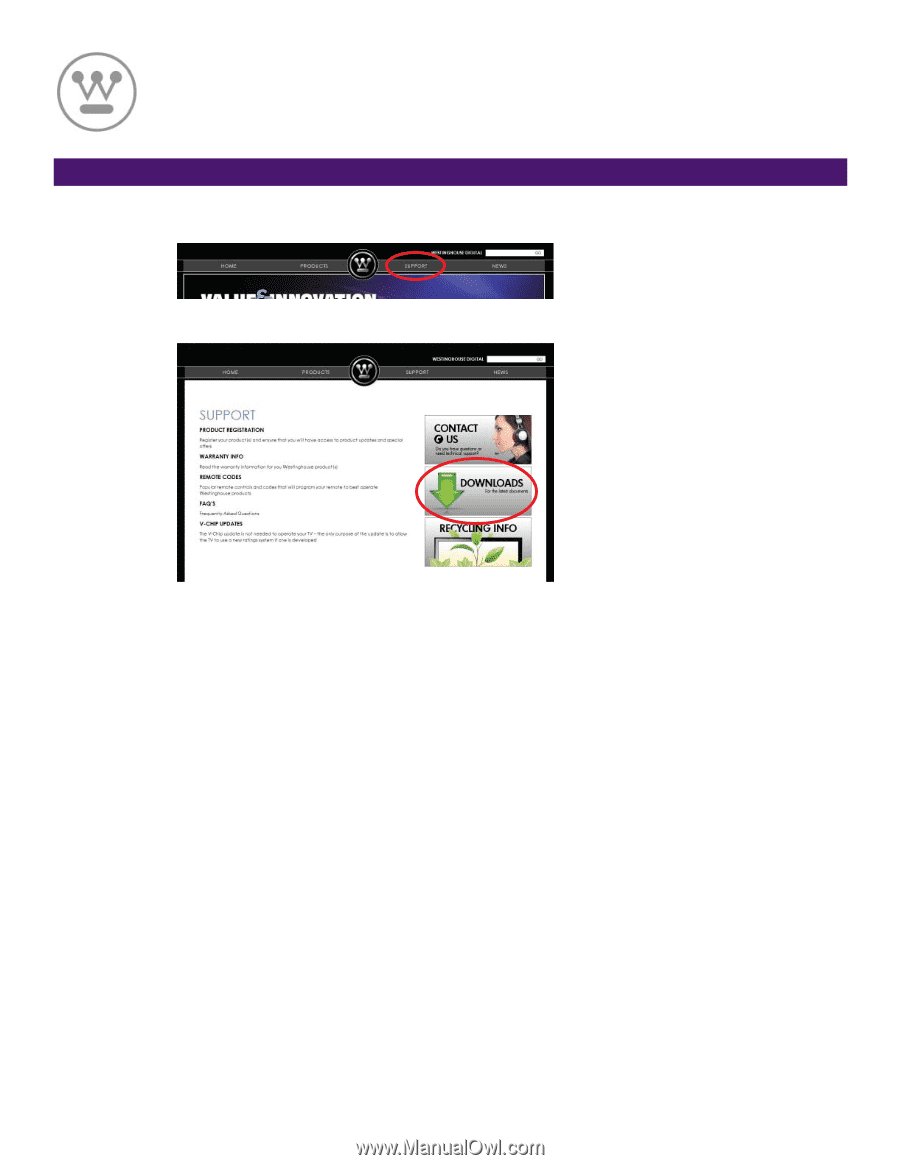
Step Two:
Download your new firmware
A.
Go to
www.wde.com
, and click on “SUPPORT” tab at the top of the page.
From the support page, click on “downloads” (
http://wde.com/support/downloads/
)
B.
Select the size category of your LED TV on the left side, then on the right locate your LED TV model. If there
is a firmware upgrade for your LED TV, it would be listed underneathe that model.
C.
To download the firmware upgrade, click on
Firmware.pkg
D.
Save the file onto your
FAT32
-formatted USB thumb drive by selecting it in the Save As window.
E.
Check the root directory of the USB thumb drive to be sure the firmware was transferred (
Firmware.pkg
)
DOWNLOAD FIRMWARE
2
LED TV Firmware Upgrade v.1 - PC USERS