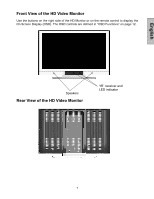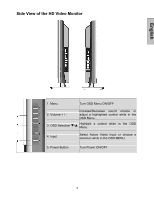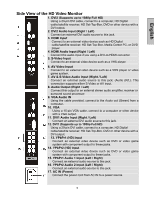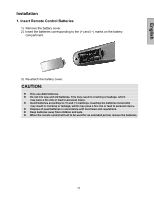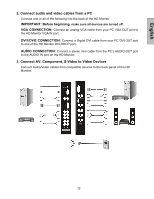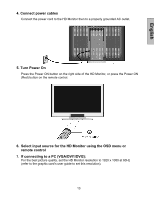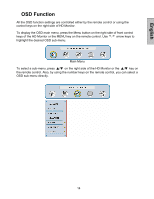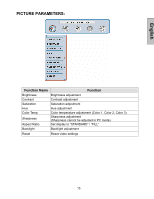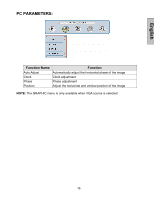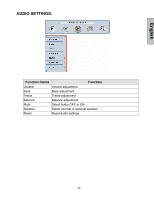Westinghouse LVM-42w2 User Manual - Page 14
Connect audio and video cables from a PC, Connect AV, Component, S-Video to Video Devices - panels
 |
UPC - 882777042021
View all Westinghouse LVM-42w2 manuals
Add to My Manuals
Save this manual to your list of manuals |
Page 14 highlights
English 2. Connect audio and video cables from a PC Connect one or all of the following into the back of the HD Monitor IMPORTANT: Before beginning, make sure all devices are turned off. VGA CONNECTION: Connect an analog VGA cable from your PC VGA OUT port to the HD Monitor VGA IN port. DVI1/DVI2 CONNECTION: Connect a Digital DVI cable from your PC DVI OUT port to one of the HD Monitor DVI-HDCP port. AUDIO CONNECTION: Connect a stereo mini cable from the PC's AUDIO OUT port to the AUDIO IN port on the HD Monitor. 3. Connect AV, Component, S-Video to Video Devices Connect Audio/Video cables from compatible devices to the back panel of the HD Monitor. 12
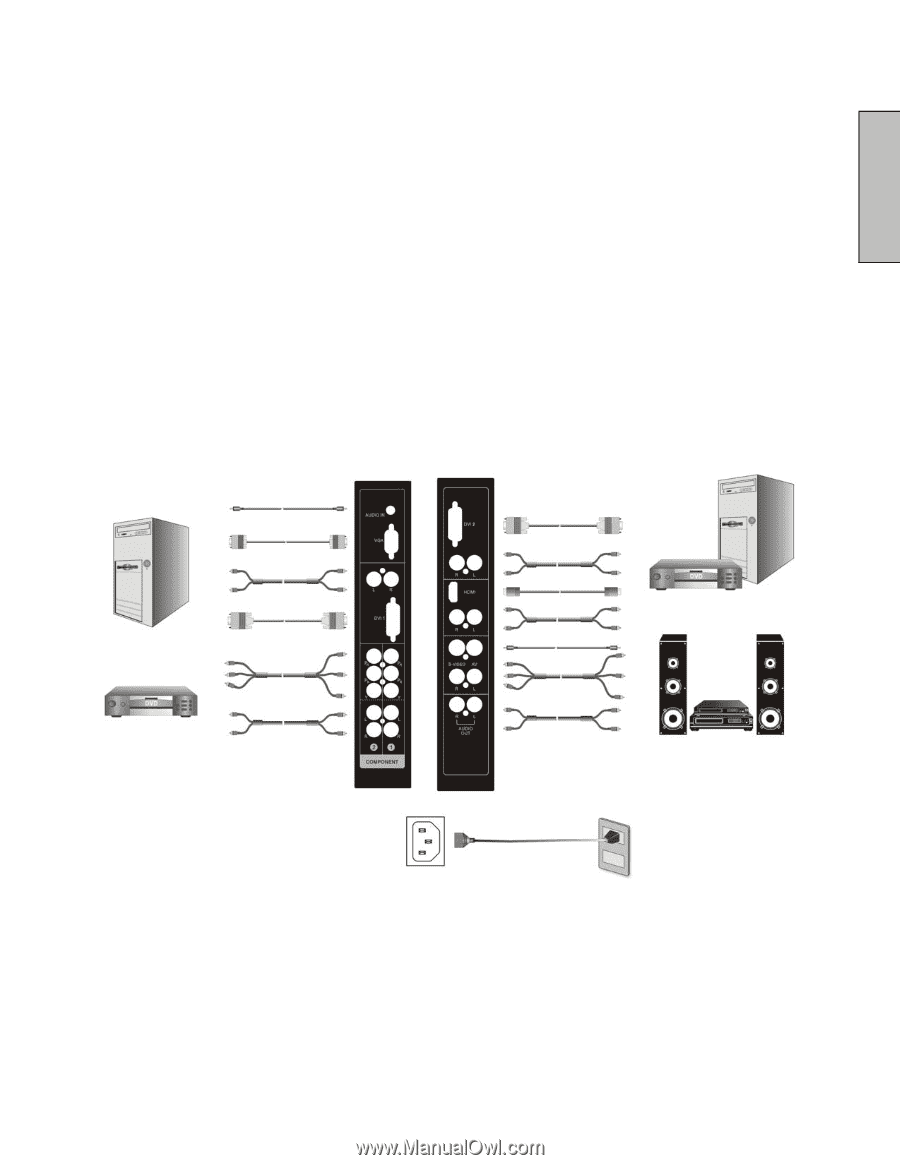
12
English
2. Connect audio and video cables from a PC
Connect one or all of the following into the back of the HD Monitor
IMPORTANT: Before beginning,
make sure all devices are turned off.
VGA CONNECTION:
Connect an analog VGA cable from your PC VGA OUT port to
the HD Monitor VGA IN port.
DVI1/DVI2 CONNECTION:
Connect a Digital DVI cable from your PC DVI OUT port
to one of the HD Monitor DVI-HDCP port.
AUDIO CONNECTION:
Connect a stereo mini cable from the PC’s AUDIO OUT port
to the AUDIO IN port on the HD Monitor.
3. Connect AV, Component, S-Video to Video Devices
Connect Audio/Video cables from compatible devices to the back panel of the HD
Monitor.