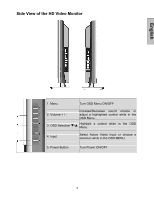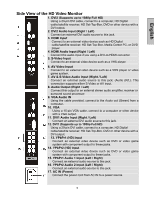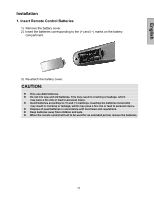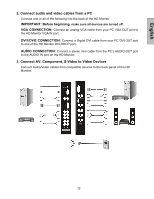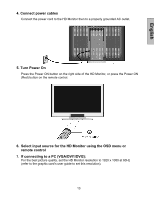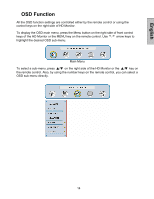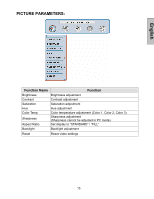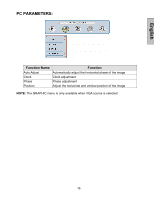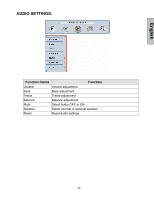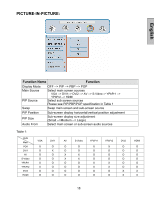Westinghouse LVM-42w2 User Manual - Page 15
Connect power cables, Turn Power On, Select input source for the HD Monitor using the OSD menu or, - best settings
 |
UPC - 882777042021
View all Westinghouse LVM-42w2 manuals
Add to My Manuals
Save this manual to your list of manuals |
Page 15 highlights
English 4. Connect power cables Connect the power cord to the HD Monitor then to a properly grounded AC outlet. 5. Turn Power On Press the Power ON button on the right side of the HD Monitor, or press the Power ON (Red) button on the remote control. 6. Select input source for the HD Monitor using the OSD menu or remote control 7. If connecting to a PC (VGA/DVI1/DVI2): For the best picture quality, set the HD Monitor resolution to 1920 x 1080 at 60Hz (refer to the graphic card's user guide to set this resolution). 13
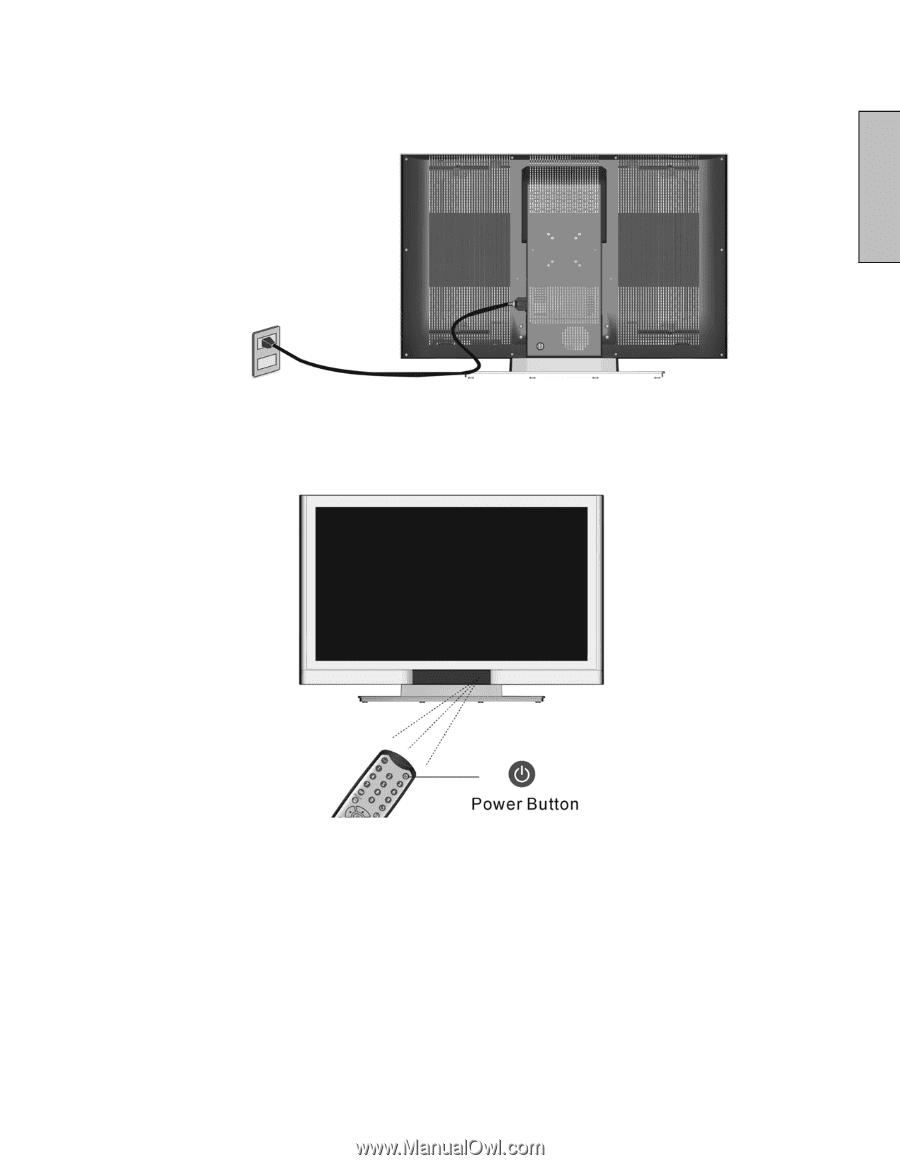
13
English
4. Connect power cables
Connect the power cord to the HD Monitor then to a properly grounded AC outlet.
5. Turn Power On
Press the Power ON button on the right side of the HD Monitor, or press the Power ON
(Red) button on the remote control.
6. Select input source for the HD Monitor using the OSD menu or
remote control
7.
If connecting to a PC (VGA/DVI1/DVI2):
For the best picture quality, set the HD Monitor resolution to 1920 x 1080 at 60Hz
(refer to the graphic card’s user guide to set this resolution).