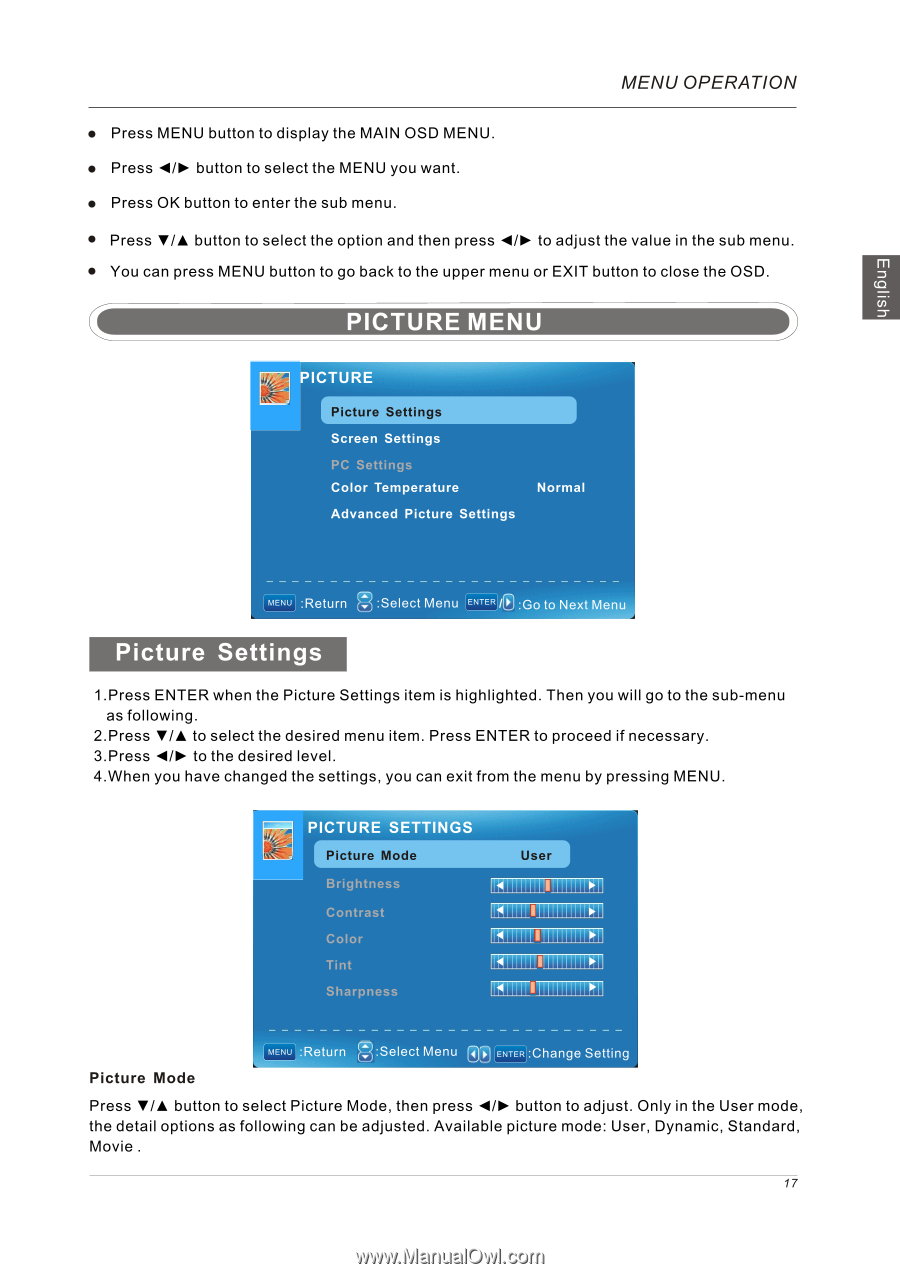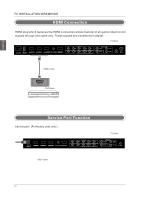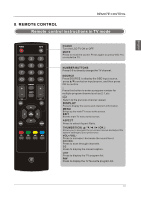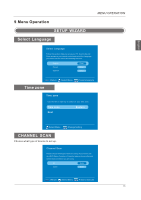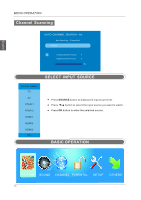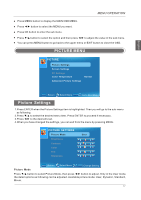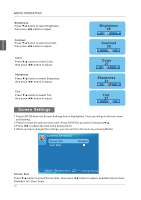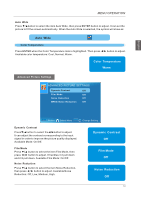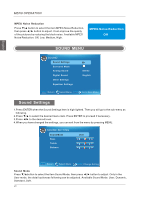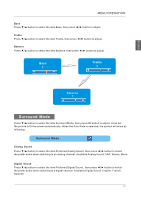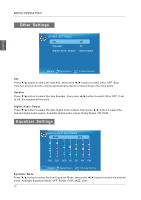Westinghouse VR4085DF User Manual - Page 19
Westinghouse VR4085DF Manual
 |
View all Westinghouse VR4085DF manuals
Add to My Manuals
Save this manual to your list of manuals |
Page 19 highlights
English MENU OPERATION Press MENU button to display the MAIN OSD MENU. Press ◄/► button to select the MENU you want. Press OK button to enter the sub menu. Press ▼/▲ button to select the option and then press ◄/► to adjust the value in the sub menu. You can press MENU button to go back to the upper menu or EXIT button to close the OSD. PICTURE MENU PICTURE Picture Settings Screen Settings PC Settings Color Temperature Advanced Picture Settings Normal MENU :Return :Select Menu ENTER :Go to Next Menu Picture Settings 1.Press ENTER when the Picture Settings item is highlighted. Then you will go to the sub-menu as following. 2.Press ▼/▲ to select the desired menu item. Press ENTER to proceed if necessary. 3.Press ◄/► to the desired level. 4.When you have changed the settings, you can exit from the menu by pressing MENU. PICTURE SETTINGS Picture Mode Brightness Contrast Color Tint Sharpness User MENU :Return :Select Menu ENTER :Change Setting Picture Mode Press ▼/▲ button to select Picture Mode, then press ◄/► button to adjust. Only in the User mode, the detail options as following can be adjusted. Available picture mode: User, Dynamic, Standard, Movie . 17