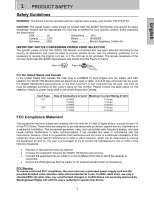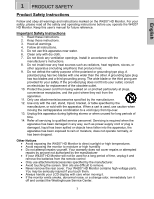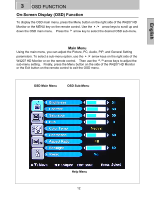Westinghouse W4207 User Manual - Page 10
Side Connectors - hdmi
 |
UPC - 882777042076
View all Westinghouse W4207 manuals
Add to My Manuals
Save this manual to your list of manuals |
Page 10 highlights
English 2 INSTALLATION 1 SIDE CONNECTORS 1. HDMI 2 Connect to an external HDMI device such as a cable/satellite receiver or DVD player. 2. DVI (HDCP) / Audio (Left / Right) 3 Connect to an external DVI-HDCP device such as a DVD, 4 cable/satellite receiver, or computer. 5 3. S-Video Connect to an external video device such as a VCR. 6 4. AV Video 7 Connect the composite video to an external video device such as a VCR. 8 5. S-Video & AV Audio (Left / Right) Connect an external audio source to this jack. This connection supports either S-Video or AV input. 9 6. Audio Out (Left / Right) Connect this output to an external audio amplifier. 7. Service Port For Factory Use only. 8. VGA Using a 15-pin VGA cable, connect to a computer 9. VGA Audio-In Using a 3.5mm mini-jack cable, connect to the Audio out (Green) on a computer. 10 11 10. YPbPr1 / Audio1 (Left / Right) Connect the component video to an external video device such as a DVD player or gaming system. 11. YPbPr2 / Audio2 (Left / Right) Connect the component video to an external video device such as a DVD player or gaming system. 12 12. AC-IN (Power) Connect the power cord from AC-IN to a power source. 7