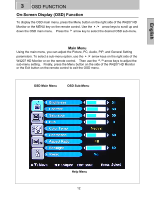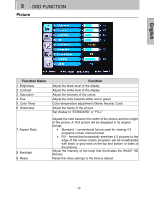Westinghouse W4207 User Manual - Page 13
Connect the W4207 HD Monitor to a computer, Connect the W4207 HD Monitor to AV Devices, Connect - power supply
 |
UPC - 882777042076
View all Westinghouse W4207 manuals
Add to My Manuals
Save this manual to your list of manuals |
Page 13 highlights
English 2 INSTALLATION 2. Connect the W4207 HD Monitor to a computer Connect a VGA or DVI cable and an audio cable to the back of the W4207 HD Monitor. IMPORTANT: Before you begin, make sure all devices are turned off. VGA CONNECTION: Connect an analog VGA cable from your computer VGA OUT port to the W4207 HD Monitor VGA IN port. Connect a stereo mini cable from the computer's AUDIO OUT port to the VGA AUDIO IN port on the W4207 HD Monitor. DVI CONNECTION: Connect a Digital DVI cable from your computer to the W4207 HD Monitor DVI port. Using a 3.5mm mini cable to RCA Red/White (Left/Right) audio converter cable, connect the 3.5mm cable plug into the computer's AUDIO OUT port and the RCA Red/White cable plug into the DVI AUDIO IN port on the W4207 HD Monitor. 3. Connect the W4207 HD Monitor to AV Devices Connect one or all of the following compatible devices into the back of the W4207 HD Monitor. For Component Video input used the from manufacturer supplied Video cable. 4. Connect power cable and power on the W4207 HD Monitor Connect the power cord to the back of the W4207 HD Monitor then to a properly grounded AC outlet and press the Power button to turn on the monitor. NOTE: The monitor will take a few seconds to power up. 10