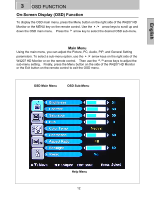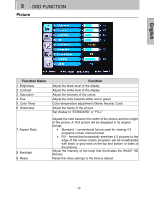Westinghouse W4207 User Manual - Page 15
Osd Function
 |
UPC - 882777042076
View all Westinghouse W4207 manuals
Add to My Manuals
Save this manual to your list of manuals |
Page 15 highlights
English 3 OSD FUNCTION On-Screen Display (OSD) Function To display the OSD main menu, press the Menu button on the right side of the W4207 HD Monitor or the MENU key on the remote control. Use the ▲ /▼ arrow keys to scroll up and down the OSD main menu. Press the 4 arrow key to select the desired OSD sub-menu. Main Menu Using the main menu, you can adjust the Picture, PC, Audio, PIP, and General Setting parameters. To select a sub-menu option, use the ▲ /▼ arrow keys on the right side of the W4207 HD Monitor or on the remote control. Then use the 3/4arrow keys to adjust the sub-menu setting. Finally, press the Menu button on the side of the W4207 HD Monitor or the Exit button on the remote control to exit the OSD menu. OSD Main Menu OSD Sub-Menu Help Menu 12