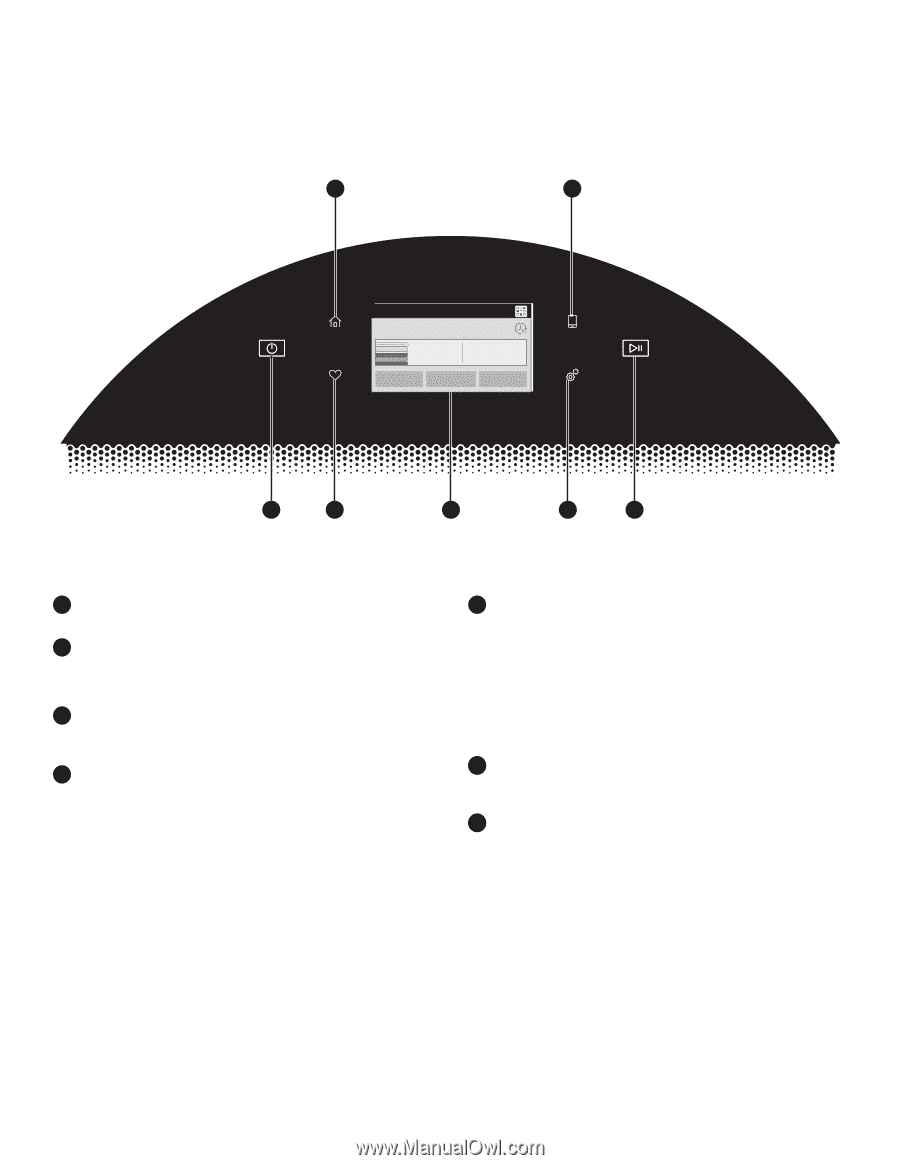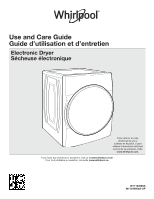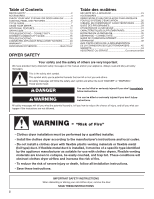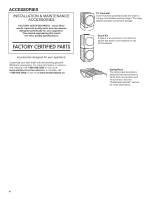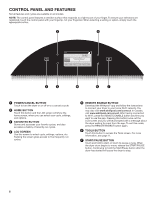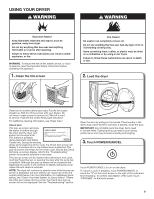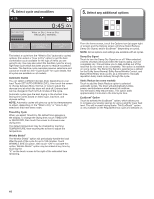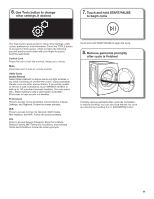Whirlpool WED9620HC Owners Manual - Page 6
Control Panel And Features
 |
View all Whirlpool WED9620HC manuals
Add to My Manuals
Save this manual to your list of manuals |
Page 6 highlights
CONTROL PANEL AND FEATURES Not all features and cycles are available on all models. NOTE: The control panel features a sensitive surface that responds to a light touch of your finger. To ensure your selections are registered, touch the control panel with your fingertip, not your fingernail. When selecting a setting or option, simply touch the appropriate button. 2 5 4:28 ..... 0:45 What to Dry How to Dry REGULAR NORMAL Temperature LOW Set Auto-Drying L... Wrinkle Shield NORMAL OFF 1 3 4 6 7 1 POWER/CANCEL BUTTON Touch to turn the dryer on or off or to a cancel a cycle. 2 HOME BUTTON Touch this button and the LCD screen will show the home screen, where you can select your cycle, settings, and options. 3 FAVORITES BUTTON Stores and accesses your favorite cycles, and also accesses a history of recently run cycles. 4 LCD SCREEN Use this screen to select cycle, settings, options, etc. Swiping the screen gives access to five frequently run cycles. 5 REMOTE ENABLE BUTTON Download the Whirlpool® app and follow the instructions to connect your dryer to your home Wi-Fi network. You may also visit www.whirlpool.com/connect. In Canada, visit www.whirlpool.ca/connect. After having connected to Wi-Fi, press the REMOTE ENABLE button any time you want to use the app. Pressing this button locks out the LCD screen and you will be prompted with a message about the dryer waiting for input from the app. To exit this mode, press the REMOTE ENABLE button again. 76 TOOLS BUTTON Touch this button to access the Tools screen. For more information, see page 11. 7 START/PAUSE BUTTON Touch and hold to start, or touch to pause a cycle. When the dryer drum begins to move, release the START/PAUSE button. Continuing to hold the Start/Pause button after the dryer has started will cause the dryer to stop. 6