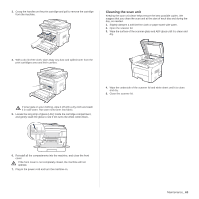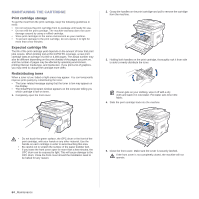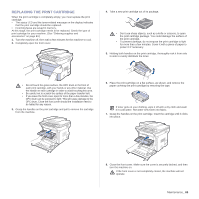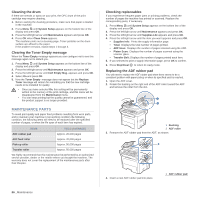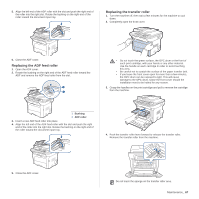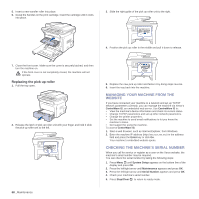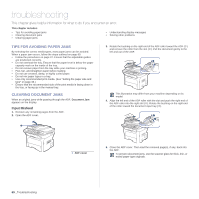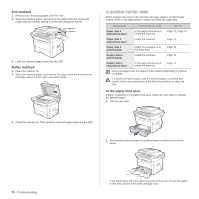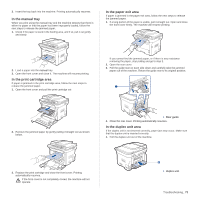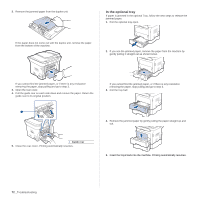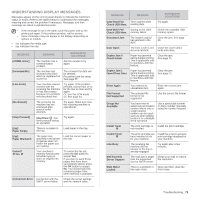Xerox 3210/N User Guide - Page 69
Replacing the pick up roller, Managing your machine from the website
 |
View all Xerox 3210/N manuals
Add to My Manuals
Save this manual to your list of manuals |
Page 69 highlights
5. Insert a new transfer roller into place. 6. Grasp the handles on the print cartridge. Insert the cartridge until it clicks into place. 3. Slide the right guide of the pick up roller unit to the right. 4. Position the pick up roller in the middle and pull it down to release. 7. Close the front cover. Make sure the cover is securely latched, and then turn the machine on. If the front cover is not completely closed, the machine will not operate. Replacing the pick up roller 1. Pull the tray open. 2. Release the latch of pick up roller unit with your finger and hold it slide the pick up roller unit to the left. 68 _Maintenance 5. Replace the new pick up roller and fasten it by doing steps reverse. 6. Insert the tray back into the machine. MANAGING YOUR MACHINE FROM THE WEBSITE If you have connected your machine to a network and set up TCP/IP network parameters correctly, you can manage the machine via Xerox's CentreWare IS, an embedded web server. Use CentreWare IS to: • View the machine's device information and check its current status. • Change TCP/IP parameters and set up other network parameters. • Change the printer properties. • Set the machine to send email notifications to let you know the machine's status. • Get support for using the machine. To access CentreWare IS: 1. Start a web browser, such as Internet Explorer, from Windows. 2. Enter the machine IP address (http://xxx.xxx.xxx.xxx) in the address field and press the Enter key or click Go. Your machine's embedded website opens. CHECKING THE MACHINE'S SERIAL NUMBER When you call for service or register as a user on the Xerox website, the machine's serial number may be required. You can check the serial number by taking the following steps: 1. Press Menu until System Setup appears on the bottom line of the display and press OK. 2. Press the left/right arrow until Maintenance appears and press OK. 3. Press the left/right arrow until Serial Number appears and press OK. 4. Check your machine's serial number. 5. Press Stop/Clear to return to ready mode.