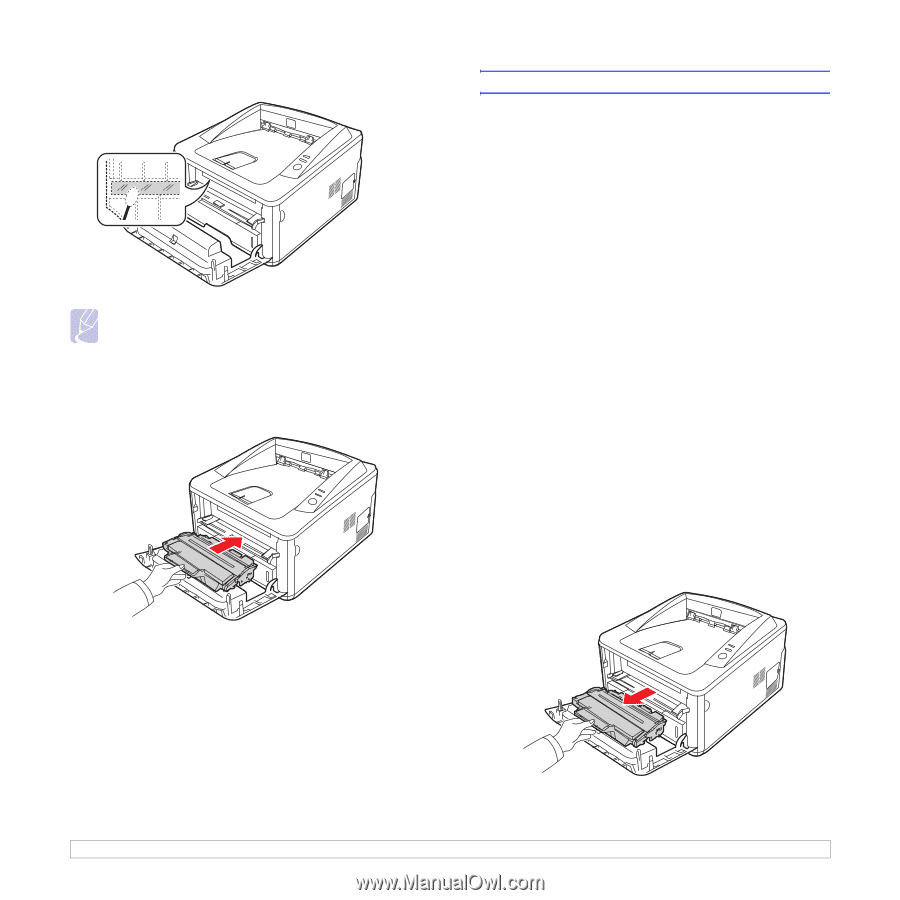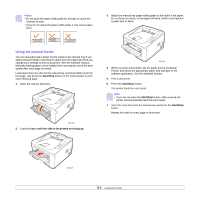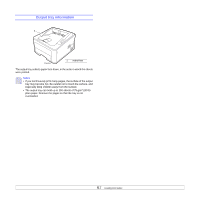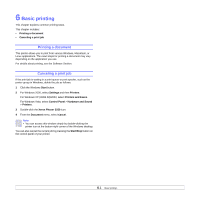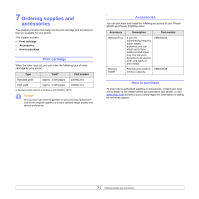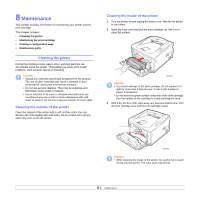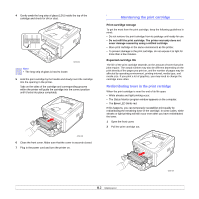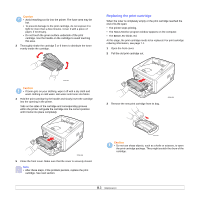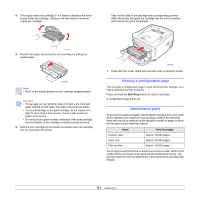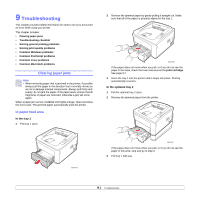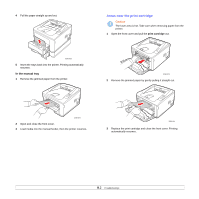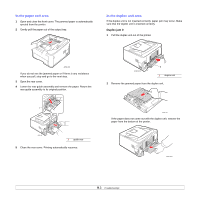Xerox 3250DN User Guide - Page 30
Maintaining the print cartridge, Redistributing toner in the print cartridge - toner cartridge
 |
UPC - 095205740912
View all Xerox 3250DN manuals
Add to My Manuals
Save this manual to your list of manuals |
Page 30 highlights
4 Gently swab the long strip of glass (LSU) inside the top of the cartridge and check for dirt or dust. 3250-003 Note • The long strip of glass is hard to locate. 5 Hold the print cartridge by the handle and slowly insert the cartridge into the opening in the printer. Tabs on the sides of the cartridge and corresponding grooves within the printer will guide the cartridge into the correct position until it locks into place completely. 3250-004 6 Close the front cover. Make sure that the cover is securely closed. 7 Plug in the power cord and turn the printer on. Maintaining the print cartridge Print cartridge storage To get the most from the print cartridge, keep the following guidelines in mind: • Do not remove the print cartridge from its package until ready for use. • Do not refill the print cartridge. The printer warranty does not cover damage caused by using a refilled cartridge. • Store print cartridge in the same environment as the printer. • To prevent damage to the print cartridge, do not expose it to light for more than a few minutes. Expected cartridge life The life of the print cartridge depends on the amount of toner that print jobs require. The actual number may also be different depending on the print density of the pages you print on, and the number of pages may be affected by operating environment, printing interval, media type, and media size. If you print a lot of graphics, you may need to change the cartridge more often. Redistributing toner in the print cartridge When the print cartridge is near the end of its life span: • White streaks and light printing occur. • The Status Monitor program window appears on the computer. • The Error LED blinks red. If this happens, you can temporarily reestablish print quality by redistributing the remaining toner in the cartridge. In some cases, white streaks or light printing will still occur even after you have redistributed the toner. 1 Open the front cover. 2 Pull the print cartridge out. 8.2 3250-001