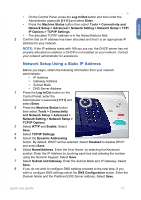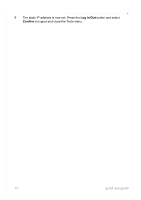Xerox 3635MFP Quick Use Guide - Page 20
Fax Setup, Setting up the Fax Kit
 |
UPC - 095205741049
View all Xerox 3635MFP manuals
Add to My Manuals
Save this manual to your list of manuals |
Page 20 highlights
Fax Setup The Phaser 3635MFP/X configuration has Fax installed as standard. The Fax Kit will require setup when the machine is installed. Setting up the Fax Kit 1 Set up the Fax Kit using the instructions in the Kit. 2 Connect the telephone line to the Line connector on the device. 3 If you wish to attach a handset to the Line connector device, connect the handset to the Ext. connector. 4 Press the Log In/Out button to enter the Tools pathway. 5 On the numeric keypad enter [1111] or the current passcode and select Enter. 6 Press the Machine Status button Handset (Ext.) connector then select Tools > User Interface > Service Enablements > Embedded Fax. The Fax Install Screen will appear. 7 Select the required (or nearest) country location by selecting the entry in the Country Setup list and select Next. 8 Select the required dialing method. For a tone line select Tone. For a 10 pulse per second line select Pulse. If in doubt, select Tone. 9 Select the keypad symbol for Fax Number and enter the fax telephone number for the device. 10 Select the keypad symbol for Machine Name and enter a custom name for the device. 11 Select Save and Close. The device will reboot. The machine will now send and receive fax transmissions using default settings. If you wish to change the Fax Setup enter the Tools Pathway as described in steps 4 and 5 and select Tools > User Interface > Embedded Fax. The various Fax options can be selected and changed. 16 quick use guide