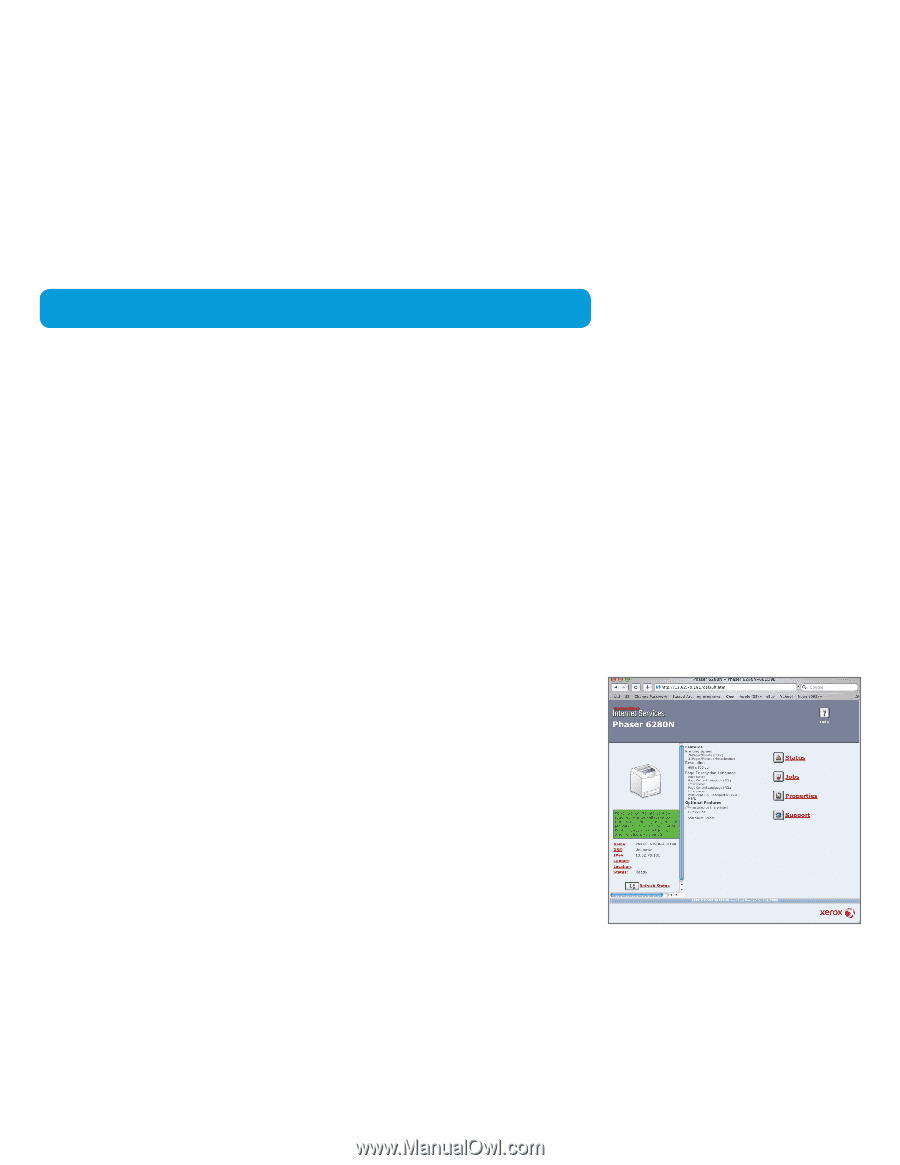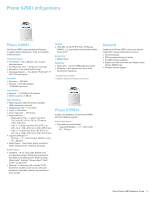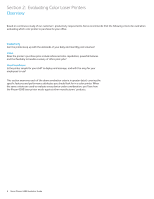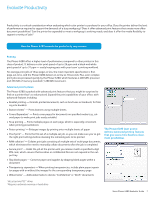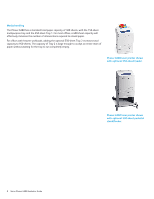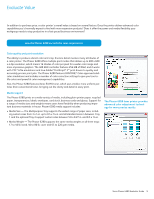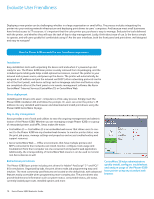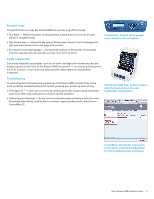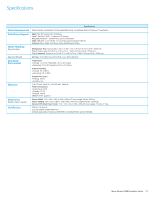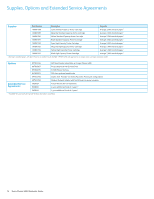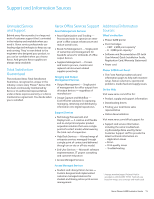Xerox 6280N Evaluator Guide - Page 10
Evaluate User Friendliness - phaser color laser
 |
UPC - 095205747430
View all Xerox 6280N manuals
Add to My Manuals
Save this manual to your list of manuals |
Page 10 highlights
Evaluate User Friendliness Deploying a new printer can be challenging, whether in a large organization or small office. The process includes integrating the printer into your existing network infrastructure and deploying print drivers to users' computers. And because most small businesses have limited access to IT resources, it's important that the color printer you purchase is easy to manage. Evaluate the tools delivered with the printer, and whether they will ease the task of day-to-day management. Lastly, think about ease of use. Is the device simple to operate, and will users quickly feel comfortable using it? Are the user interfaces, both the front panel and print driver, well designed and easy to navigate? How the Phaser 6280 exceeds the user friendliness requirement: Installation Easy installation starts with unpacking the device and ends when it's powered up and ready for use. The Phaser 6280 laser printer is easily removed from its packaging, and the included quick install guide helps install optional accessories, connect the printer to your network and a power source, and power-up the device. The printer will automatically be assigned an IP address and join the network via DHCP (other networking protocols can be set at the front panel), and device settings such as language selection and feature setup are completed either at the front panel or via remote management software like Xerox CentreWare® Internet Services (CentreWare IS) or CentreWare Web. Driver deployment Installing print drivers onto users' computers is a fast, easy process. Simply insert the Phaser 6280 installation CD and follow the prompts. Or, users can enter the printer's IP address into any standard web browser and download and install print drivers using the Phaser 6280 CentreWare IS page. Day-to-day management Xerox provides a set of tools and utilities to ease the ongoing management and administration of the Phaser 6280. Whether you are managing a single Phaser 6280, or a group of networked printers and MFPs, Xerox makes life easier. • CentreWare IS - CentreWare IS is an embedded web server that allows users to connect to the Phaser 6280 via any standard web browser to monitor printer status, view the print job queue, manage settings and properties and access troubleshooting and support resources. • Xerox CentreWare Web - Office environments that have multiple printers and MFPs connected to their networks can install, monitor, configure, track usage and troubleshoot from their computer via one convenient and powerful web application. Additionally, the interoperability of CentreWare Web means it can be used to monitor non-Xerox devices as well. Bidirectional print drivers The Phaser 6280 laser printer includes print drivers for Adobe® PostScript® 3™ and PCL® 6/5e emulations. Organized by tabs, the print drivers make job programming easy and intuitive. The most commonly used features are located on the default tab, with advanced features easily accessible when programming more complex jobs. The print drivers also provide bidirectional information such as system status, consumable status, job status, currently loaded paper sizes, installed options and more. CentreWare IS helps administrators quickly install, configure, troubleshoot and analyze usage of the Phaser 6280 laser printer using any standard web browser. 10 Xerox Phaser 6280 Evaluator Guide