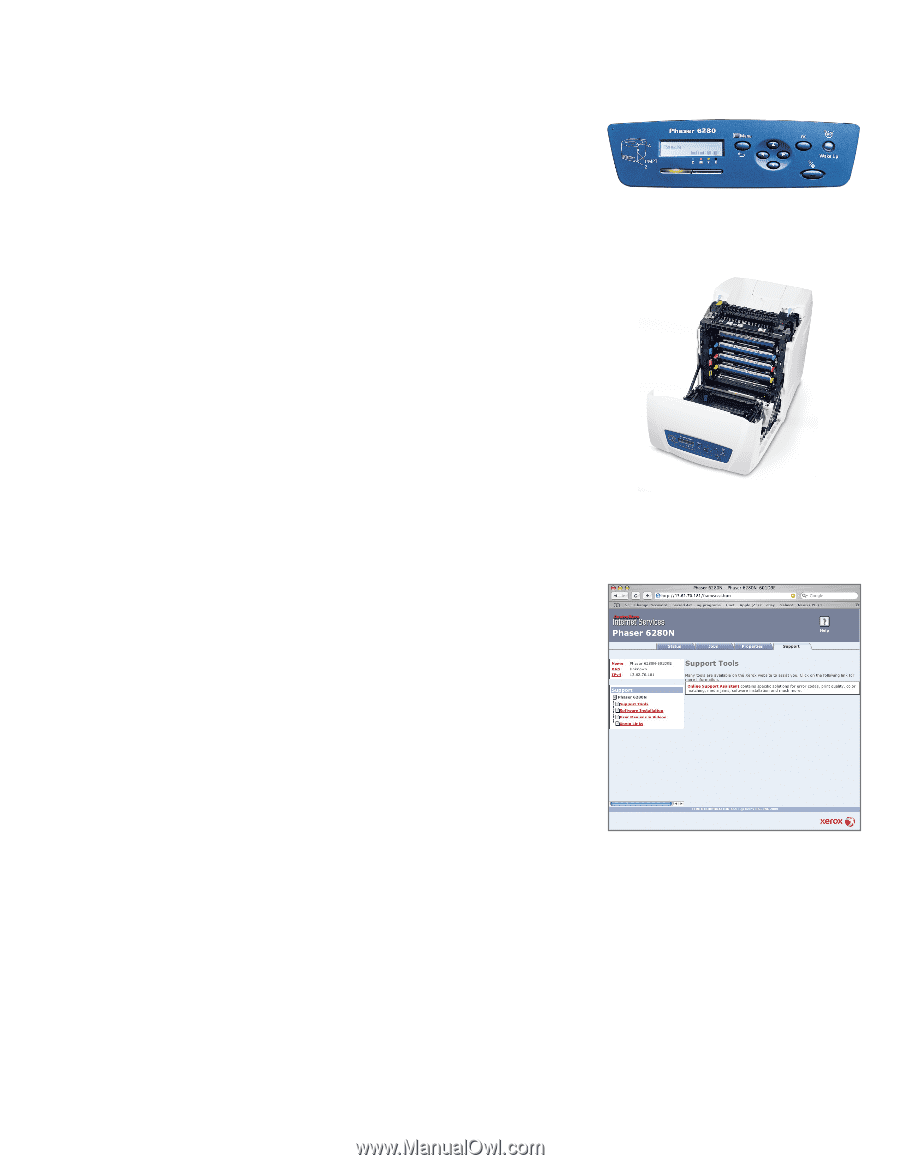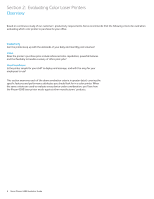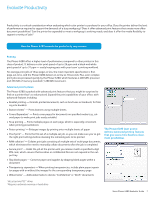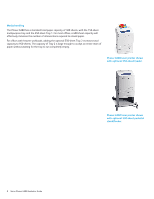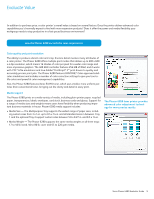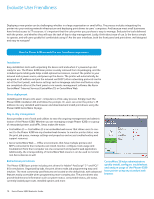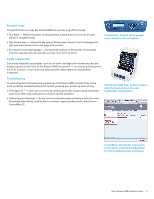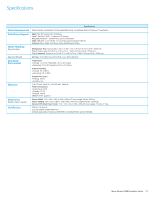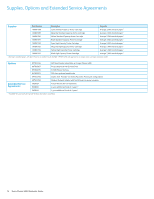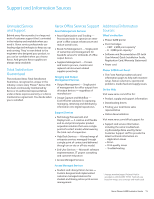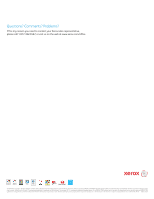Xerox 6280N Evaluator Guide - Page 11
Supply Replacement - toner cartridge
 |
UPC - 095205747430
View all Xerox 6280N manuals
Add to My Manuals
Save this manual to your list of manuals |
Page 11 highlights
Everyday Usage Thoughtful features make the Phaser 6280 laser printer truly office friendly. • Run Black - Allows the printer to keep printing in black even if it runs out of cyan, yellow or magenta toner. • Skip blank pages - Automatically ignores blank pages mixed in with multipage print jobs and skips ahead to the next page with content. • Front-panel toner-level gauges - Conveniently located on the printer's front panel, intuitive indicators let users quickly see how much toner remains. Conveniently located toner gauges show current levels at a glance. Supply Replacement Commonly replaced consumables, such as the toner cartridge and maintenance kit, are easily accessed via the front of the Phaser 6280 laser printer - no need to pull the printer out of its location, or turn it around, when periodic replacement of consumables is required. Troubleshooting To avoid downtime and maximize productivity, the Phaser 6280 includes these convenient, proactive troubleshooting tools to help you keep your printer up and running: • PrintingScout™ - Saves precious time by tracking print jobs and providing immediate print-issue alerts with instructions on how to resolve problems. • Online Support Assistant - Access online troubleshooting information from the same Knowledge Base library used by Xerox customer support professionals, directly from CentreWare IS. The Phaser 6280 laser printer features easy front-panel access to userreplaceable consumables. CentreWare IS provides easy access to the Xerox online Knowledge Base for fast troubleshooting assistance. Xerox Phaser 6280 Evaluator Guide 11