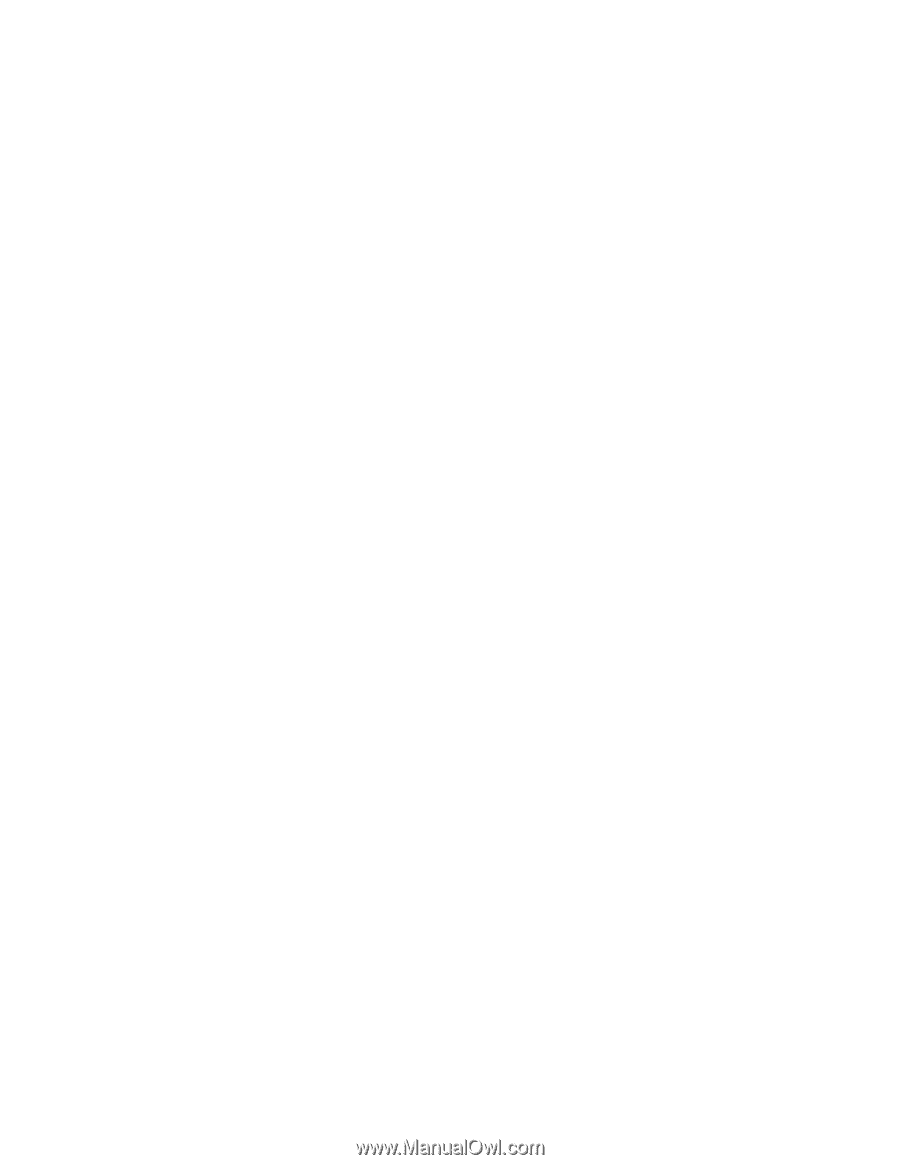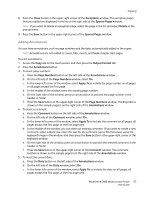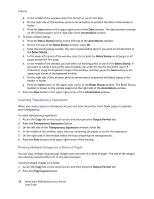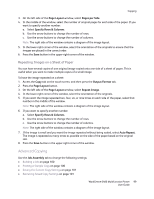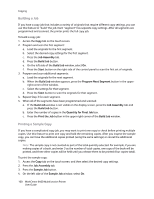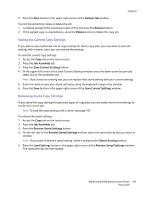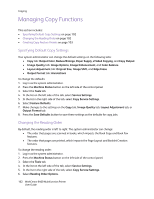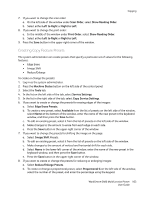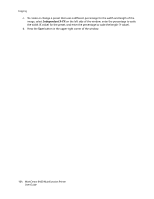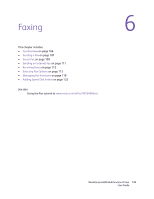Xerox 6400XF WorkCentre 6400 User Guide - Page 102
Managing Copy Functions, Specifying Default Copy Settings, Changing the Reading Order
 |
UPC - 095205759334
View all Xerox 6400XF manuals
Add to My Manuals
Save this manual to your list of manuals |
Page 102 highlights
Copying Managing Copy Functions This section includes: • Specifying Default Copy Settings on page 102 • Changing the Reading Order on page 102 • Creating Copy Feature Presets on page 103 Specifying Default Copy Settings Your system administrator can change the default settings on the following tabs: • Copy tab: Output Color, Reduce/Enlarge, Paper Supply, 2-Sided Copying, and Copy Output • Image Quality tab: Image Options, Image Enhancement, and Color Balance • Layout Adjustment tab: Original Size, Image Shift, and Edge Erase • Output Format tab: Annotations To change the defaults: 1. Log in as the system administrator. 2. Press the Machine Status button on the left side of the control panel. 3. Select the Tools tab. 4. In the list on the left side of the tab, select Service Settings. 5. In the list in the right side of the tab, select Copy Service Settings. 6. Select Feature Defaults. 7. Make changes to the settings on the Copy tab, Image Quality tab, Layout Adjustment tab, or Output Format tab. 8. Press the Save Defaults button to save these settings as the defaults for copy jobs. Changing the Reading Order By default, the reading order is left to right. The system administrator can change: • The order that pages are scanned in books, which impacts the Book Copy and Book Fax features. • The order that pages are printed, which impacts the Page Layout and Booklet Creation features. To change the reading order: 1. Log in as the system administrator. 2. Press the Machine Status button on the left side of the control panel. 3. Select the Tools tab. 4. In the list on the left side of the tab, select Service Settings. 5. In the list in the right side of the tab, select Copy Service Settings. 6. Select Reading Order Options. 102 WorkCentre 6400 Multifunction Printer User Guide