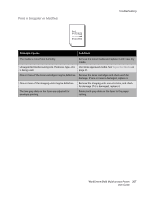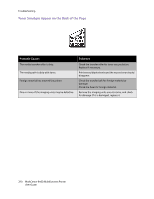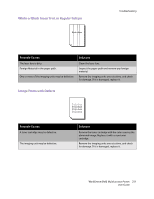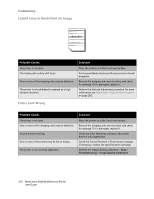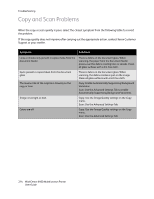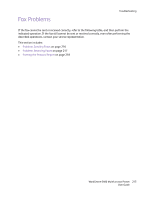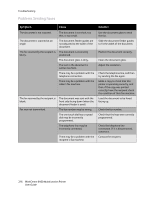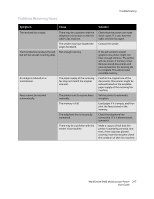Xerox 6400XF WorkCentre 6400 User Guide - Page 212
Lateral Lines or Bands Print on Image, Colors Look Wrong
 |
UPC - 095205759334
View all Xerox 6400XF manuals
Add to My Manuals
Save this manual to your list of manuals |
Page 212 highlights
Troubleshooting Lateral Lines or Bands Print on Image Probable Causes The printer is not level. The media path is dirty with toner. One or more of the imaging units may be defective. The printer is not calibrated to operate at a high elevation location. Solutions Place the printer on a flat, hard, level surface. Print several blank sheets and the excess toner should disappear. Remove the imaging units one at a time, and check for damage. If it is damaged, replace it. Perform the Altitude Adjustment procedure. For more information see Adjusting for High Altitude Locations on page 202. Colors Look Wrong Probable Causes The printer is not level. One or more of the imaging units may be defective. Incorrect driver settings. One or more of the toners may be low or empty. The printer is not correctly calibrated. Solutions Place the printer on a flat, hard, level surface. Remove the imaging units one at a time, and check for damage. If it is damaged, replace it. Check the Color Matching settings in the printer driver or your application. Check the Control Panel for a Toner Status message. If necessary, replace the specified toner cartridge. Perform the Image Quality calibration - Tools > Troubleshooting > Image Quality Calibration. 212 WorkCentre 6400 Multifunction Printer User Guide