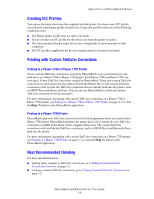Xerox 7760GX PhaserMatch and PhaserCal 4.0 User Guide - Page 15
Selecting a Phaser Printer Profile, Selecting a Target Device Profile - drivers
 |
UPC - 095205225396
View all Xerox 7760GX manuals
Add to My Manuals
Save this manual to your list of manuals |
Page 15 highlights
Device link profiles are used by PhaserMatch to create TekColor corrections. The TekColor corrections can be sent to a Phaser printer or saved in the driver for the Phaser printer. Note: When creating Phaser printer profiles using a third party ICC profile creation application, you should make sure the print to be measured is made with no color correction (Select None for the TekColor correction in the Phaser printer's PostScript driver). The print Quality and Media Type selected from the Phaser printer's PostScript driver will need to be noted because these settings are required for use with the final custom TekColor correction that you create. Selecting a Phaser Printer Profile To select a Phaser printer profile, click the Select Profile button under the heading Select a Phaser Printer Profile, in the main Create Profile screen. If a new Phaser printer ICC profile was created by a third party, the profile must be copied into the following folders: ■ Apple Macintosh OS X: Library, ColorSync, Profiles ■ Microsoft Windows 2000/XP: C:\WINNT\system32\spool\drivers\color Selecting a Target Device Profile To select a target device profile, click the Select Profile button under the heading Select a Target Device Profile, in the main Create Profile. Note: Target profiles describe the device that you want to emulate using your Phaser printer. Two types of ICC profiles can be used as target profiles. The ICC profiles most often used as target profiles specify CMYK colors for the device space. In addition, applications, such as Adobe Photoshop can be configured to use CMYK colors. If your files use this color mode, use your third party ICC profile creation tool to create CMYK to Profile Connection Space (PCS) ICC profiles. When working with RGB colors as part of Adobe Photoshop or applications, such as Microsoft PowerPoint, use RGB to PCS ICC profiles. Creating Custom TekColor Corrections After selecting a Phaser printer profile and a target device profile, continue the process of generating a new TekColor correction by clicking the Next button in the main Create Profile screen. The Next button is not active until a Phaser printer profile and a target device profile are selected in this screen. PhaserMatch and PhaserCal 4.0 User Guide 3-2