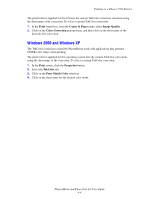Xerox 7760GX PhaserMatch and PhaserCal 4.0 User Guide - Page 17
Phaser 7700 Printer, Custom TekColor Corrections, Short Name, Delete Profile, Help ? - phaser driver
 |
UPC - 095205225396
View all Xerox 7760GX manuals
Add to My Manuals
Save this manual to your list of manuals |
Page 17 highlights
Creating Custom TekColor Corrections The Custom TekColor Corrections selection shows the 10 custom TekColor correction slots that can be used to store the color corrections. When the printer selected is connected to the computer using TCP/IP, PhaserMatch also shows the Short Name and other information about the TekColor correction. Target profiles can be either CMYK profiles or RGB profiles. Typically, applications, such as Adobe Photoshop, use CMYK color mode. If you are using this color mode with your Phaser printer, then the target profile used should be a CMYK target profile. Other applications, such as Microsoft PowerPoint, use RGB colors. If you are printing from these applications use a RGB target profile. Note: You can use the Delete Profile button to delete profiles from your printer. For more information about this screen, click the Help (?) button in the PhaserMatch application. Phaser 7700 Printer PhaserMatch adds new color corrections to the printer driver when it is used with a Phaser 7700 printer. The application updates the driver files to make the new TekColor custom color corrections available in the driver on the computer where PhaserMatch is installed. There is no method provided within PhaserMatch to update the drivers on remote computers so PhaserMatch should be installed on each computer that is going to be using the new color corrections. You can print CMYK color images from your driver using the new color corrections. You must have color management turned off in your application when using TekColor corrections. A printer setup wizard should have helped you create a printer driver. Only this printer driver contains the TekColor tab that allows you to select the link profiles you create using PhaserMatch. PhaserMatch and PhaserCal 4.0 User Guide 3-4