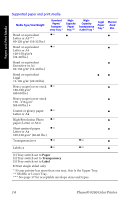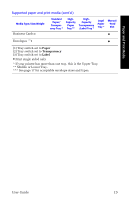Xerox 8200B User Guide - Page 33
Paper, Transparency/Label, Transparency, back position.
 |
UPC - 095205082128
View all Xerox 8200B manuals
Add to My Manuals
Save this manual to your list of manuals |
Page 33 highlights
3. Observe the fill lines on the left side of the tray. Don't load paper above the Paper fill line. Don't load transparencies or labels above the Transparency/Label fill line. Paper Paper Transparency / Label 0726-02 Transparency / Label 0726-03 4. If you loaded paper, make sure that the tray switch on the front-right side of the tray is set to Paper (forward position). If you loaded transparencies, make sure that the tray switch is set to Transparency (back position). Paper Transparency Transparency Paper Transparency Paper Transparency Label 0726-04 5. Slide the tray back into the printer. Transparency Label 0726-05 Loading Trays 0726-06 Note Do not place paper that was printed on one side back into the printer to print on the second side. Pre-printed pages may stick together. User Guide 19