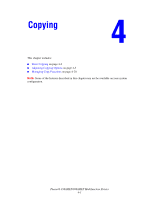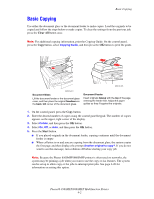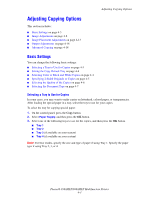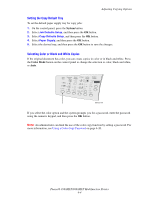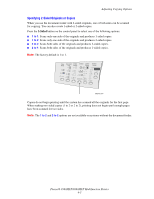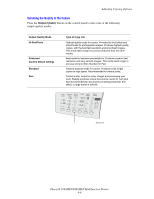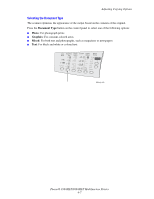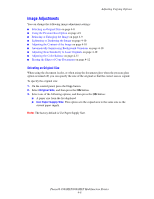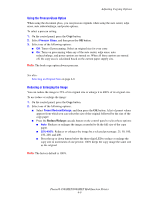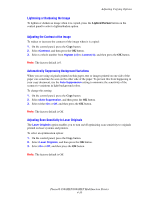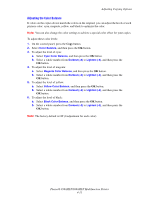Xerox 8560MFP User Guide - Page 103
Selecting the Quality of the Copies, Output Quality - review
 |
UPC - 095205428841
View all Xerox 8560MFP manuals
Add to My Manuals
Save this manual to your list of manuals |
Page 103 highlights
Adjusting Copying Options Selecting the Quality of the Copies Press the Output Quality button on the control panel to select one of the following output-quality modes: Output-Quality Mode Hi-Res/Photo Enhanced (factory default setting) Standard Fast Type of Copy Job Highest-quality mode for copies. Provides the best detail and smoothness for photographic images. Produces highest-quality copies, with the best text resolution and smoothest images. This mode takes longer to process and print than the other modes. Best mode for business presentations. Produces superior text resolution and very smooth images. This mode takes longer to process and print than Standard or Fast. General-purpose mode for copies. Produces crisp, bright copies at high speed. Recommended for vibrant prints. Fastest mode, useful for many images and previewing your work. Rapidly produces review documents; useful for rush jobs. Not recommended for documents containing small text, fine detail, or large areas of solid fill. Color Document Output 2 Sided Lighten Mode Type Quality Darken Reduce Enlarge 8860mfp-048 Phaser® 8560MFP/8860MFP Multifunction Printer 4-6