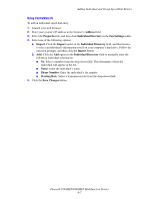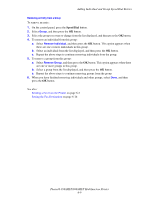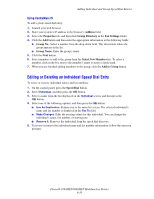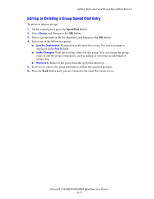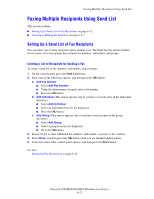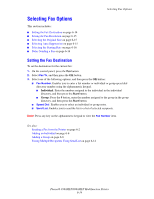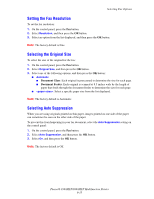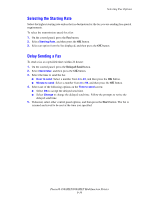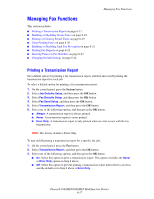Xerox 8560MFP User Guide - Page 162
Faxing Multiple Recipients Using Send List, Setting Up a Send List of Fax Recipients
 |
UPC - 095205428841
View all Xerox 8560MFP manuals
Add to My Manuals
Save this manual to your list of manuals |
Page 162 highlights
Faxing Multiple Recipients Using Send List Faxing Multiple Recipients Using Send List This section includes: ■ Setting Up a Send List of Fax Recipients on page 6-12 ■ Viewing or Editing the Send List on page 6-13 Setting Up a Send List of Fax Recipients You can select one or more recipients when sending a fax. The Send List fax feature enables you to create a list of recipients that includes fax numbers, individuals, and groups. Creating a List of Recipients for Sending a Fax To create a send list of fax numbers, individuals, and/or groups: 1. On the control panel, press the Send List button. 2. Select one of the following options, and then press the OK button: a. Add Fax Number ■ Select Add Fax Number. ■ Using the alphanumeric keypad, enter a fax number. ■ Press the OK button. b. Add Individual (This option appears only if you have saved an entry in the individual directory.) ■ Select Add Individual. ■ Select an individual from the list displayed. ■ Press the OK button. c. Add Group (This option appears only if you have saved an entry in the group directory.) ■ Select Add Group. ■ Select a group from the list displayed. ■ Press the OK button. 3. Repeat Step 2 to enter additional fax numbers, individuals, or groups to the send list. 4. Select Done, and then press the OK button when you are finished adding entries. 5. If desired, select other control panel options, and then press the Start button. See also: Setting the Fax Destination on page 6-14 Phaser® 8560MFP/8860MFP Multifunction Printer 6-12