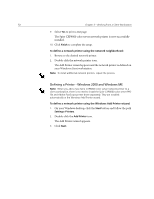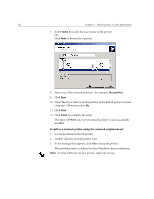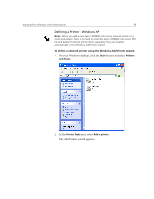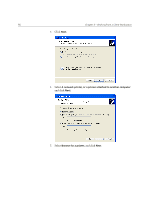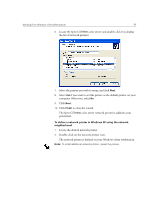Xerox C8 Spire CXP8000 Color Server - User Guide - Page 66
Defining a Printer - Windows 2000 and Windows ME
 |
UPC - 095205007008
View all Xerox C8 manuals
Add to My Manuals
Save this manual to your list of manuals |
Page 66 highlights
52 Chapter 3 - Working From a Client Workstation 9. Select Yes to print a test page. The Spire CXP8000 color server network printer is now successfully installed. 10. Click Finish to complete the setup. To define a network printer using the network neighborhood: 1. Browse to the desired network printer. 2. Double-click the network printer icon. The Add Printer wizard appears and the network printer is defined on your Windows client workstation. Note: To install additional network printers, repeat the process. Defining a Printer - Windows 2000 and Windows ME Note: When you add a new Spire CXP8000 color server network printer to a client workstation, there is no need to install the Spire CXP8000 color server PPD file and Adobe PostScript printer driver separately. They are installed automatically in the Windows Add Printer wizard. To define a network printer using the Windows Add Printer wizard: 1. On your Windows desktop, click the Start button and follow the path Settings>Printers. 2. Double-click the Add Printer icon. The Add Printer wizard appears. 3. Click Next.